
2.1.2.4.1.Assign Order to Driver ↑ Back to Top
To assign an order to a driver, Admin has to complete the order using the following steps and then assign it to the delivery boy.
- Under the Sales section, go to orders.
- From the list, click on the view label of the order for which the shipment will be made.
- Create an invoice (if required) & then click on the Ship button.

- After clicking on the Ship button, submit the shipment of the order.
- Once created successfully, you will get the notification, “The shipment has been created.”
- Go to the Delivery app tab > Assign a driver to order section.
- You will see the orders ready to assign here—select the order for which the delivery boy is to be assigned.
- Once selected, the following page will get open.
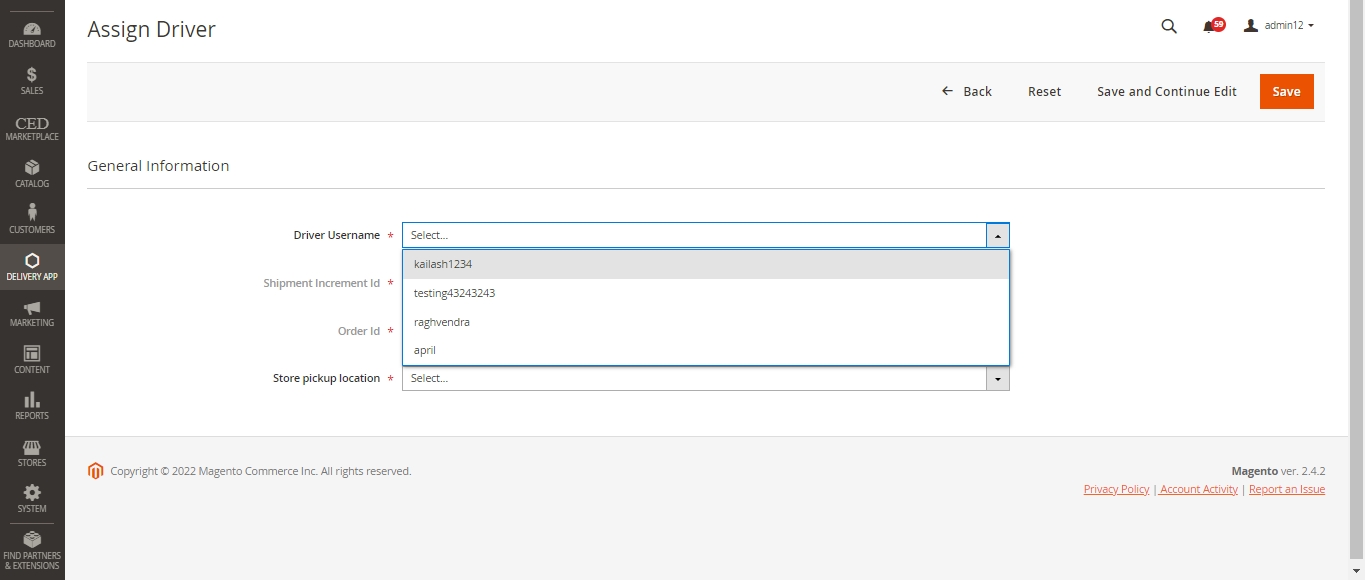
- Choose the delivery boy (Only drivers with online status at the time of assignment will show in the dropdown) and then choose the store pickup location.
- Click on the save label to complete the assignment process & once done. It will redirect to the Assign Driver grid.

- In the Assign Driver grid, Admin can see that the order is assigned to the respective delivery boy.
- Further, the Admin can also see the other orders’ statuses. Admin can also reassign an already assigned order to another delivery boy.
×












