
9.Vendor End ↑ Back to Top
After the successful installation of the add-on, the sellers will find the Advertisement tab which consists of three menu options – Purchased Plans, Purchase Plans, and Advertisement Block in the “Marketplace” dashboard.
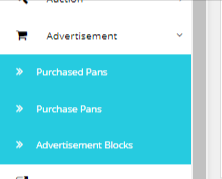
Purchased Plans
Clicking on the Purchased Plans tab, the user will be redirected to the page where all purchased plans can be seen. Here, the details of purchased plans like Purchase ID, Block Title, Plan Title, Price, and Duration are visible.
Purchase Plans
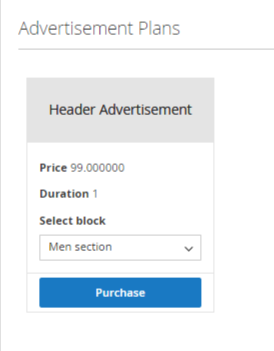
Navigating to the Advertisement tab < Purchase Plans, the user will be redirected to the plans page. The required plans can be purchased from here.
To make a Purchase –
- Click on the purchase button below the plan the user wants to purchase. The plan will be added to the cart.
- Click on the Cart Icon.
- The user will be redirected to the cart section.
- Click on the Proceed to Checkout button as shown in the below screenshot.
- You will be redirected to the checkout page. Enter the details and click on the Place Order button. The order is placed and ready to get approved by the admin.
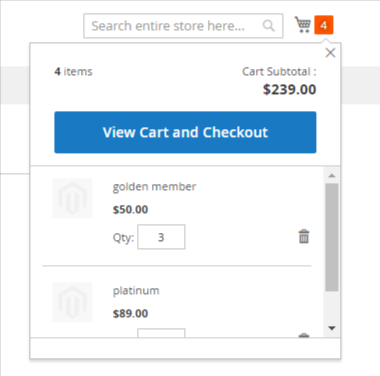
The user will be redirected to the cart section.
Click on the Proceed to Checkout button as shown in the below screenshot.
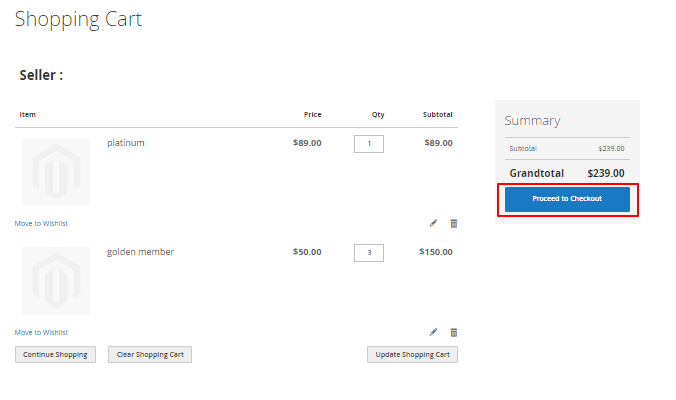
You will be redirected to the checkout page. Check or edit the shipping details and click on the Place Order button. The order is placed and ready to get invoiced by the admin.











