- Overview
- How To Install the Wish Marketplace Integration App
- Wish Configuration Setup
- Product Section
- Upload Product
- Upload Product On Wish
- Disable Products On Wish
- Enable Product On Wish
- Sync With BigCommerce
- Update Shipping On Wish
- Update Inventory On Wish
- Update Status From Wish
- Update Price On Wish
- Delete Product From Wish
- Tag Brands In Your Products
- Sync Modifier
- Sync Products With BigCommerce
- Filter Product Options
- More Actions
- Shipping Template
- Product Settings
- Wish Feed
- Import Products
- Upload Product
- Wish Products
- Manage Ads
- CSV Actions
- Order Section
- Tickets
- Infractions
- Penalty
- Settings

6.1.List Campaigns ↑ Back to Top
The section displays the complete list of all the ProductBoost campaigns which you have created directly on Wish.com. You can click on “fetch campaigns” to get all the details. Each ProductBoost campaign carries this information
- Campaign ID – Each campaign is allotted with a Unique Identification Number on Wish which you can see here
- Campaign name – Each campaign is given a name and you can find it here.
- Campaign State – The state resembles that whether the campaign is active or not on Wish.
- Maximum budget – Sellers set a budget for each of ProductBoost campaign(s) and the maximum allotted budget of that campaign is mentioned under this tab. You can check the max budget which you have set on Wish.com
- Auto-renew – Here you will find the option that you want to auto-renew the campaign or you want to do it manually.
- Actions – The tab list the actions taken for the campaigns.
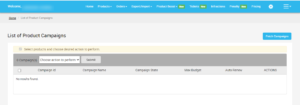
Now, if you want to view current details of any ProductBoost campaign, you need to follow these steps-
- Scroll down to the required ProductBoost campaign.
- In the respective row of the campaign, click the View icon

- The page appears as shown in the following figure: (will paste the campaign details screenshot after this point)
- All the details of the current campaign appear on this page.
- Click the Close button to close the current page.
In the top-right corner of the List of Product Campaigns, you will find the “Fetch Campaign” tab. Whenever you wish to see the recent updates or campaigns created on Wish.com, you can click on this tab and get the complete details of recent updates made related to the ProductBoost campaign.
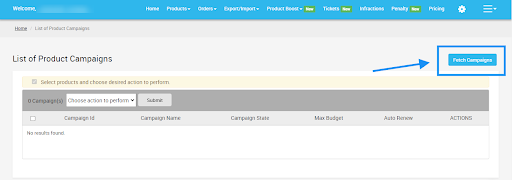
×












