
7.Dashboard of the App ↑ Back to Top
When you have completed your Configuration settings, you are ready to explore the app. We start with the Dashboard of the App, i.e., Home on the top navigation menu bar. The Dashboard has the following appearance.
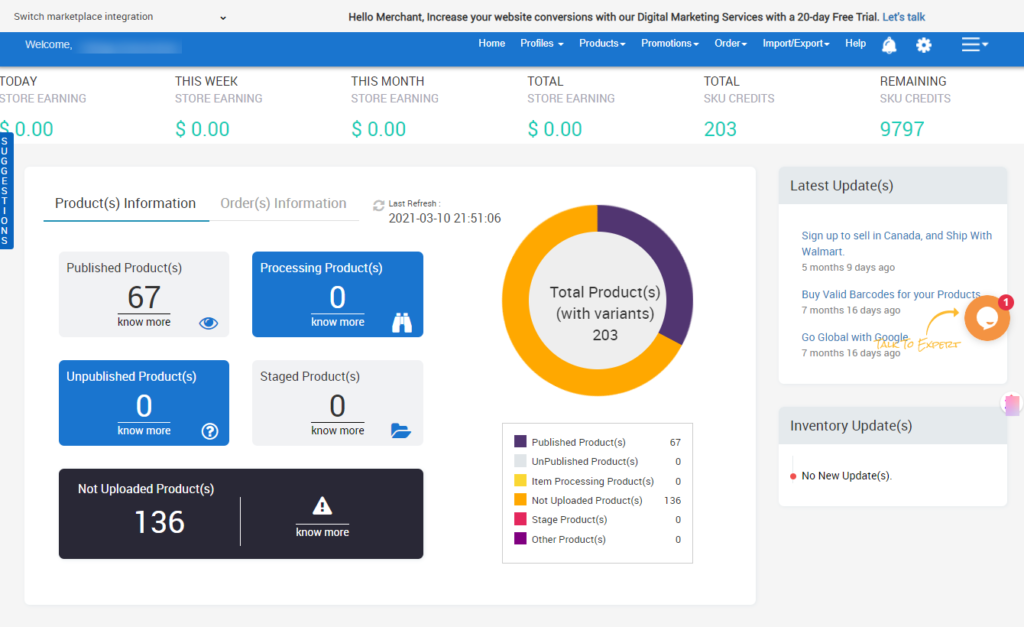
App Dashboard will display the following information:
- Total Earning Total revenue generated by the seller from Walmart in a day, week, month, and overall earning. As shown in the following figure:

- Product Information A complete analysis of product status as on date. It has sections comprising of
- Published Product(s) for products that have been published in Walmart
- Processing Product(s) gives information about the product that has been uploaded and the feed is in progress in Walmart.
- Unpublished Product(s) is the section for Products that have been un-published due to some reason for the marketplace.
- Staged Product(s) is to identify products that are currently under the stage (products about to be published).
- Not Uploaded Product(s) is the section that provides information regarding the products that have not been uploaded on Walmart. The UI image is in the following figure
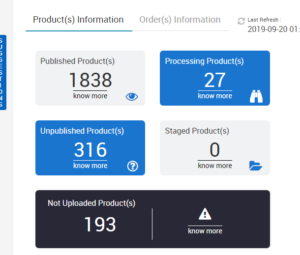
- Order Information A dashboard for a complete list of your orders. It has information related to
- Completed order Numbers of orders successfully closed to date.
- Acknowledged Orders for the orders that have been seen and acknowledged
- Canceled Orders as the name suggest shows the list of orders that get canceled
- Failed orders section showing the number of orders that couldn’t get fulfilled.
- Total Orders informs you of the complete set of orders received to date.
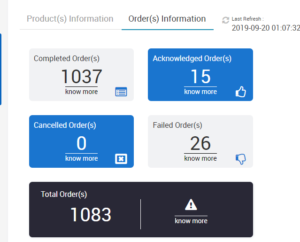
- Latest Updates Major updates in Walmart Marketplace and subsequent updates made for the app are displayed here. The image shows the section.
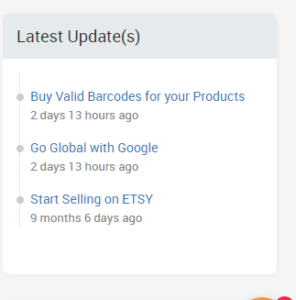
- Inventory Updates Setting a threshold limit in the Walmart Configuration Settings by going to Product Settings, makes the products having inventory less than or equal to that limit to be listed here. As shown in the following figure
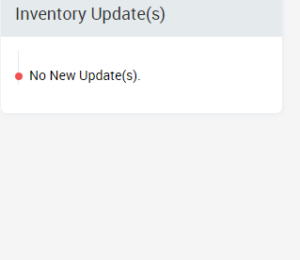
×












