
6.3.Category Template ↑ Back to Top
Step -3:
Once done with Walmart API and Import Products, the last step is Category Template. The page looks as shown in the image below.
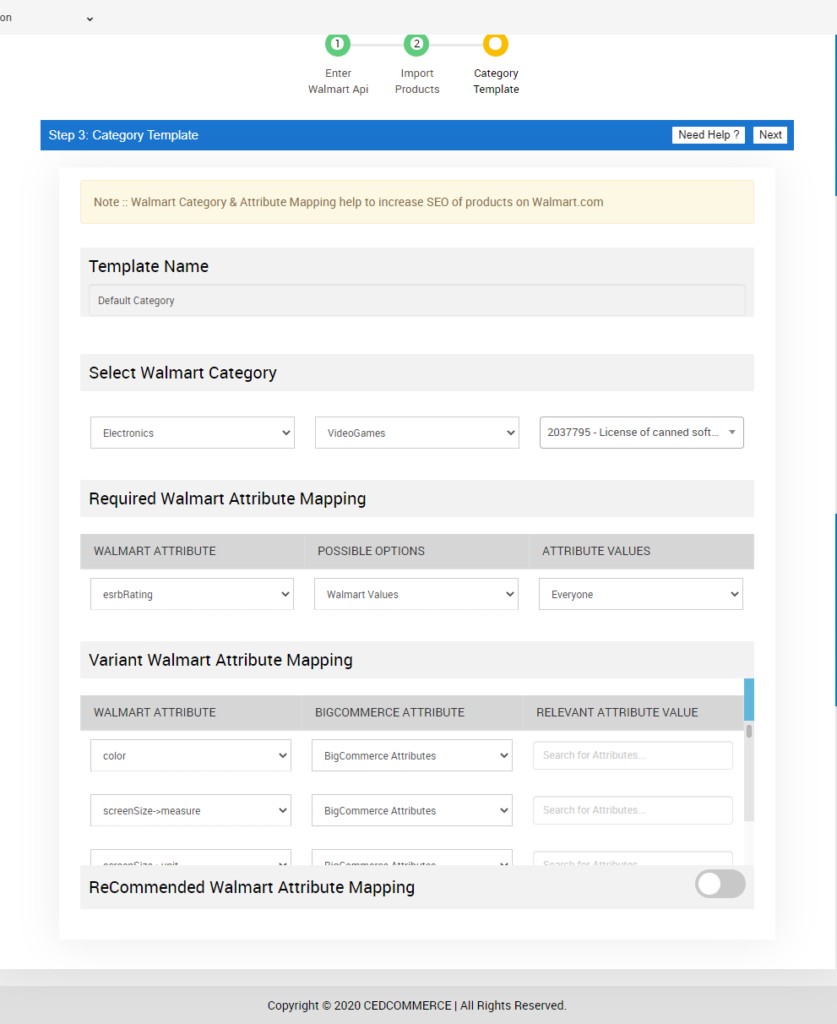
To begin, create a Category Template for the BigCommerce Products to be Synced with Walmart BigCommerce Integration.
- Enter the Template Name you want to create in BigCommerce for a given Walmart Category.
Note: The Default Category is a Universal Category which will be used when the Category Name is not assigned. All your products will be put under the Default Category in this case.
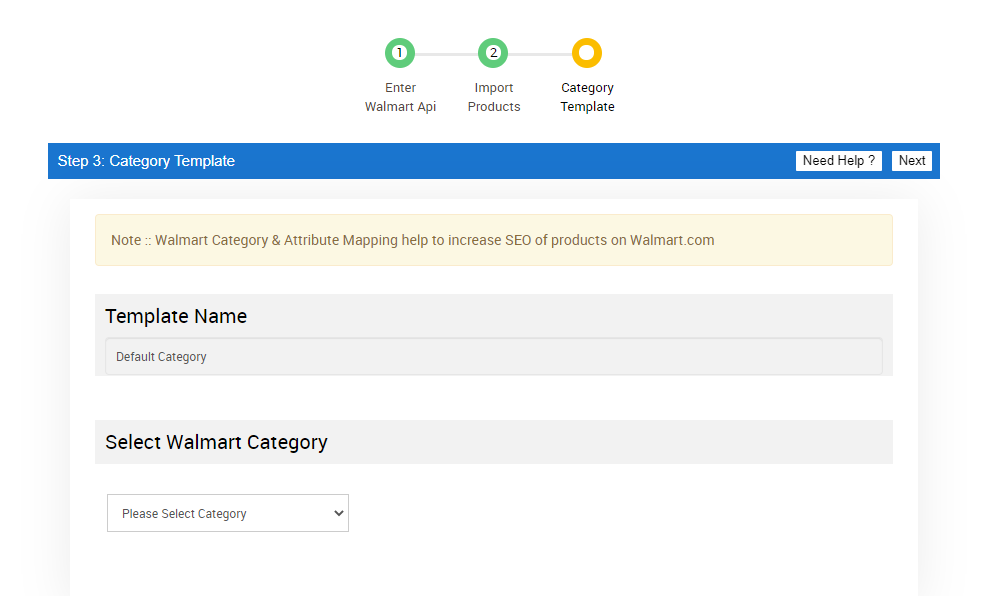
- Select the Walmart Category, followed by a Subcategory and the respective Walmart Tax Code for the selected category.
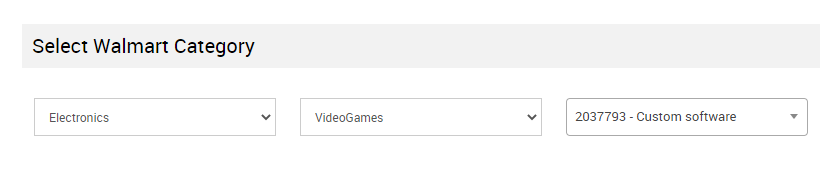
- Complete the Required Walmart Attribute Mapping by selecting the Possible Attribute on BigCommerce for the existing Walmart Attributes. Once done, enter a relevant Attribute Value for the same.
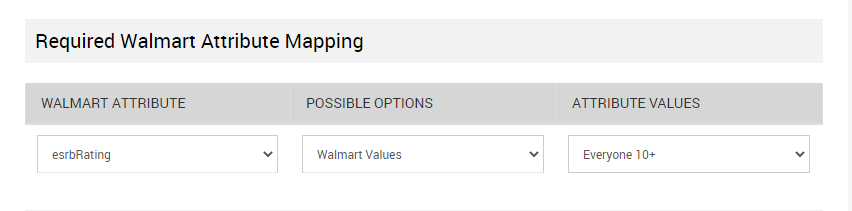
- Complete the Variant Walmart Attribute Mapping for your Walmart products to be listed on BigCommerce. Select the relevant BigCommerce Attributes for the the pre existing Variants on Walmart and entering a Relevant Attribute Value.
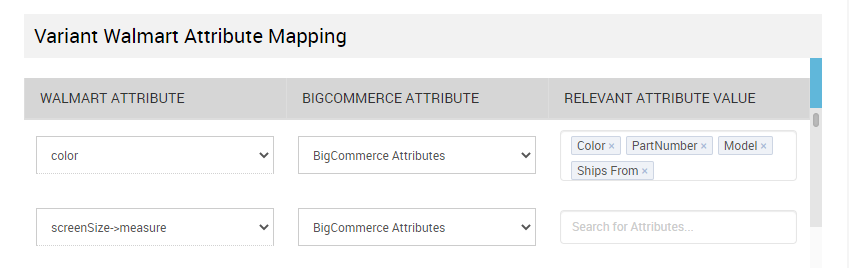
- You can also Enable/Disable the section named Recommended Walmart Attribute Mapping to help assist you with the entire mapping process.
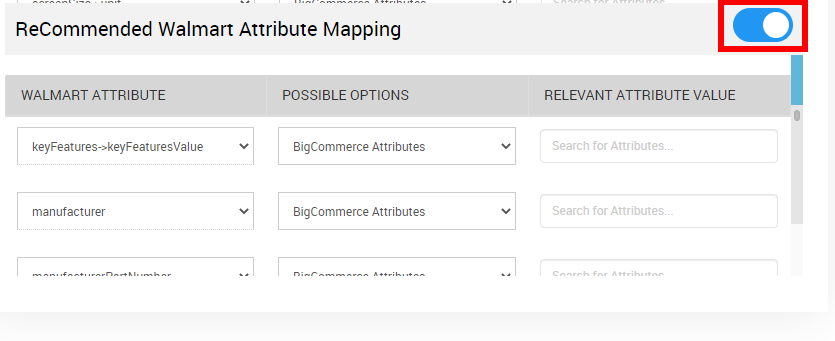
×












