
3.1.How to create a Category Template? ↑ Back to Top
Create Category Template
- Go to Category Template > Create template.
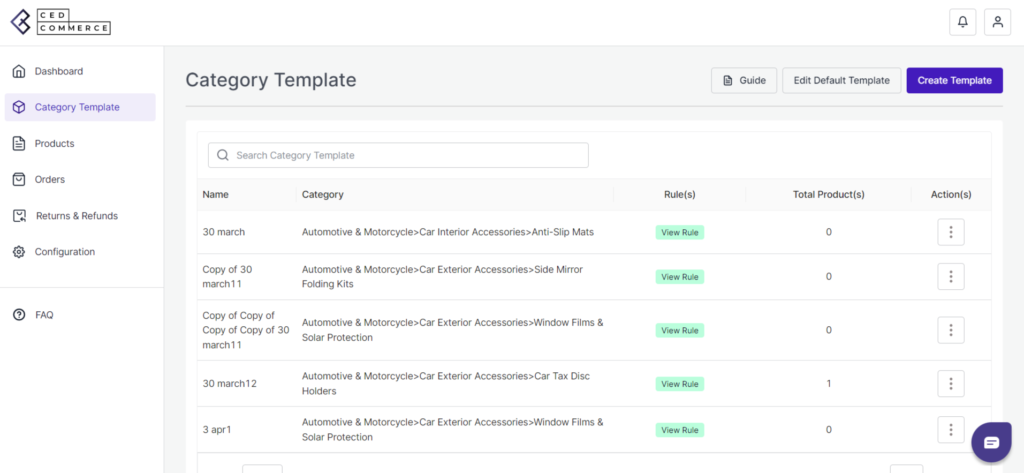
2. Fill in all details, like setting up a unique category template name so it’s easily identifiable.
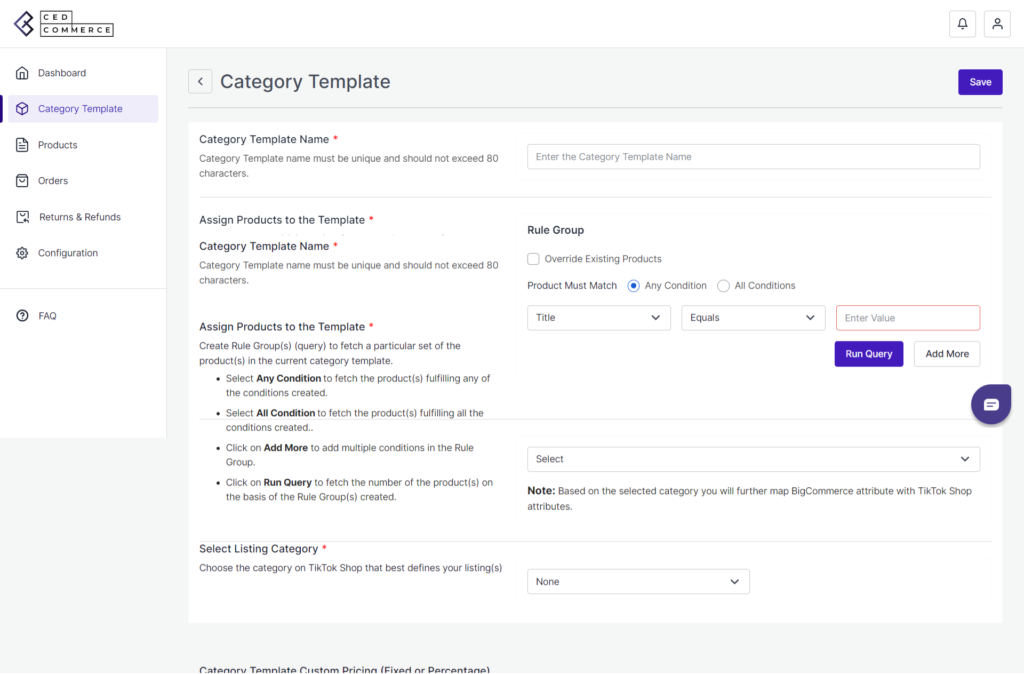
3. Further, you need to select & set “Rule Group” to fetch data from a similar set of products.
Product Match: The rule is based on ANY and ALL conditions that define whether you want all the selected conditions to be fulfilled or any of them to be true.
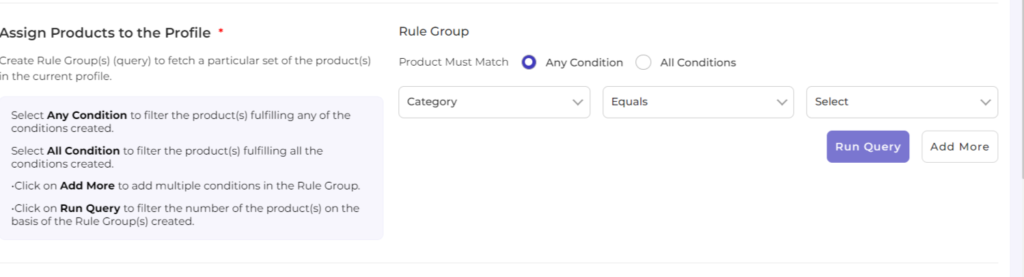
Filter & fetch products based on Title, SKU, brand, or category.
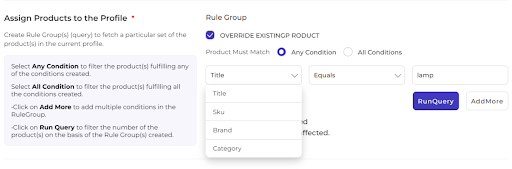
Now select the value from equals and not equal.
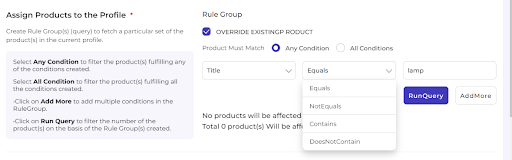
Once you have entered all values, click on “Run Query.” A list of all products containing the mentioned value will be fetched & displayed.
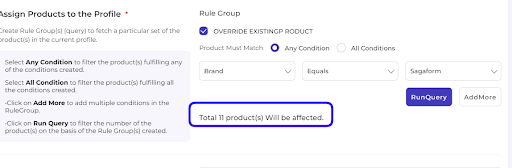
4. Now select the product category for the listed product. You will map BigCommerce attributes with TikTok Shop attributes based on your selected category.

5. Map BigCommerce attribute with TikTok Shop attribute:
- Firstly map mandatory/ required attributes, i.e., product weight, length, height & width.
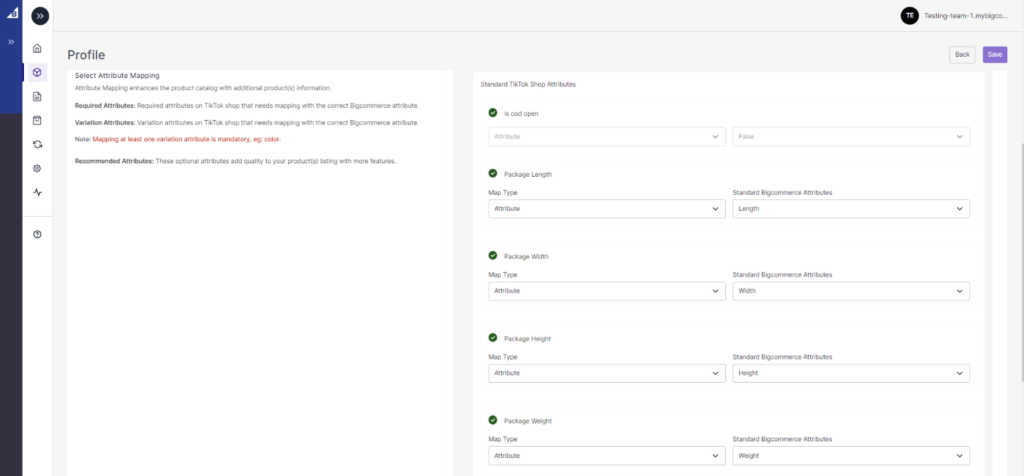
- Now map product variant attribute, i.e., specification & color.
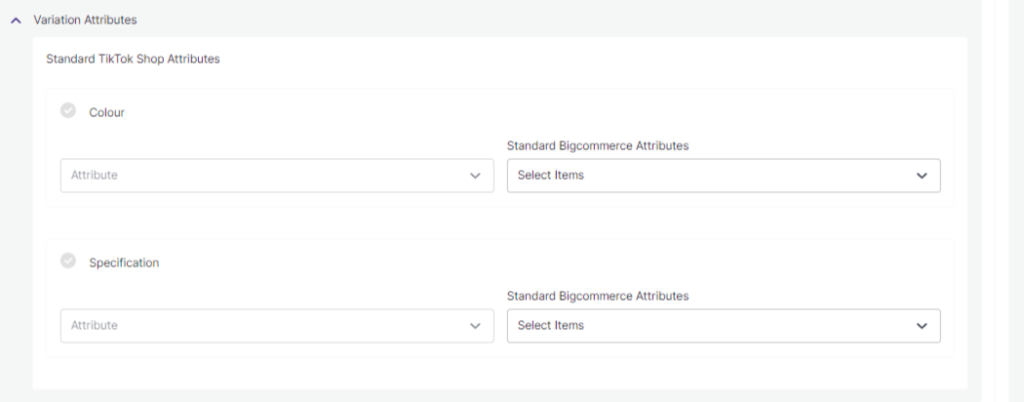
(Note: Variation attribute is a mandatory field on TikTok Shop. Merchants must link it with relevant BigCommerce attributes)
Lastly, set the Profile custom price rule for the products falling under this section. For example, if you want an increase of 10% in all products of this category template, choose percentage increment & then write 10%.

Save the settings, and the profile is created successfully. You can view or edit them from the Category Template.











