- Overview
- Sears Program Type ( FBM vs. FBS)
- How To Install the Sears Marketplace Integration App?
- How To Retrieve the API Credentials From Sears Seller Portal
- Registration and Sears Configuration Setup
- Sears Other Configurations Settings
- Dashboard
- Map Category
- Map Sears Attributes
- Manage Products
- Sears Feed Details
- View Sears Category
- View Sears Attributes
- Import and Export Product CSV
- Product Update
- Orders

16.2.Failed Orders ↑ Back to Top
The BigCommerce store owner can view the list of failed Sears orders on the Failed Orders page.
In the following conditions, Orders are not imported from Sears:
- If the Ordered SKU is Out of Stock in the BigCommerce store.
- If the Ordered SKU is disabled in the BigCommerce store.
- If the Ordered SKU does not exist in the BigCommerce store or is deleted from the store after uploading to Sears.
- If the selected Payment Method in Sears Configuration Setting is not available in the BigCommerce store.
Admin can perform the following tasks on the Failed Orders page:
- View the current failed order details
- Cancel Order on Sears.com
To view, the Sears failed orders
- Go to the Sears Marketplace Integration App.
- On the top navigation bar, click the Order menu.
- The menu appears as shown in the following figure:
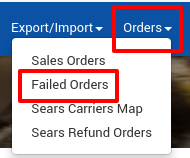
Click Failed Orders.
The Failed Orders page appears as shown in the following figure:
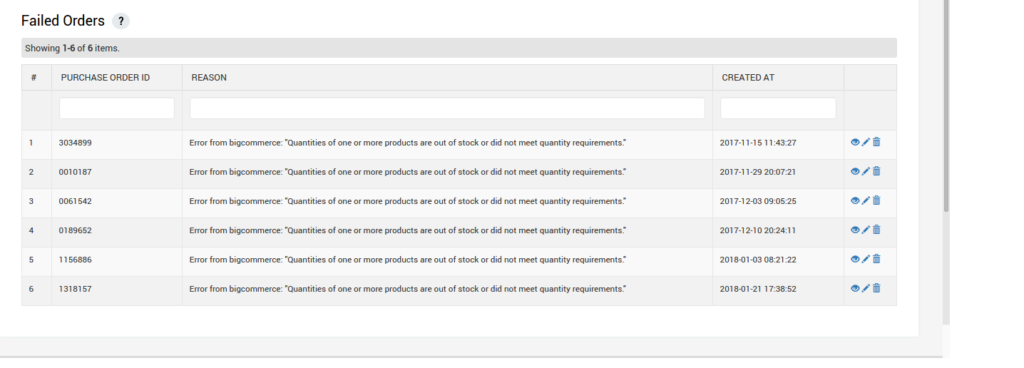
To view the failed order details, do the following steps:
- Scroll down to the required failed order.
- In the respective row of the failed order, click the View
 icon.
icon. - The page appears as shown in the following figure:
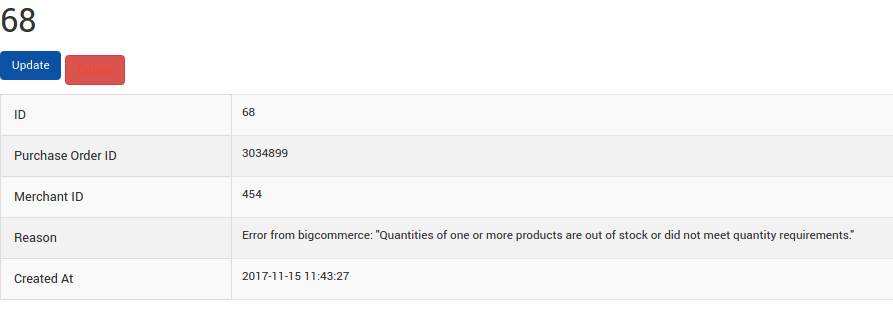
-
- All the details of the failed order appear on this page.
- Click the Close button.
- To cancel the failed order details on Sears, do the following steps:
- Scroll down to the required failed order.
- In the respective row of the failed order, click the Cancel
 icon.
icon. - A confirmation dialog box appears.
- Click the OK button.
- The failed order is canceled.
×












