
6.Product Menu - Manage Products ↑ Back to Top
The Product Menu of this app deals with all the Product management factors in the app. This has two sections – Manage Products and Bonanza Booth items, both of them are explained below:
THE FUNCTION OF THIS MENU IS TO MAKE CHANGES IN THE PRODUCT
FIRST, MANAGE PRODUCT SECTION
Now, to edit the product information
- On the top navigation bar, click the Products menu.
The menu appears as shown in the following figure: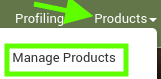
- Click Manage Products.
The Manage Products page appears as shown in the following figure: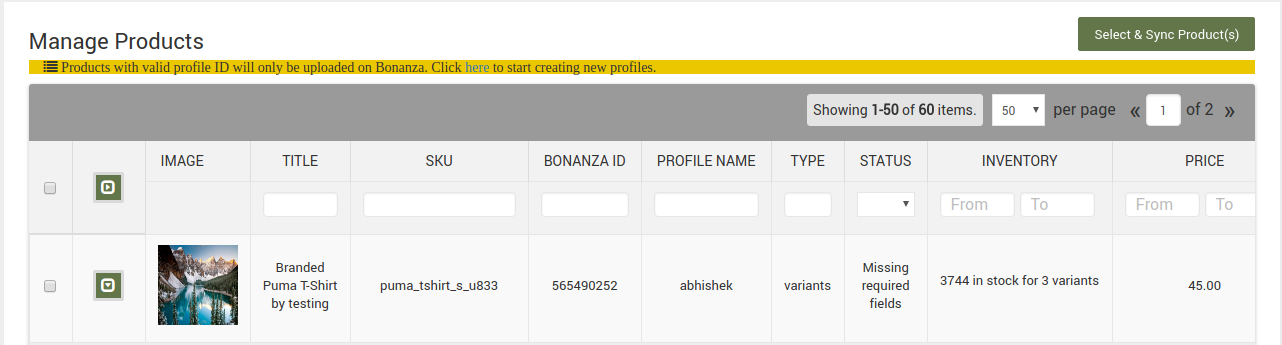
On this page, all the products are listed with all the details.
- Scroll down to the required product row.
- In the respective row, click the corresponding Edit
 icon.
icon.
The editing page appears as shown in the following figure: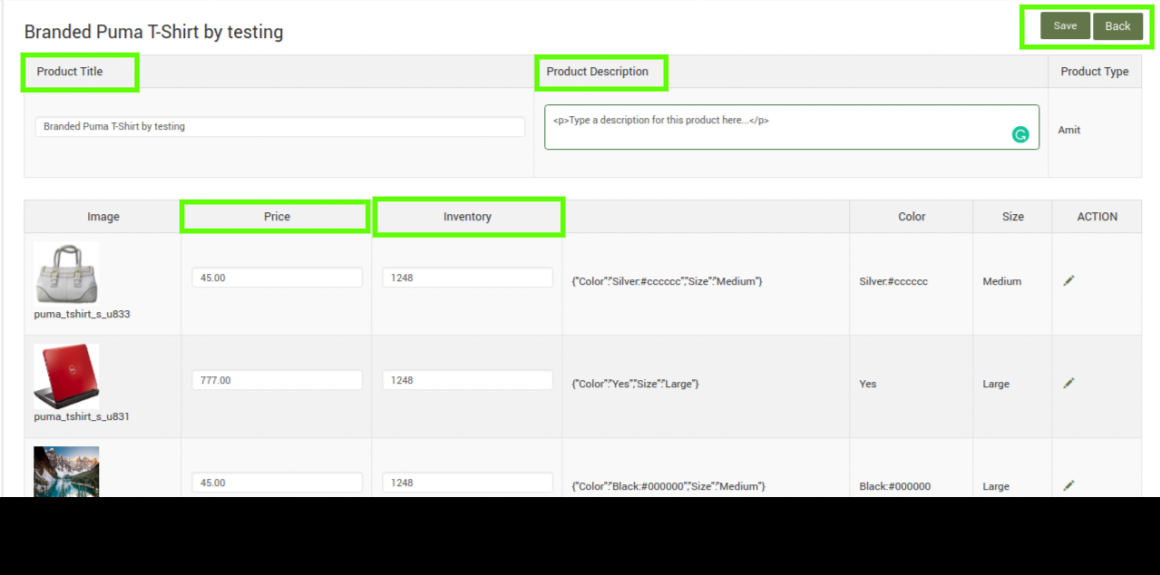
- Make the required changes in the Product Title box or the Product Description area if required.
- Scroll down to the Variants grid to make the changes if required.
The admin can perform the following bulk actions on the selected products available on the Manage Products page:
- Upload/Revise Product: Uploads or revise all the selected products to bonanza.com.
- Delete Product on Bonanza: Deletes the selected products from bonanza.com.
To upload all the selected products to Bonanza
- Go to the Bonanza Marketplace Integration App.
- On the top navigation bar, click the Products menu.
The menu appears as shown in the following figure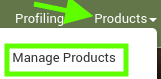
- Click Manage Products.
The Manage Products page appear containing all of the products.
- Select the checkboxes associated with the required products to upload.
The bulk action menu appears as shown in the following figure: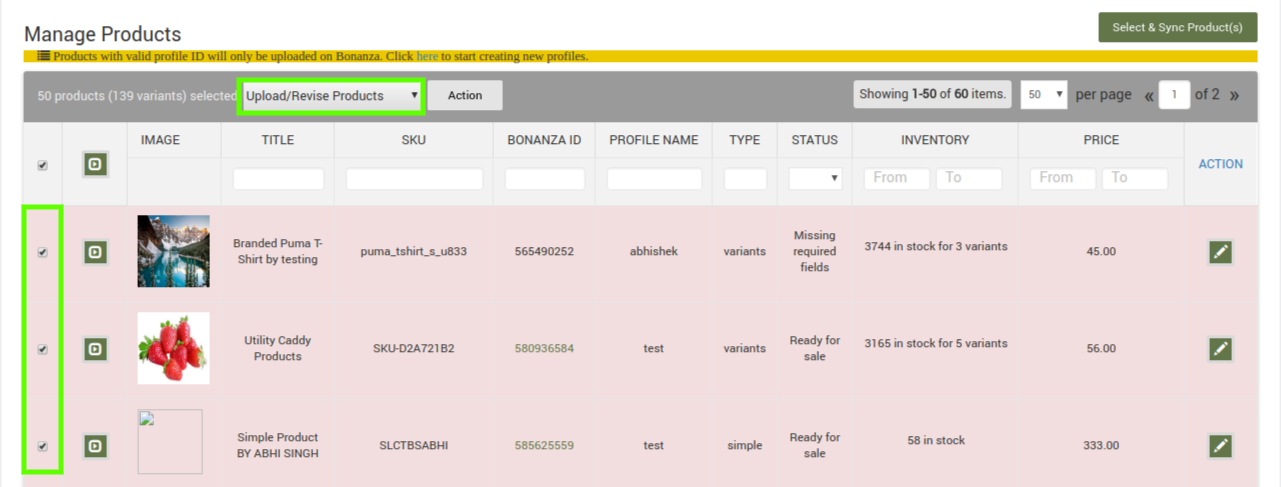
- Select Upload Product, and then click the Action
The Product Upload page appears as shown in the following figure:
Note: If there is an error in the product upload, then it appears on the page. Otherwise, a success message appears.
- Click the Back button to go back to the Manage Products page.
To delete the selected products from Bonanza
- Go to the Bonanza Marketplace Integration App.
- On the top navigation bar, click the Products menu.
The menu appears as shown in the following figure: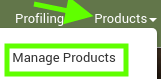
- Click Manage Products.
The Manage Products page appears containing all the products
On this page, all the products are listed with all the details. - Select the check boxes associated with the products those need to be deleted from Bonanza.
- Select Delete Products on Bonanza, and then click the Action
The Product Delete page appears as shown in the following figure: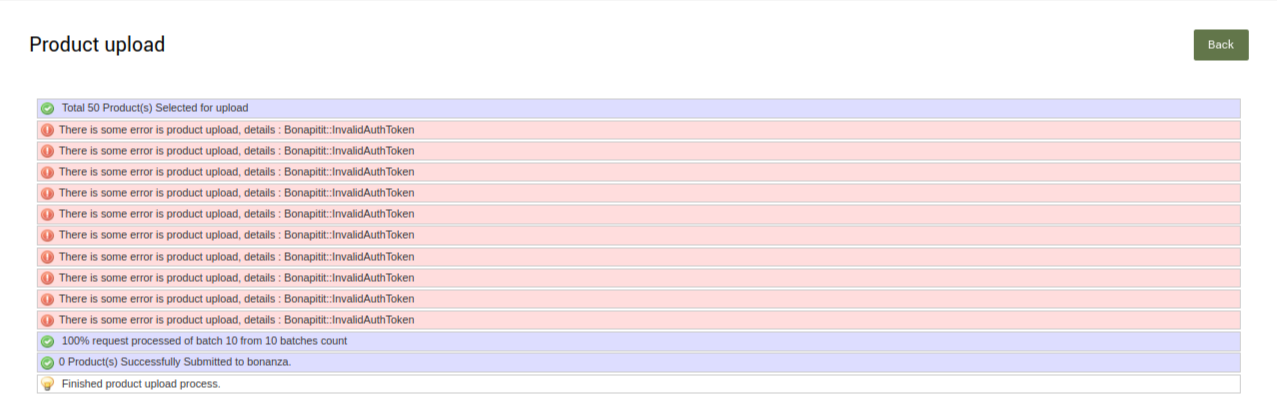
- The selected products are deleted from Bonanza.
Click the Back button to go back to the Manage Products page.
×












