
8.Import/Export Menu - Product Update ↑ Back to Top
Import/Export Menu – Product Update
This section of the App deals with all the updating in the Product’s Information.
The Update Product Information page appears as shown in the following figure:
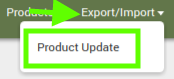
In theExport Product Information area, do the following steps:
- In the Select Options list, select the required action.
- In the All Products list, select the required product status.
- Click the Export button.
- Click to select the Save File option, and then click the OK button.
- Make the required changes in the required fields and then save the CSV file.
- On the Exporting Products page, click the Back button to go back to the Update Product Information page.
In the Import Updated Product CSV File area, do the following steps:
- In the Select Options list, select the same option as selected in the Export Product Information area.
- Click the Browse button and select the required CSV file.
- Click the Import button.
The Product Update is executed through CSV import and the status appears as shown in the following figure: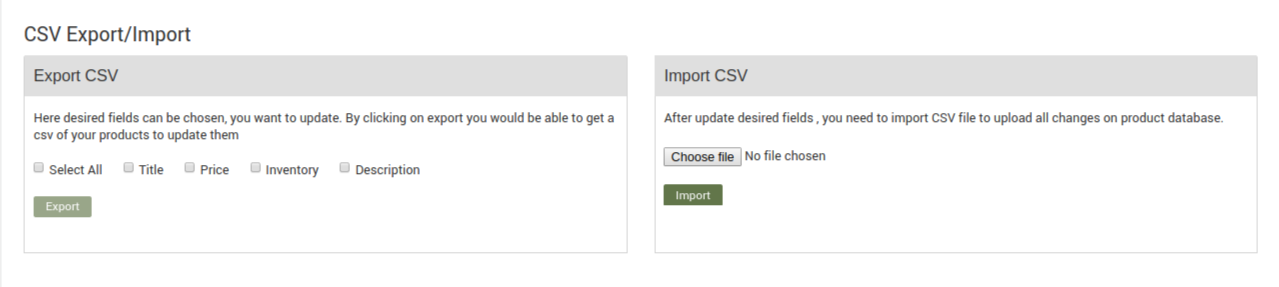
- Click the Back button to go back to the Update Product Information page.
×












