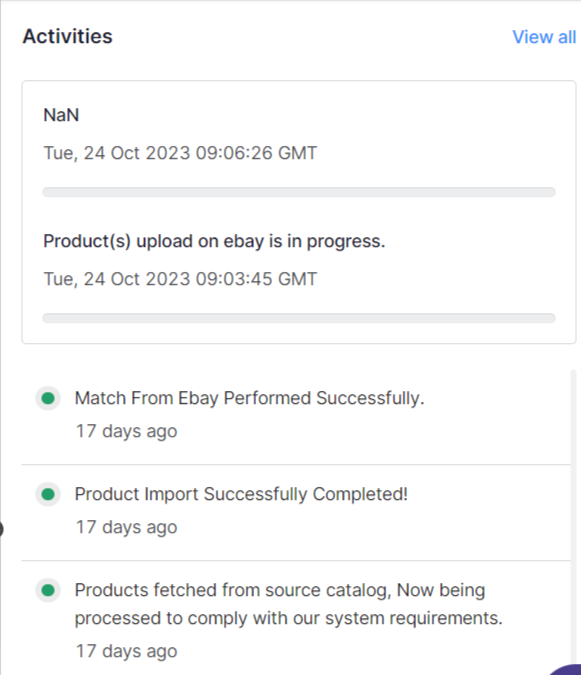3.Dashboard ↑ Back to Top
The dashboard section provides real-time insights about products, orders and more and also keeps track of all the recent activities carried out on the app.
Actions you can perform in the Dashboard:
- View the Product Status
- View the Order Status
- View Product Linking
- View Connected Accounts
- View Activities
3.1. View the Product Status
Step 1: Go to the Dashboard
Step 2: Click on the Product Status to get a clear insight on whether your product is active, inactive, not listed and error.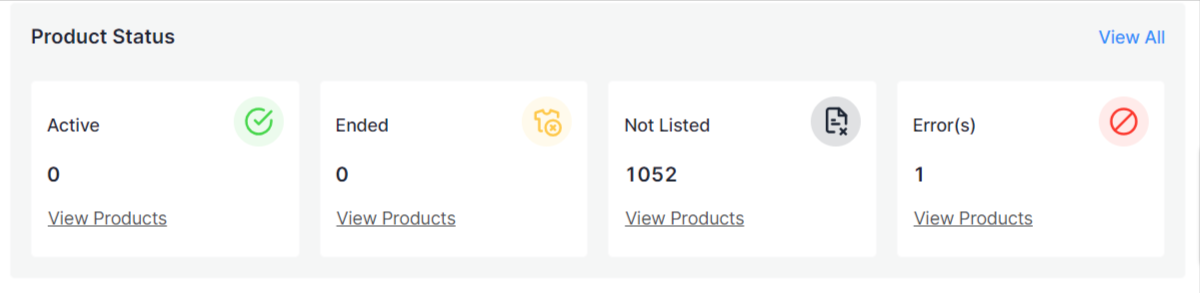
3.2. View the Order Status
Step 1: Go to the Dashboard.
Step 2: Click on the Order Status to view the status of your product, whether it is shipped, fulfilled, created and failed.
3.3. View Product Linking
Step 1: Go to the Dashboard.
Step 2: Click on the Product Linking to view all the links of all your eBay products with their BigCommerce equivalent.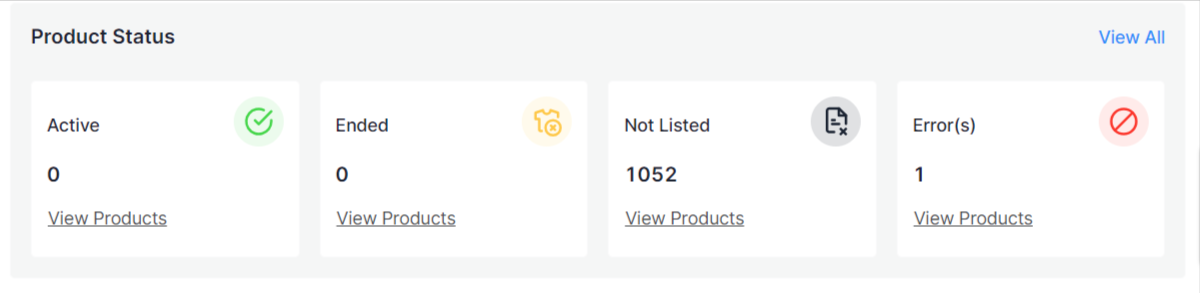
3.4. View Connected Marketplace Account
Step 1: Go to the Dashboard.
Step 2: Move to the top right corner under the section of Connected Marketplaces Accounts you can view the eBay and Amazons accounts connected to the app.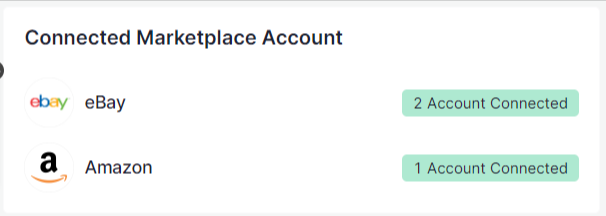
3.5. View the Activities
Step 1: Go to the Dashboard.
Step 2: Next go to the right corner under the Activities section you can view the records of all the recent activities performed on the app.