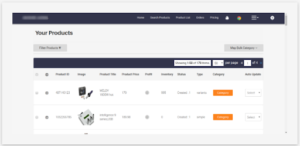5.Product Import ↑ Back to Top
Product Import to Store
Using Chrome Extension: Install AliExpress Dropshipping Assistant in the chrome browser. It is free.
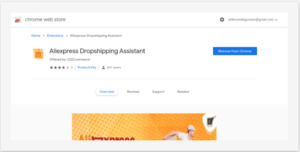
Set Product Category of BigCommerce store: Here set one of the BigCommerce product categories in the app. Now, as the product is processed from AliExpress, it will be assigned to this product category. Please refer to the screenshot below.
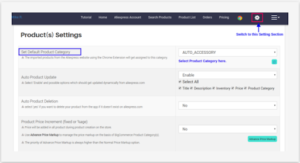
Visit Aliexpress.com and filter products based on keywords and product category.
Click on + icon for the products that you need to import to BigCommerce store and in the app.
![]()
Search Products: An excellent feature to help you find the most relevant products for your BigCommerce store. It is present as “Search Products” on the top menu bar.
Two ways to import a particular product
1.) Import Product by URL or ID
2.) Application of Advanced filter
Import Products by URL or ID
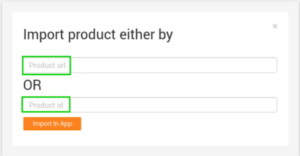
Enter the Product URL or Product ID
Product ID: It is the number that is precisely just before .html in the product URL.
Let consider this example:
https://www.aliexpress.com/item/4000346874733.html?spm=a2g0o.productlist.0.0.20172a4cJ9U6bI&algo_pvid=0910899d-28cb-467b-863a-521a7a430a54&algo_expid=0910899d-28cb-467b-863a-521a7a430a54-1&btsid=0ab50f4915974013329645070e2c9a&ws_ab_test=searchweb0_0,searchweb201602_,searchweb201603_
As you can see, these numerals are 4000346874733 in the above URL.
Application of Advanced filter: Follow the below steps to import products of your choice.
- Enter the product name then select the relevant category. You can also choose the product category.
- Now, apply filters based on price, seller feedback, and quantity sold. As per your requirement, you can use all filters at once or one by one.
- Once products are filtered, edited and imported to the BigCommerce store. Click on Product List. All the products imported from AliExpress to the app will be found here.