
6.1.View Sears Orders ↑ Back to Top
The user can fetch and view all the order details fetched from Sears. Also, later on, can proceed further for shipment.
To view Sears Orders
- Go to Magento Admin Panel.
- On the Sears menu, point to Manage Orders, and then click View Sears Orders.
The Sears Orders Details page appears as shown in the following figure:

- Click the Fetch Latest Sears Orders button.
If the order is imported successfully then, a new record is found in the Sears Order Details table as shown in the above figure.
Notes :
:
- Orders are automatically imported through CRON in every 10 minutes.
- Whenever the latest orders are imported from Sears, a Notification appears in the notification area of the Admin panel for those orders and they are Auto-Acknowledged as soon as they are imported in the Magento admin panel.
- As per Sears’s Policy, orders should be acknowledged within 60 minutes.
- If no Order is imported, then check the Failed order log on the Failed Sears Orders Import Log
- Order are auto rejected on Sears in the following conditions:
- When Sears Product SKU does not exist in Magento.
- When Product is Out of Stock in Magento.
- When a product is disabled in Magento.
To submit the shipment for the selected order
- Go to Magento Admin panel.
- On the Sears menu, point to Sears Orders, and then click View Sears Orders.
The Sears Orders Details page appears as shown in the following figure:

- In the Magento Order# column, click the link associated with the required order.
The page appears as shown in the following figure:

- In the left navigation menu, click Ship By Sears.
The page appears as shown in the following figure:
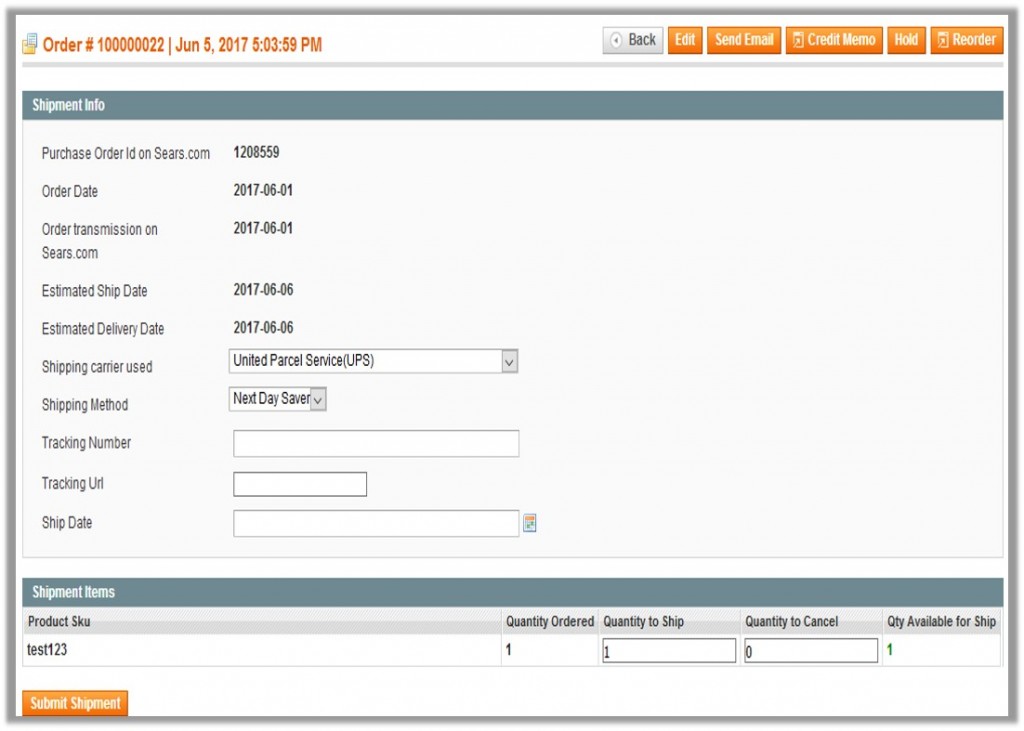
Note: Orders imported from Sears uses Payment Method depending on the System Configuration Settings of Sears extension.
- Under Shipment Info, enter the corresponding values in the following fields:
- In the Shipping carrier used list, select the required option.
- In the Shipping Method list, select the required option.
- In the Tracking Number box, enter the tracking number of the package
- In the Ship Date box, enter the date of shipment.
- Under Shipment Items, enter the corresponding values in the following fields:
- In the Quantity to Ship box, enter a value.
The number of a quantity that the user can ship. The value cannot be greater than the Qty Available for Ship value. - In the Quantity Cancelled box, enter a value.
The number of a quantity that the user wants to reject. The value cannot be greater than the Qty Available for Ship value. The success message appears if the order is shipped successfully.
- In the Quantity to Ship box, enter a value.
- Click the Submit Shipment button.
Notes :- Order Shipment is sent to Sears.
- Order Invoice and Shipment is created automatically in Magento.
- Order Status changes to Complete on Sears.
- The status of order changes to Completed on Magento.
×












