
3.Create New Account On Zoho Inventory Integration App ↑ Back to Top
Step 1
Zoho Inventory Integration app is a data syncing platform designed with the motive to connect multiple eCommerce selling channels through a central app, i.e., the Zoho Inventory app. So you don’t shuffle between apps and manage everything centrally.
To start integrating with Zoho Inventory, you’ll need to create an account on the integration app. This account is separate from your Zoho Inventory account and can be created using the following steps:
- Firstly, click on ‘Create Account’ to register and create an account on the Zoho Inventory integration app.
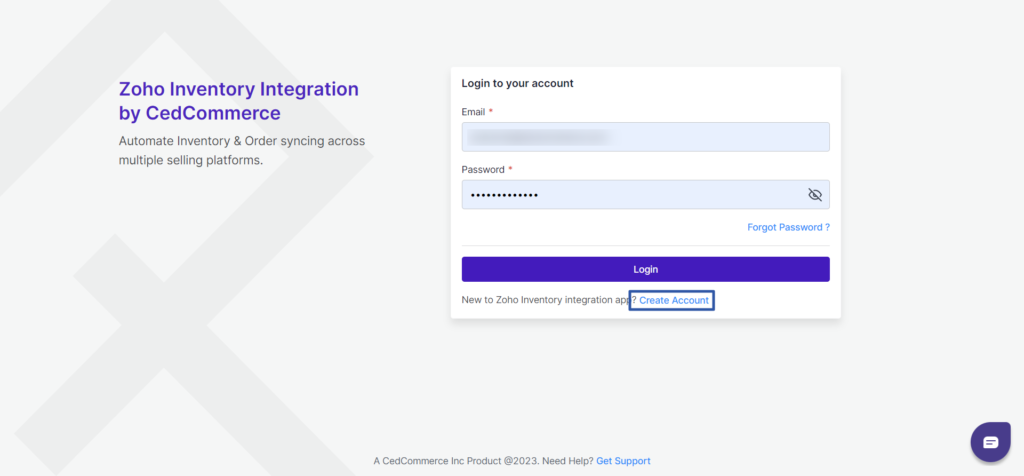
2. Enter details like name, user name, email id, and password, and click on ‘Create a new account.
Note: The same email ID will act as a unique identifier for the Ced Inventory Integration app.
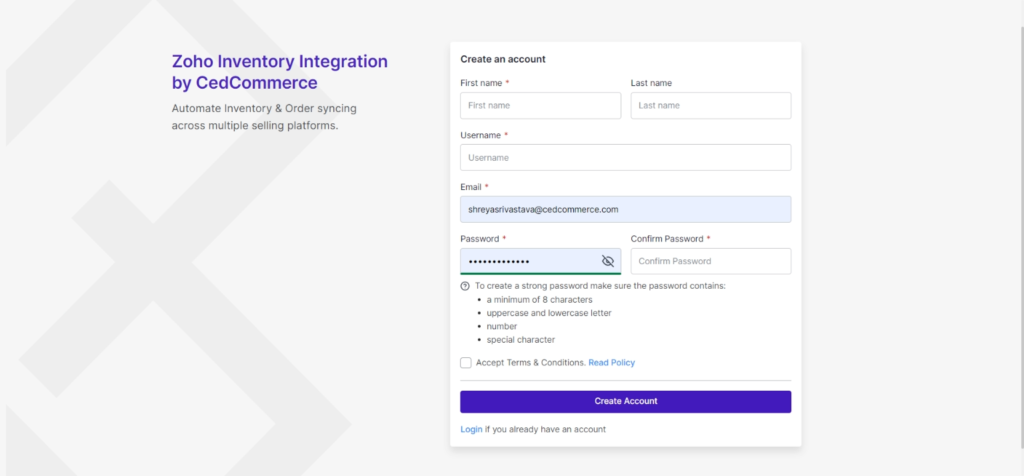
3. Congratulations, your account on the “Zoho Inventory Integration” app is created successfully.
4. You can now navigate to the “Login” page. Enter your email address and password and sign in to your Account. This email and password will be your login credentials.
(Note: If you are already registered with an email address, you will receive “Account Sign In” mail. In case of a lost password, you can reset it.)
Once you have created your account on the Zoho Inventory Integration app, you now need to connect it with the Zoho Inventory account. To do so, you will need to sign up or sign in to your Zoho Inventory account.











