
3.1.Overview of the Channel ↑ Back to Top
Dashboard of the Channel
When you connected to the Google Ads Enhanced Conversion API channel successfully, you will be redirected to the Dashboard of the channel.
In the dashboard, you will see the four different sections of the channel:
- Your Label
- Settings
- Help
- FAQ
Note: Click on “Back to Channel”, to navigate back to the Social Ads for Buy with Prime app, from where you can choose to go to the dashboard of the listed channels.
How To Get Started with the Google Ads Enhanced Conversion API
Once you have successfully connected the Google Ads Enhanced Conversion API with your app, you must connect your Google account.
Here are the steps to connect your Google account:
- Go to the Dashboard of the app.
- Once you are on the dashboard of the channel, click on “Sign in with Google” button.
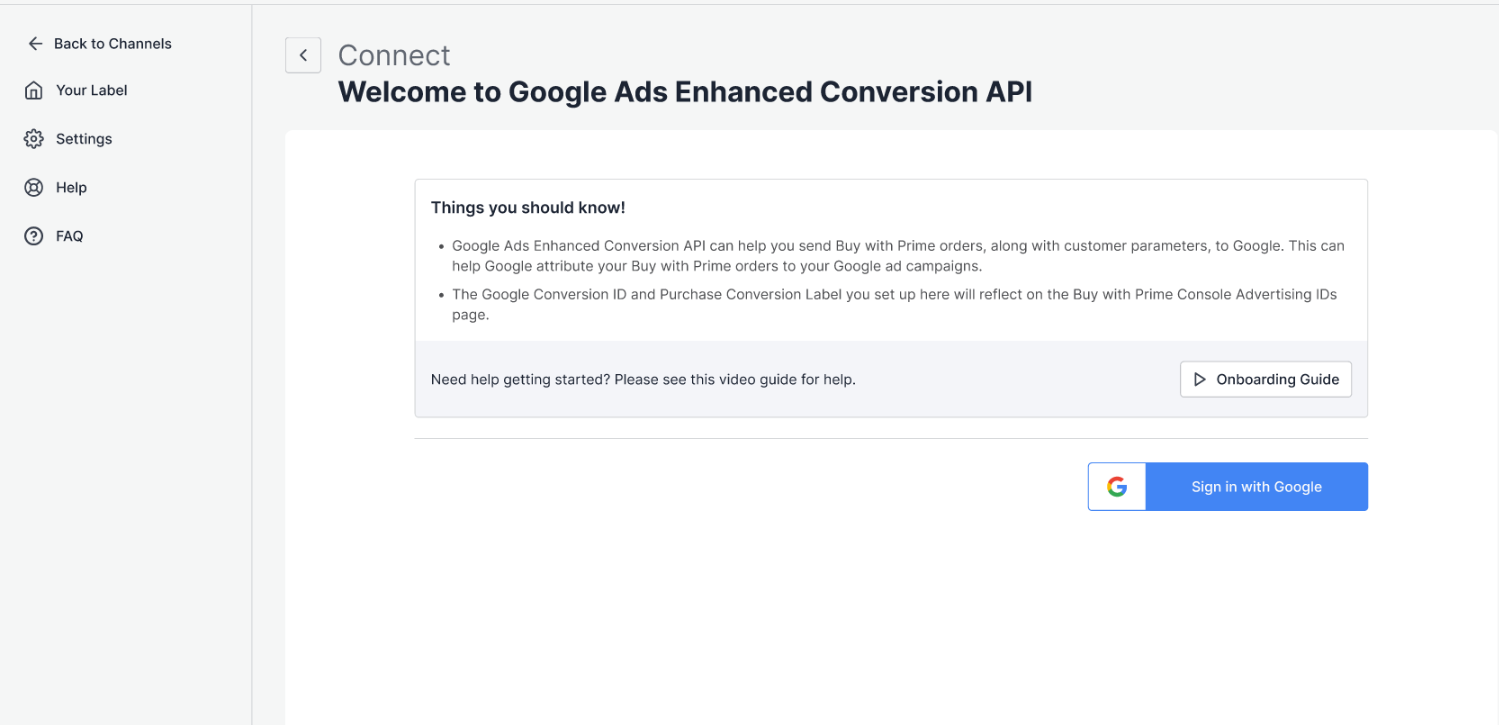
- You will be redirected to the Sign in page. Provide the required access, and your Google account will be connected.
- Once you have connected to your Google Account, all your ads accounts will be visible.
- Select the ads account to which you want to sync your Buy with Prime orders, and click on Save and Proceed.
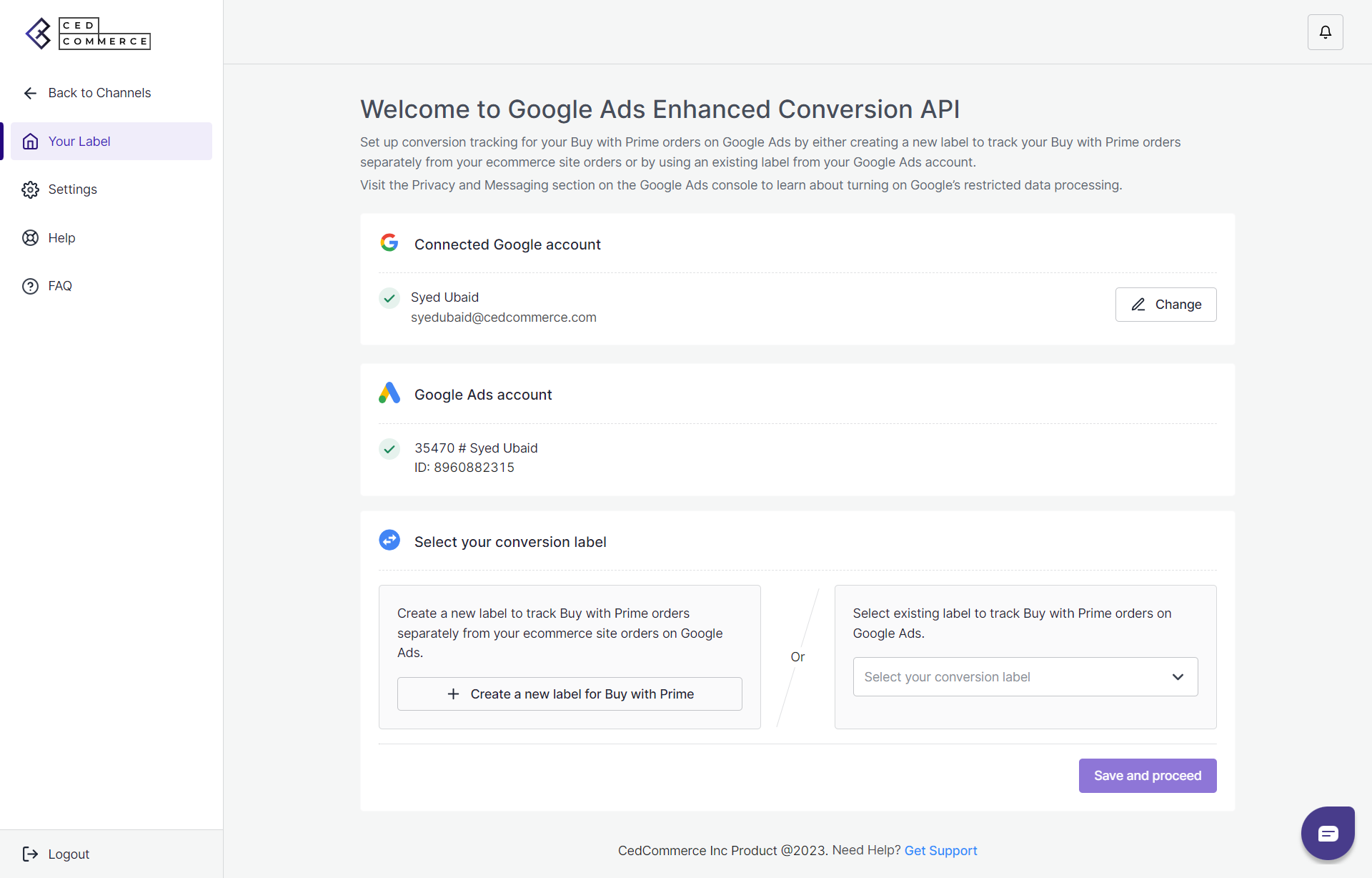
- Now that you have selected your Ads account, you have to add a conversion label.
- You can either select an existing Conversion label to track Buy with Prime orders on Google Ads or create a new one.
- Once you have added your Conversion label, your Buy with Prime orders will sync with your Google Ads account.
×












