
2.1.2.3.3.How to update your Pixel ID ↑ Back to Top
Here are the steps to update your Pixel ID:
- Go to the Setting tab. And then select Accounts.
- All the connected accounts will appear on the screen.
- Click on the Edit option next to Pixel ID.
- An Edit Pixel confirmation screen will appear.
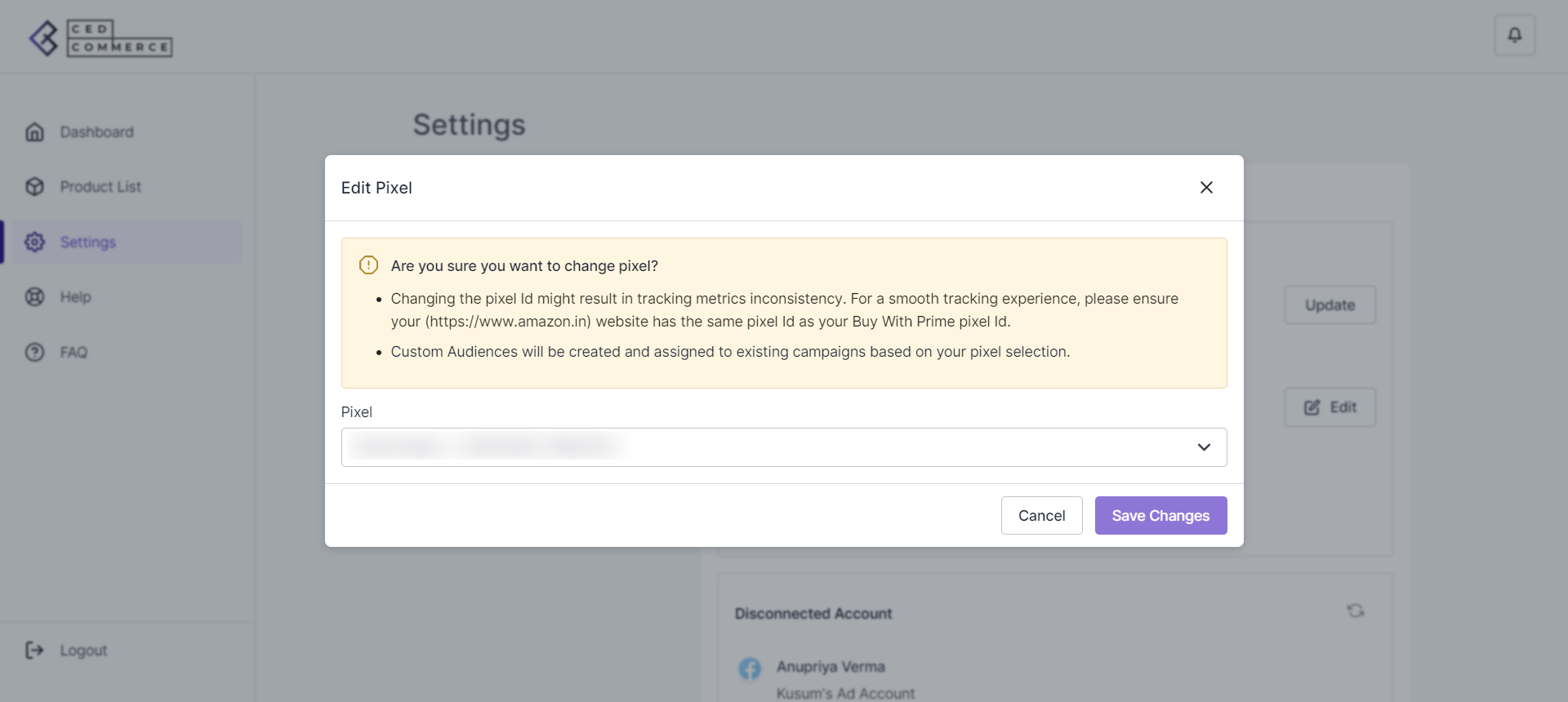
- A complete drop-down list of all the Pixel IDs will appear. Select the Pixel ID you want.
- Click on ‘Save Changes,’ and your Pixel ID will be successfully updated.
Note: Please make sure that you have selected the same Pixel ID for your Buy with Prime console, website, and app.
×












