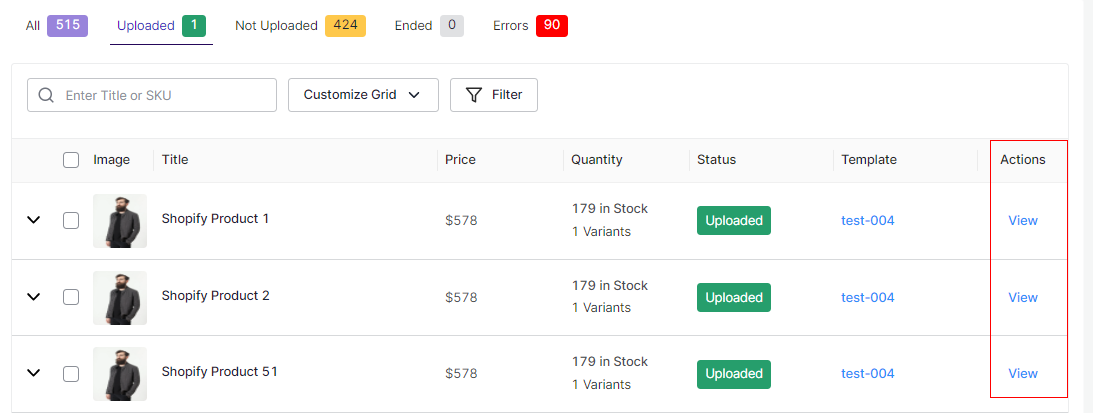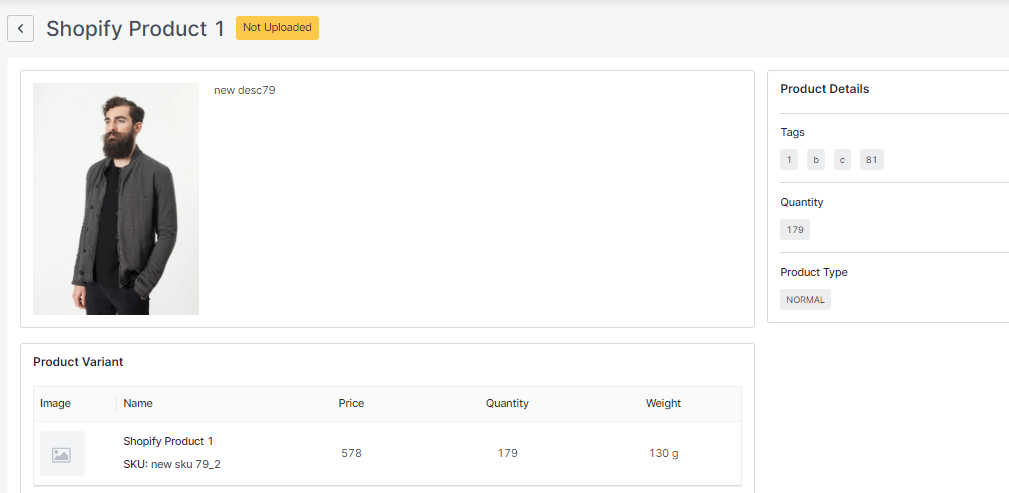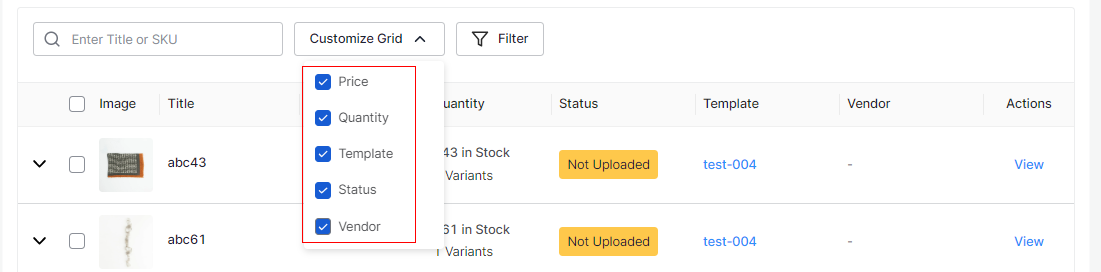6.Product List ↑ Back to Top
Product List lets you manage and sort all your eBay listings, including bulk syncing and importing actions with your Shopline store.
Let’s take a closer look at each section:
Product Status
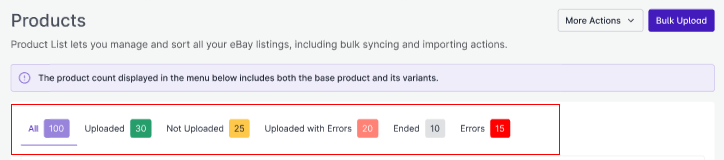
Product status helps you get no. of listings under different stages. Each status has a different meaning to convey:
- All: Total no. of products.
- Uploaded: List of products that have been uploaded to eBay marketplace.
- Not Uploaded: Total no. of products imported from Shopline to the app but not uploaded in eBay marketplace.
- Uploaded with Errors: Products that contain errors after sync information in already uploaded products.
- Ended: Products status set as `Ended` if not visible in eBay marketplace.
- Errors: Total no. of products with errors that need to be corrected.
More Actions
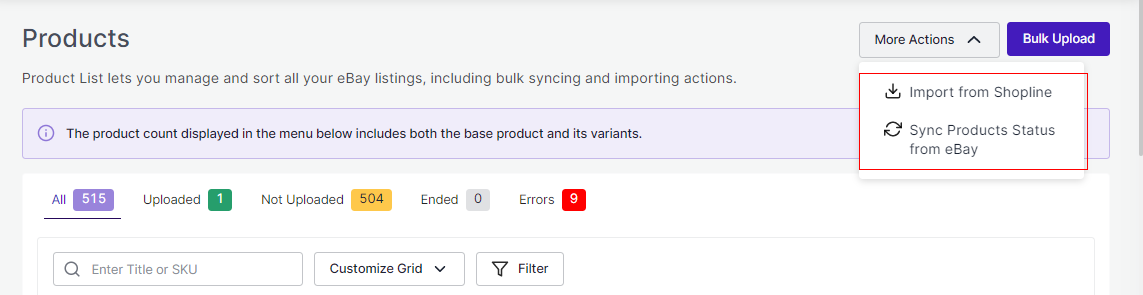
By clicking on More Actions, you can
- Import from Shopline: You can import all your products from Shopline to the app.
- Sync Products Status from eBay: When a product is uploaded from the app on eBay, a feed is sent to eBay for approval based on which products change their status. With the feature, You can sync the status of your products from eBay to avoid any confusion.
Bulk Upload
The feature helps you upload all the selected products from the app to eBay in bulk. This reduces the manual effort of linking and uploading products individually.
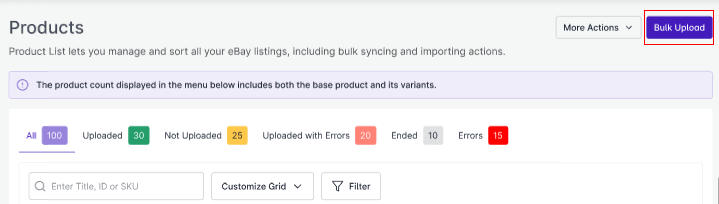
Follow the steps:
- Select the products
- Assign it a particular category
- Click on Upload on eBay button
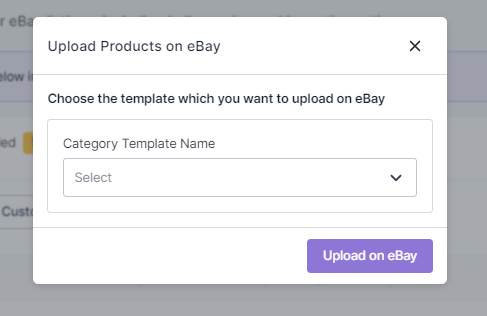
- Track the status on the Feed.
- Track the ongoing process in the Activities section.
Customize Grid
By customizing the grid, you can get a list of products for a particular option that you select, enabling you to fetch the products quickly.
Filters
As not all the products are visible in the grid at a time, applying filters can quickly fetch the products falling under a specific condition. For example, if you are looking for products that are out of stock, you can simply apply a filter of Quantity and equal it with ‘0’. Hence, the app will display all the products that are out of stock.
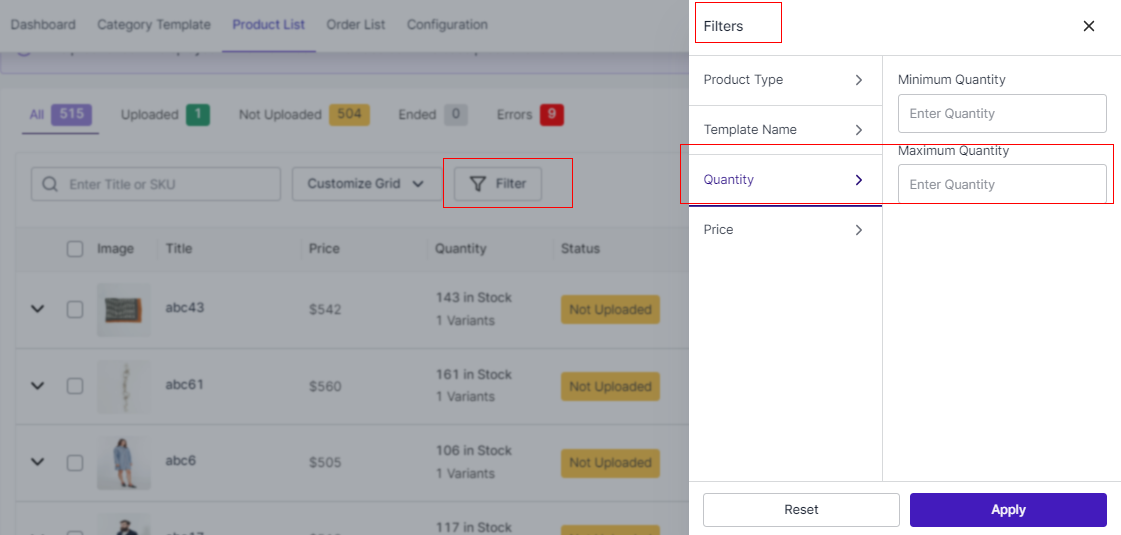
View Product Details
You can complete Product details by clicking the ‘View’ button on the extreme right.