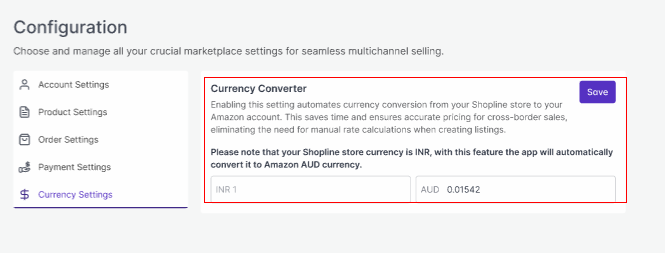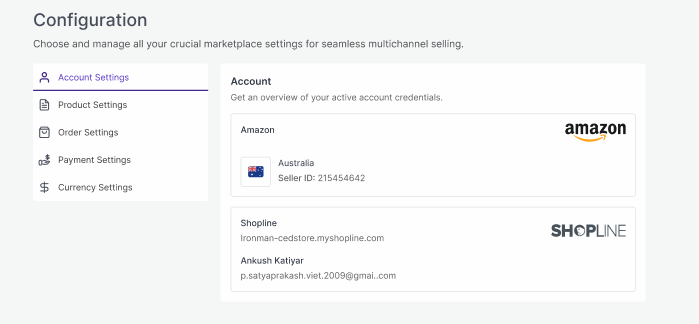8.Configuration ↑ Back to Top
While operating a multichannel business, you must set your product, order, currency, and shipping preferences. The app will help you with all the automated functionalities between your Amazon account and Shopline store based on your preferences.

The tab contains five important sections, each with specified needs and settings.
Account Setting
Get an overview of your active account credentials.
Product Setting
Set your preferences for products’ attribute syncing on the Amazon marketplace.
Order Setting
Set your preferences for Orders’ syncing between your Shopine store and Amazon marketplace.
Payment Setting
Set your preferred Payment method for successfully syncing your orders from the marketplace to Shopline via the app.
Currency Setting
This setting lets you choose a common ground when dealing with different currencies on the Amazon marketplace and Shopline store.
Let’s check them one by one.
Account Setting
Through this setting, you can overview your connected account credentials.
Product Settings
The section helps you set syncing preferences between shopline and Amazon. You can choose between Product details or Images or even choose both details to sync with your Amazon listings.
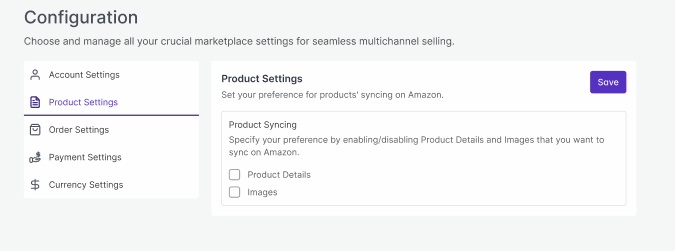
Order Settings
Through order settings, you can automate crucial functionalities:
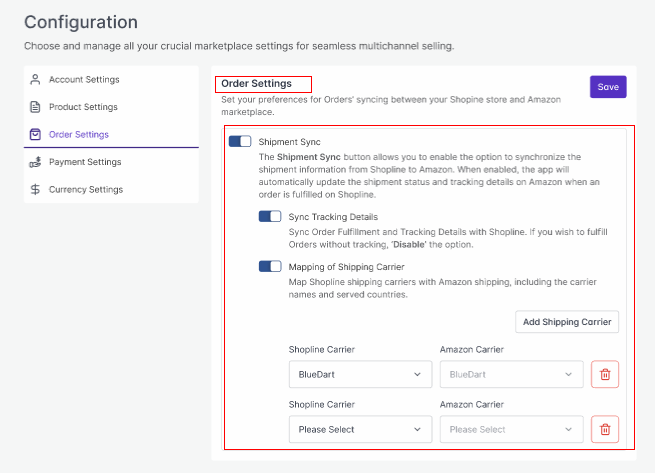
- Enable order syncing from the app: By enabling the button, you allow the app to sync all the orders from Amazon to Shopline via the app. However, you can disable it anytime you want.
- Shipment Sync: Enabling shipment details will sync Tracking details and shipment status from Shopline to Amazon in real time. This reduces manual juggling for updating shipments on Amazon.
- Sync Shipping Carriers: If you wish, you can map shipping carriers between Shopline and Amazon. Additionally, you can add more shipping carriers by filling in the requested details.
Payment Settings
You must choose the Payment method for completing order syncing between Shopline and Amazon. From the drop-down given, select your preferred payment method.
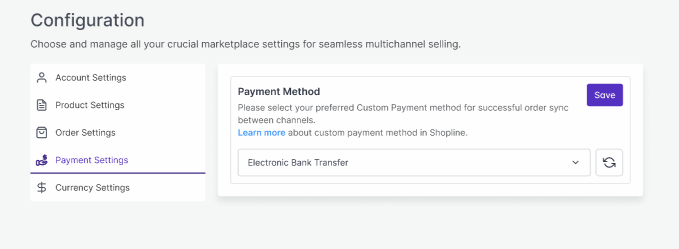
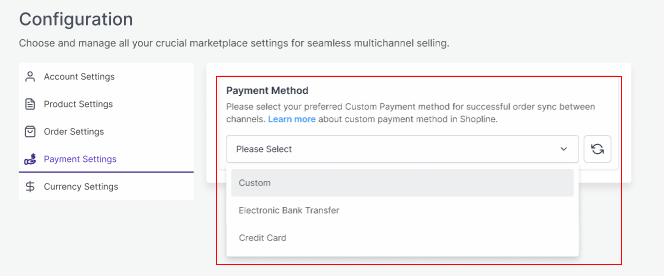
Currency Settings
The Currency converter is the next important feature that considerably minimizes manual effort. By just filling in the required amount in your currency, you would get it calculated in AUD currency, thus reducing manual calculations while every time creating a listing.