- Overview of the App
- Registration & Sign In on app
- Onboarding Process
- Authenticate your Salesforce Commerce Account Details on app
- How to get Account Manager Client ID from Salesforce Commerce?
- How to get Account Manager Secret Key from Salesforce Commerce?
- How to get Sub Domain URL from Salesforce Commerce?
- How to configure API Client?
- How to get Short Code, Organization ID, and Site ID from Salesforce Business Manager
- Business Manager User ID and Business Manager User Password
- Complete Onboarding Step 1: Verify your credentials on app
- Connect Facebook Account with the app
- Configure Category and Attribute Mapping on app
- Authenticate your Salesforce Commerce Account Details on app
- Dashboard
- Profile Tab
- Products Tab
- Orders Tab
- How to sync orders from Meta Commerce Platforms to Salesforce Store?
- What are the different order statuses?
- How to search for orders?
- What are the order fields?
- What are the additional fields?
- How to fetch orders?
- What is displayed under Order Details?
- How to map skipped orders?
- How to manage pending orders?
- Configurations Tab
- Activities Tab

7.1.How to sync orders from Meta Commerce Platforms to Salesforce Store? ↑ Back to Top
- Click on the “Orders” Tab as displayed below:
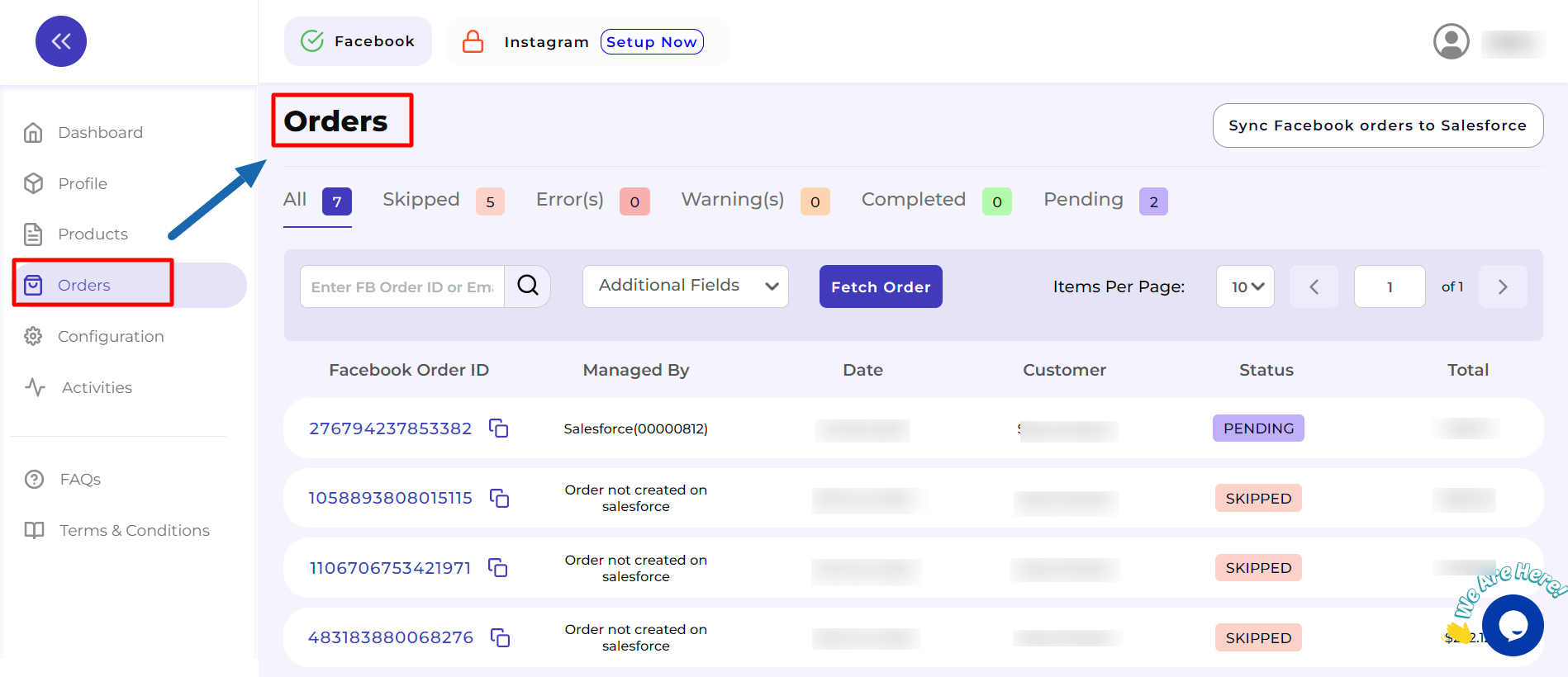
- Just under your profile on the right-hand side, you will see a button “Sync Meta orders to Salesforce”. For your convenience, we have highlighted it in the screenshot attached below:

- Click on the button “Sync Meta orders to Salesforce” and wait till it completes the syncing process.
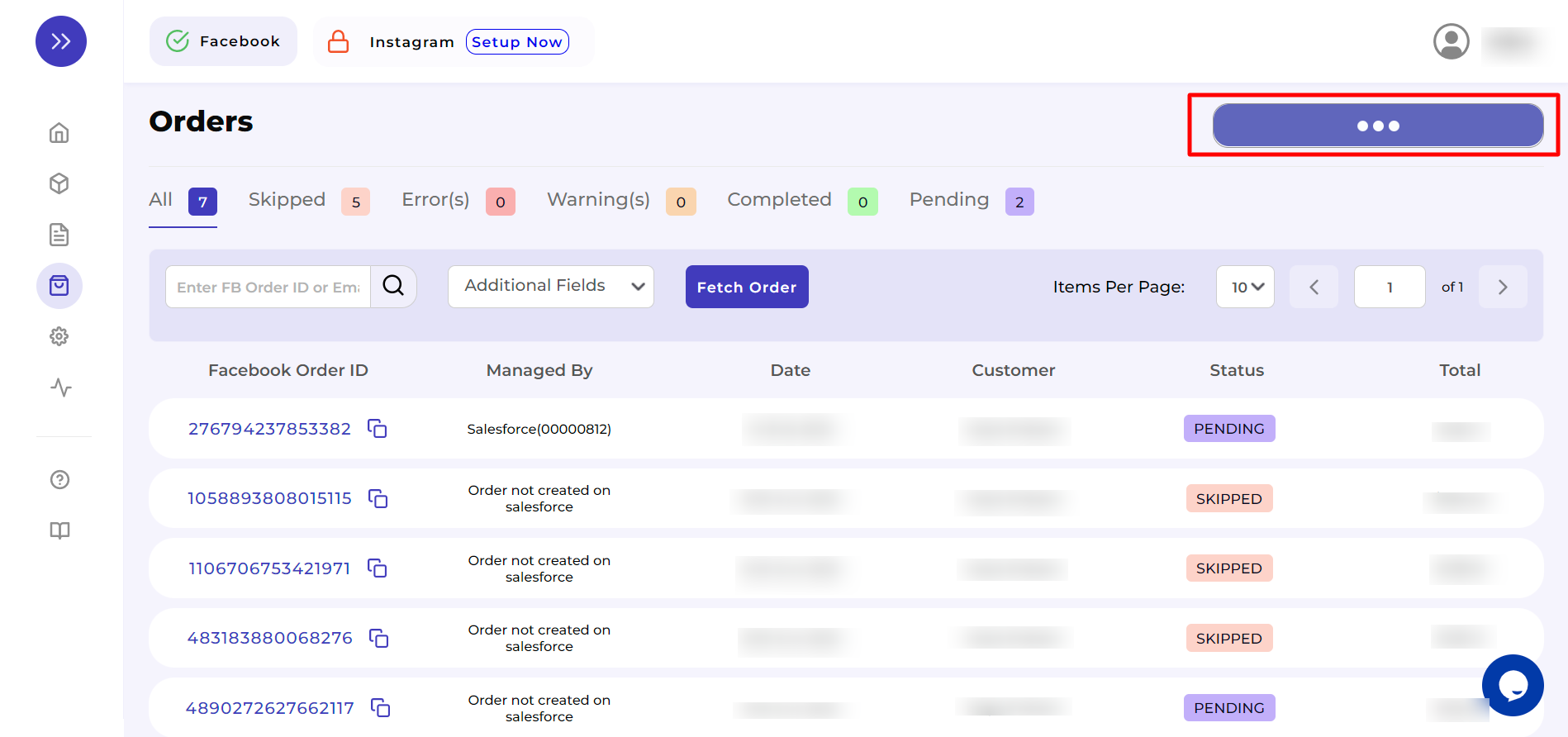
- Once the orders are synced, you will get a confirmation message as “Order Sync Completed”.
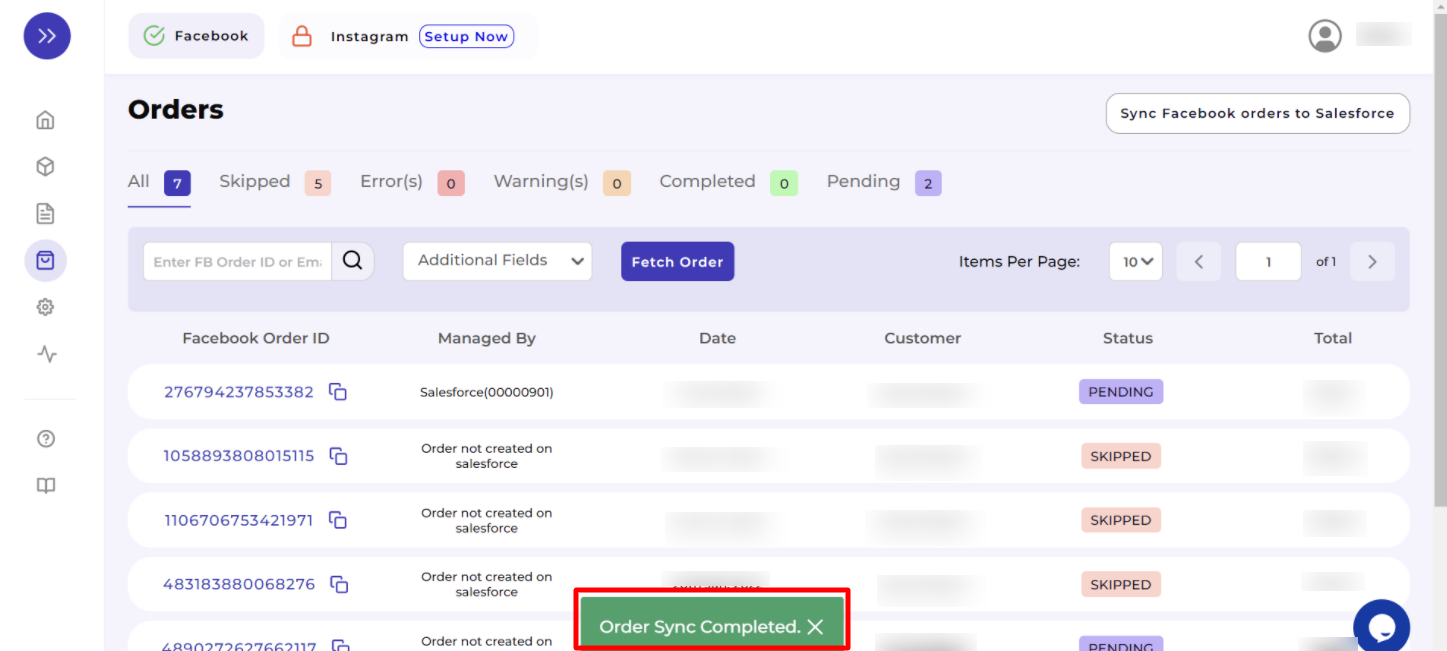
×












