- Overview of the App
- Registration & Sign In on app
- Onboarding Process
- Authenticate your Salesforce Commerce Account Details on app
- How to get Account Manager Client ID from Salesforce Commerce?
- How to get Account Manager Secret Key from Salesforce Commerce?
- How to get Sub Domain URL from Salesforce Commerce?
- How to configure API Client?
- How to get Short Code, Organization ID, and Site ID from Salesforce Business Manager
- Business Manager User ID and Business Manager User Password
- Complete Onboarding Step 1: Verify your credentials on app
- Connect Facebook Account with the app
- Configure Category and Attribute Mapping on app
- Authenticate your Salesforce Commerce Account Details on app
- Dashboard
- Profile Tab
- Products Tab
- Orders Tab
- How to sync orders from Meta Commerce Platforms to Salesforce Store?
- What are the different order statuses?
- How to search for orders?
- What are the order fields?
- What are the additional fields?
- How to fetch orders?
- What is displayed under Order Details?
- How to map skipped orders?
- How to manage pending orders?
- Configurations Tab
- Activities Tab

3.1.6.How to get your Business Manager User ID? ↑ Back to Top
- Login in to your Salesforce Commerce Cloud account enter your credentials – you will be redirected to the Business Manager page as shown below:-

- Click on the “Administration” tab as shown below:

- Now click on the “Organization” block in the left, and a list of options opens – select the “Users” option to proceed further. Refer to the image below for better understanding-
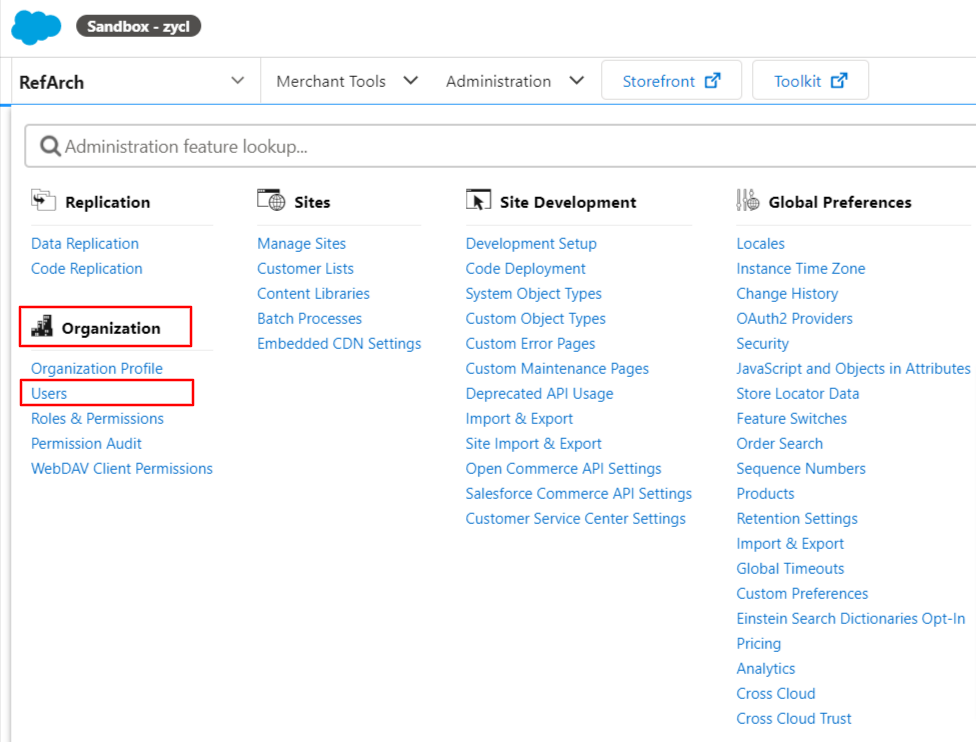
- The complete “Users List” will be displayed, and you can find your Business Manager User ID in the list. Refer to the image for better understanding –
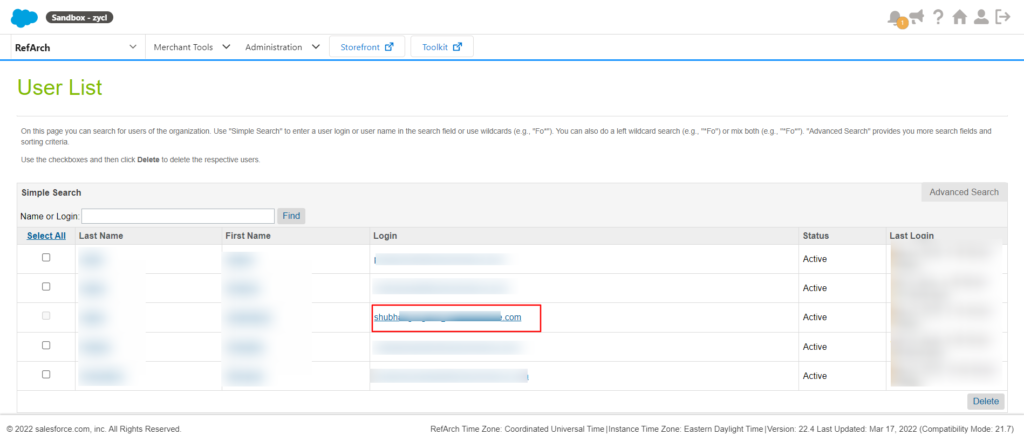
How to get your Business Manager User Password?
Business Manager User password is that password you’ve used while creating your Business Manager User ID for Salesforce Commerce Cloud.
To get that, you simply need to enter your Business Manager User ID as shown below –
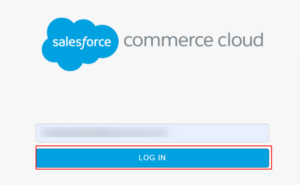
And then, your password will be auto-displayed (if you have saved the credentials while creating your ID). Refer to the image for better understanding-
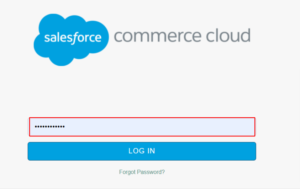
This is the password that you have to enter in the app.
×












