- Overview of the App
- Registration & Sign In on app
- Onboarding Process
- Authenticate your Salesforce Commerce Account Details on app
- How to get Account Manager Client ID from Salesforce Commerce?
- How to get Account Manager Secret Key from Salesforce Commerce?
- How to get Sub Domain URL from Salesforce Commerce?
- How to configure API Client?
- How to get Short Code, Organization ID, and Site ID from Salesforce Business Manager
- Business Manager User ID and Business Manager User Password
- Complete Onboarding Step 1: Verify your credentials on app
- Connect Facebook Account with the app
- Configure Category and Attribute Mapping on app
- Authenticate your Salesforce Commerce Account Details on app
- Dashboard
- Profile Tab
- Products Tab
- Orders Tab
- How to sync orders from Meta Commerce Platforms to Salesforce Store?
- What are the different order statuses?
- How to search for orders?
- What are the order fields?
- What are the additional fields?
- How to fetch orders?
- What is displayed under Order Details?
- How to map skipped orders?
- How to manage pending orders?
- Configurations Tab
- Activities Tab

3.1.3.Get Sub Domain URL from Salesforce Commerce ↑ Back to Top
- Click on your API Client ID.
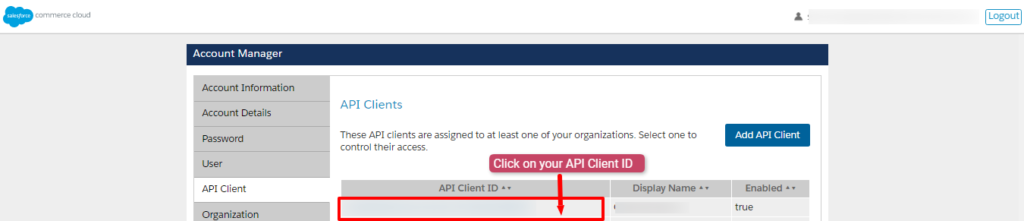
- You will be directed to the complete details of that particular API Client ID as displayed below:
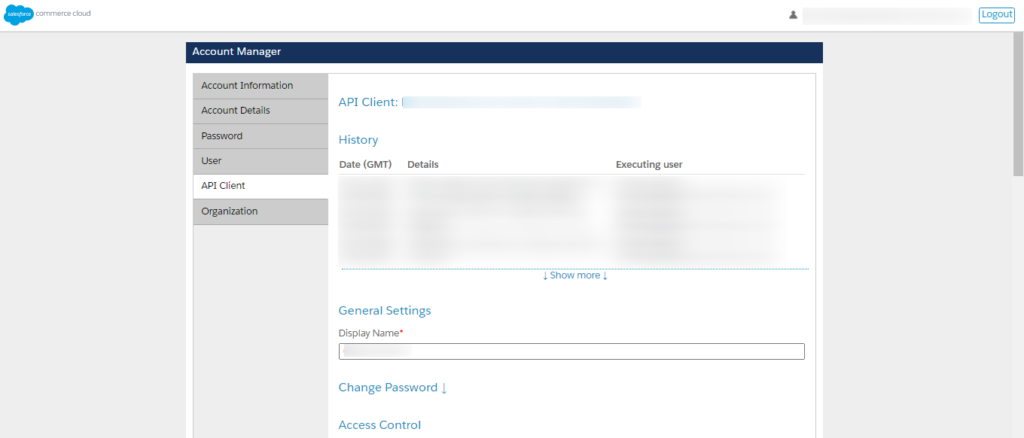
- Scroll down on this same page and you will get “Roles” as displayed below.From here you can have the detail of the Sub Domain URL. The same you need to fill at the third field on the “Verify your credentials” Page.
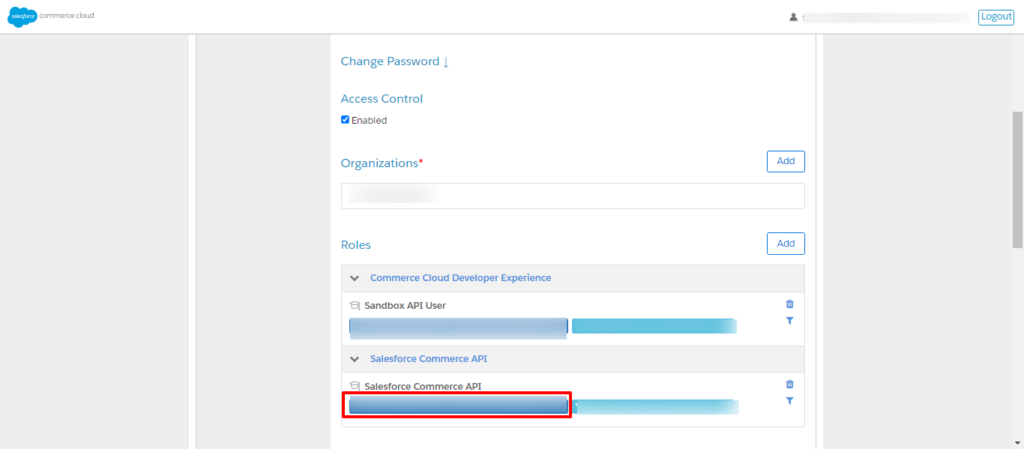
- Copy the URL from the red section and add https:// before the URL you have copied. This is your final Sub Domain URL. For example, https://zycl-001.sandbox.us01.dx.commercecloud.salesforce.com/
With this, you have successfully retrieved the first three fields of the “Verify your credentials” Page.
×












