
3.Configuration Settings ↑ Back to Top
Once the module has been installed, the first necessary step needs to be taken by the admin is to complete the Configuration.
To do the Configuration Settings
- Go to your OpenCart Admin panel.
The page appears as shown in the following figure-
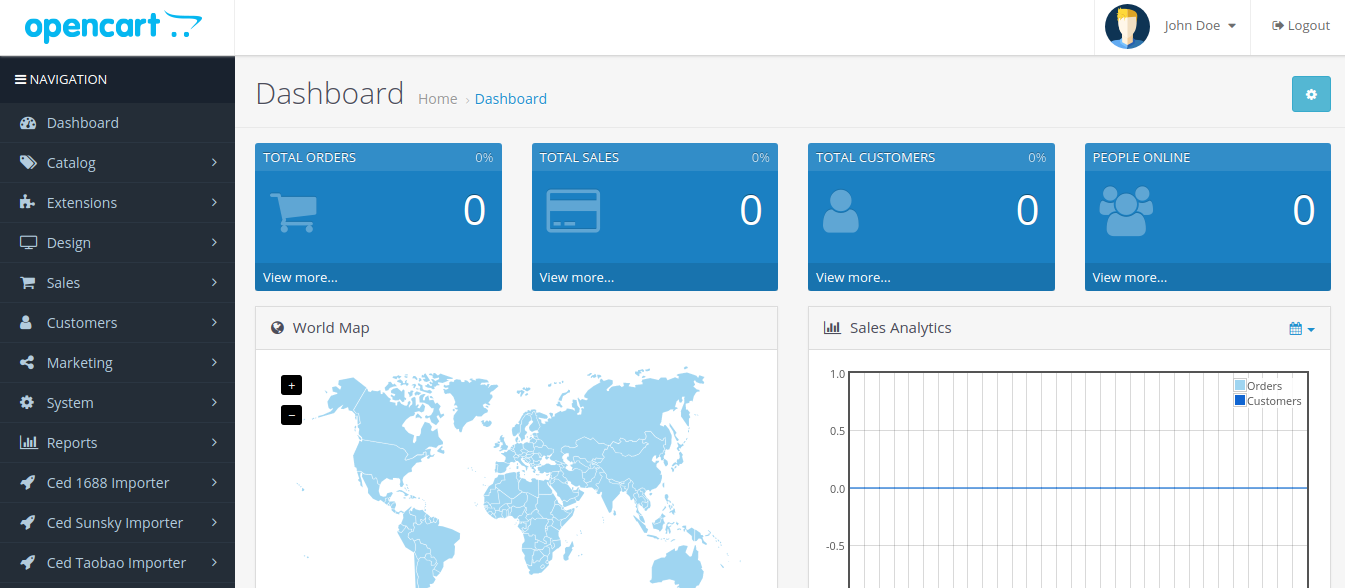
- Click on Ced Sunsky Importer which is on the left navigation bar.
The tab appears as shown in the following figure:
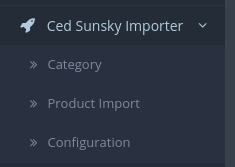
- From the menu that appears as shown in the image above, click on Configuration.
- On clicking Configuration, you will be navigated to the Sunsky Importer Configuration page as shown below:
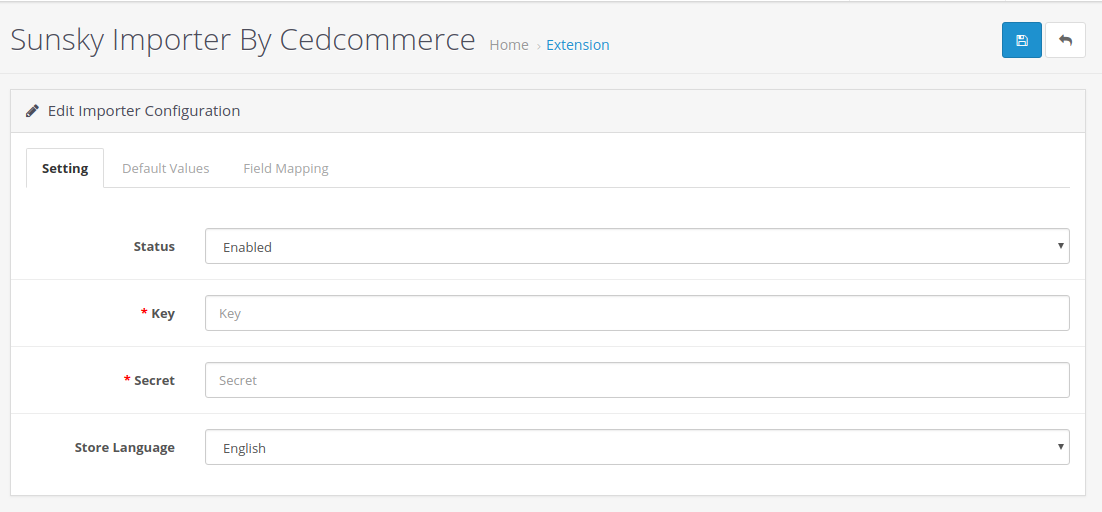
- In Sunsky Configuration Settings, do the following steps:
- In the Status box, select the Enable option to enable the module.
- In the Key box, enter the key.
- In the Secret box, enter the secret key.
- In the Default Language option, select your language option.
- Click on Save and Validate option to save the information & validate KEY as well
- Now move to the 2nd section of the Configuration settings ie – Default Values. This page opens up as:
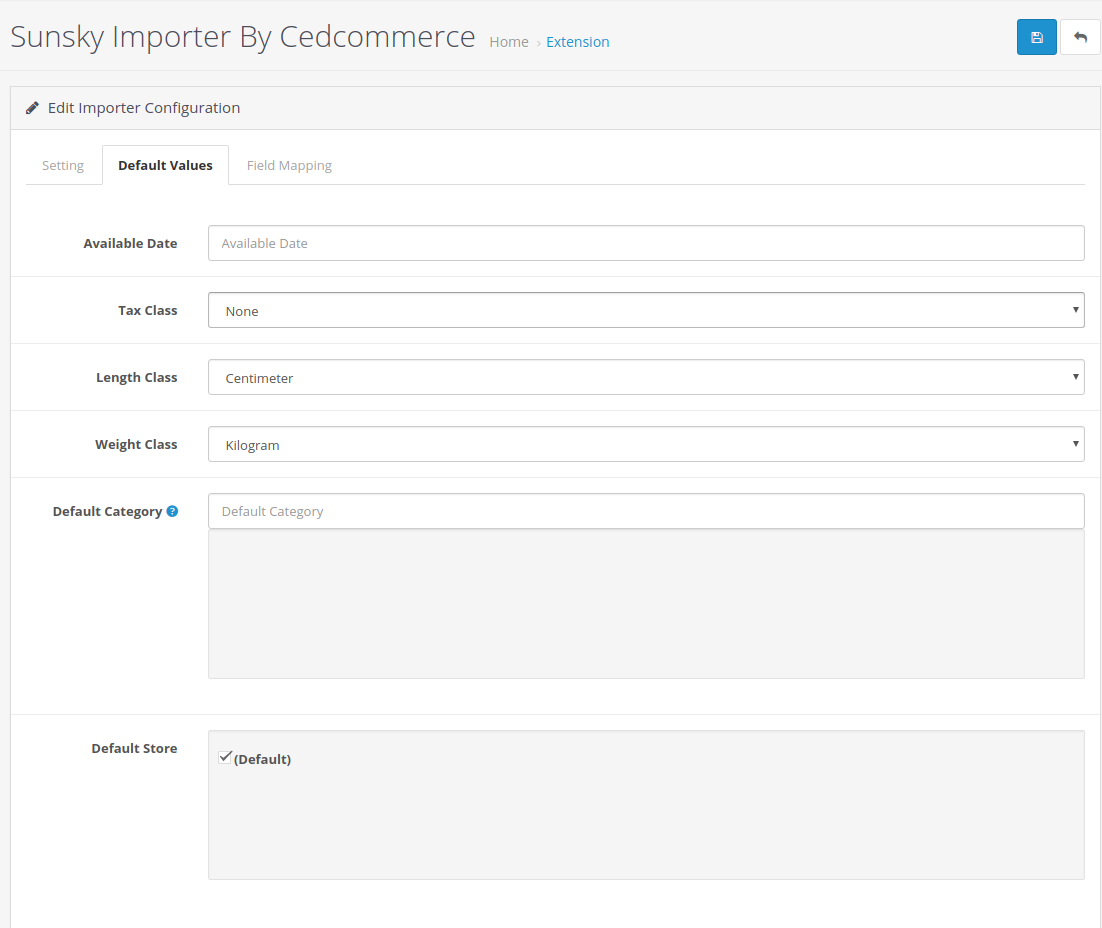
- In Default Values options, do the following steps:
- In the Available date enter the date associated with the product import.
- From the Tax Class, choose the tax imposed on the products as downloadable or taxable.
- From the Length Class, Choose the desired length you wish either centimeter, millimeter or inch.
- From the Weight Class, Select the desired weight as kilogram, gram, pound or ounce.
- Choose the Default Category of the product from the next section.
- Now move to the last section of the Configuration, ie Field Mapping.
The page appears as shown in the following figure:
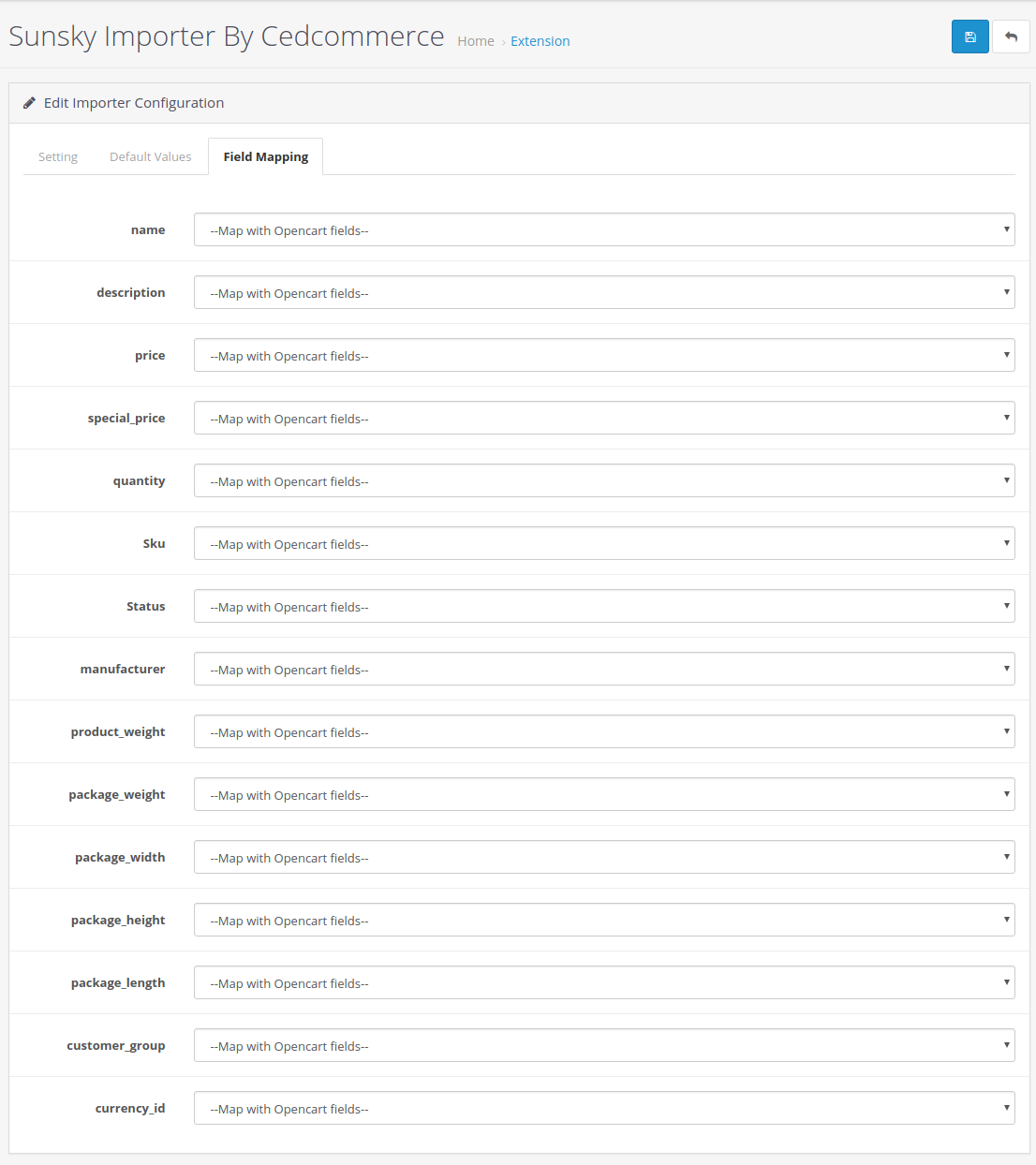
- Choose the desired attributes from the drop-down menus and click on the Save button to complete the configuration process.

×












