
6.To View and Ship Walmartdsv Orders ↑ Back to Top
To view the Walmartdsv orders,
- Go to your Magento admin panel.
- Place cursor on Walmartdsv on the top navigation bar.
- When the menu appears, place cursor on Manage Orders, then click View Walmartdsv Orders.
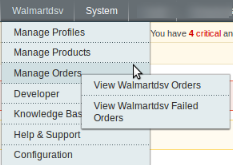
- On clicking it, you will be navigated to the page as shown below:

- To fetch the latest Walmartdsv orders, click on Fetch Latest Walmartdsv Orders on the top right of the page. The latest orders will be fetched and listed on the same page.
To acknowledge order,
- Select the order you want to acknowledge by checking the corresponding boxes.
- Click on Actions drop down on the top right of page. When the menu appears, click on Acknowledge Order.

- Click Submit button next to the Actions field.
- The order(s) will be acknowledged and a message will appear on top of page as can be seen in the image below:
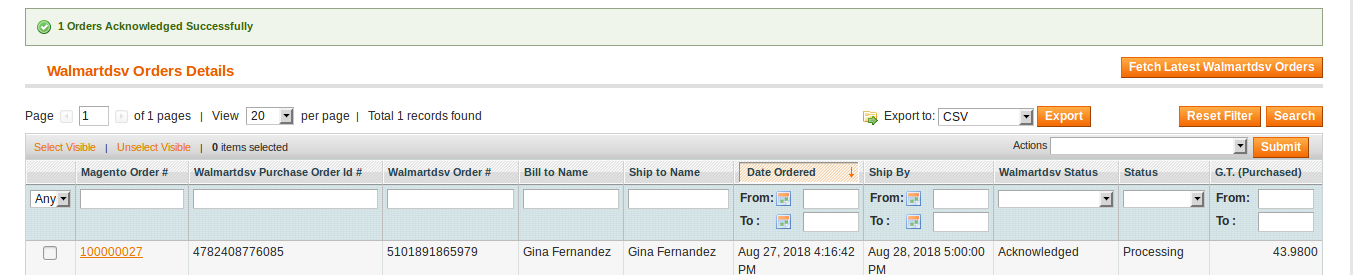
To sync Walmartdsv order status,
- Select the order(s) for which you want to sync the status, by checking the corresponding boxes.
- Click on Actions drop down on the top right of page. When the menu appears, click on Sync Walmartdsv Order Status.

- Click Submit button next to the Actions field.
- You will be navigated to a page where you may see the status of order sync as shown below:

To resubmit tracking to Walmartdsv after the order is complete,
- Select the order(s) for which you want to resubmit tracking to Walmartdsv, by checking the corresponding boxes.
- Click on Actions drop down on the top right of page. When the menu appears, click on Resubmit Tracking to Walmartdsv.

- Click Submit button next to the Actions field.
- The tracking will be re-submitted to Walmartdsv and a success message will appear on top of page.
To cancel the order(s),
- Select the order(s) you want to cancel, by checking the corresponding boxes.
- Click on Actions drop down on the top right of page. When the menu appears, click on Cancel Order.

- The order(s) will be canceled and the message will appear.
To delete order(s),
- Select the order(s) you want to delete, by checking the corresponding boxes.
- Click on Actions drop down on the top right of page. When the menu appears, click on Delete Order.

- The order(s) will be deleted and the message will appear.
To ship an order,
- Click on Magento order number under the Magento Order # column, for the order that you want to ship. It has been highlighted in the image below.

- On clicking it, you will be navigated to the page which appears as:
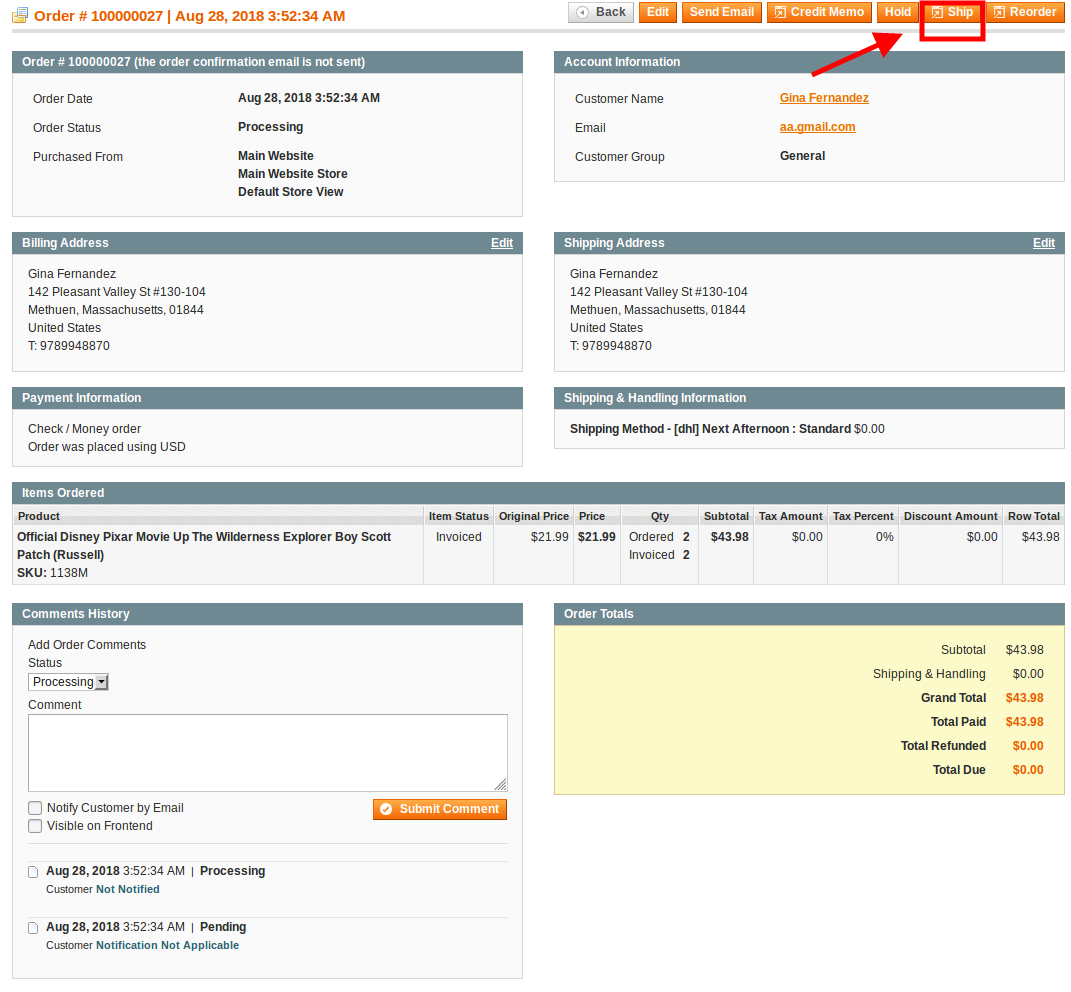
- On this page, you may see all the order related details. On the top of page, click on Ship button which has been highlighted in the above image, to ship the product.
- On clicking it, you will be navigated to the page which appears as:
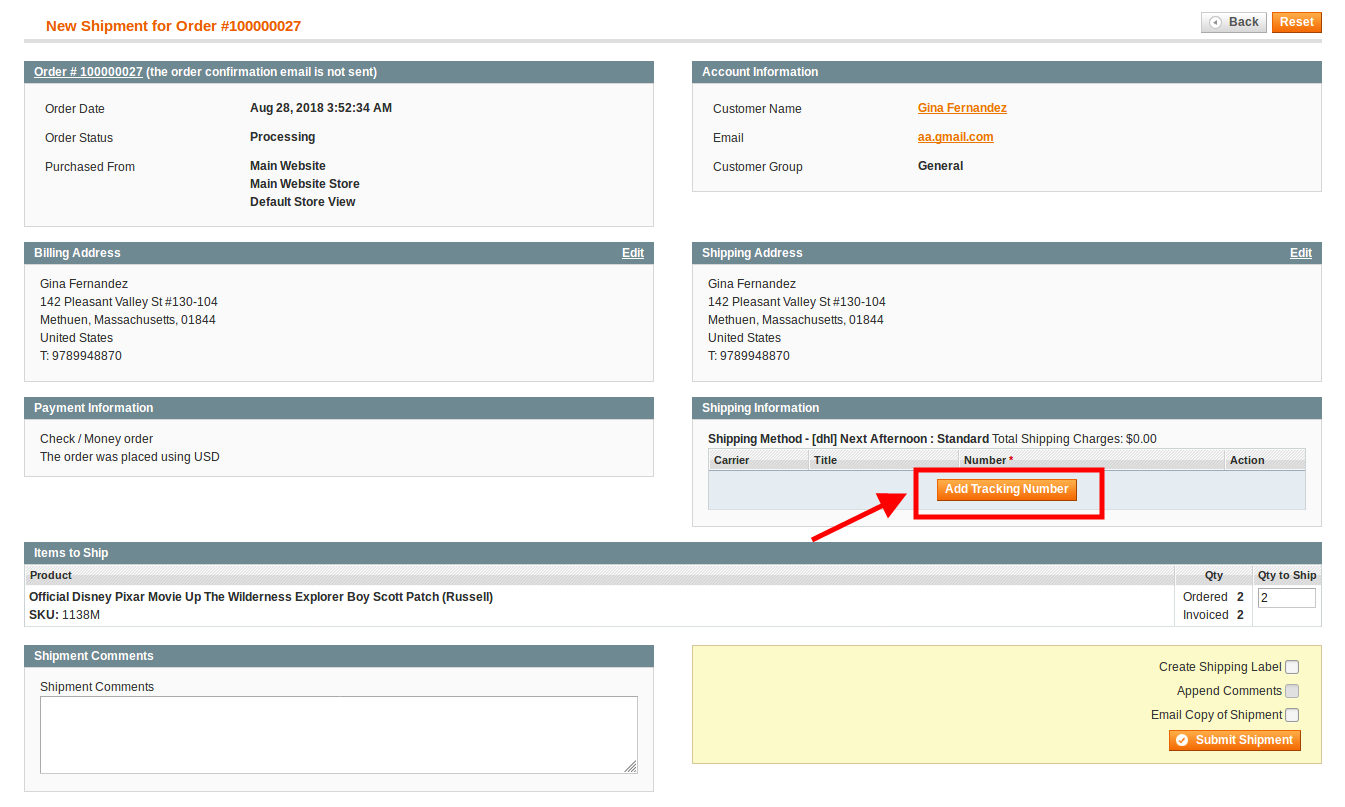
- Click on Add Tracking Number button which has been highlighted in the above image.
- On clicking it, you may see the fields that you need to fill or select appropriate option for. Enter shipping carrier in Carrier, enter Title and Number too. You may delete the tracking details by clicking Delete under Action column.
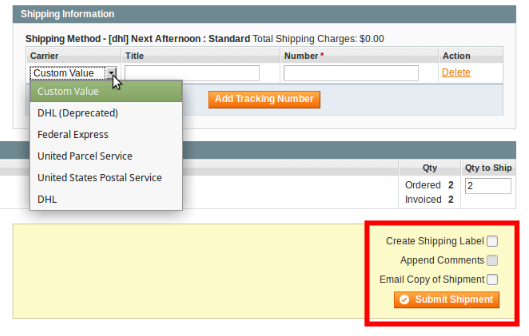
- Once the details have been filled, select the options such as Create Shipping Label, Append Comments, Email Copy of Shipment, if needed and then click on Submit Shipment button, highlighted in the above image.
- Shipment request will be made.
×












