
6.1.Category ↑ Back to Top
To take certain actions relevant with the Shopify Categories,
- Go to your Magento admin panel.
- Place cursor on Shopify on top navigation bar and then on Developer. The menu appears as:

- Click on Categories.
- The page that you will be navigated to will look like shown in the image below:
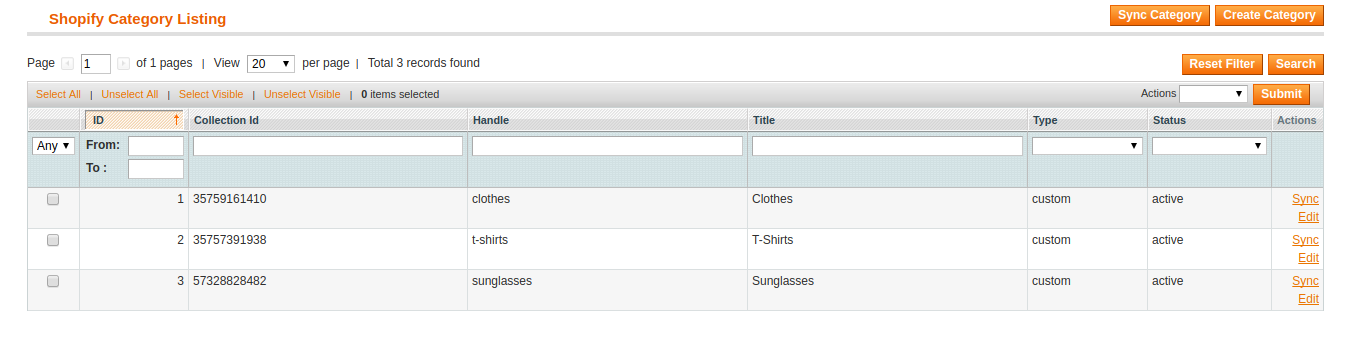
To sync the categories,
- Click on Sync Category button on the top right of the page. The Shopify categories will be synced with Magento and the status message will appear as:

To create the categories,
- Click on Create Categories button on the top right of the page.
- On clicking it, you will be taken to the page as:

- Enter the title of the category that you are creating.
- Select its type.
- Click on Save button on the top right of the page.
- The category will be created and you will be navigated back to the category listing page where you may now see the category just created, as shown below:
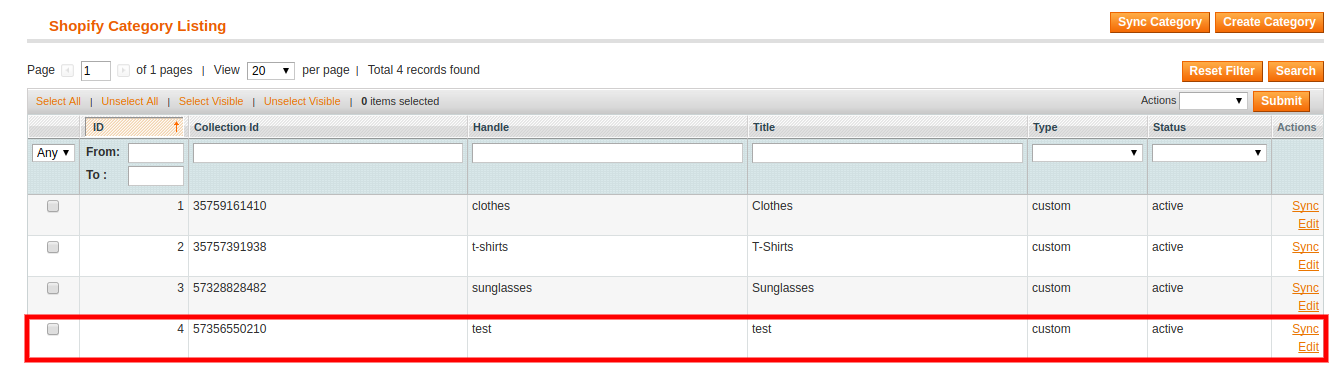
To Edit the Categories,
- Click on Edit which is in the last column under Actions, as shown in the image:

- On clicking it, you will be taken to the page as:

- On this page, you may make changes to the existing category and once the changes have been made, click on Save button on the top right of page.
- The changes will be saved.
To sync the individual category for updation in accordance with any change
- Click on Sync as shown in the image below:

- On clicking it, the category will be synced and a message will appears on the page as:
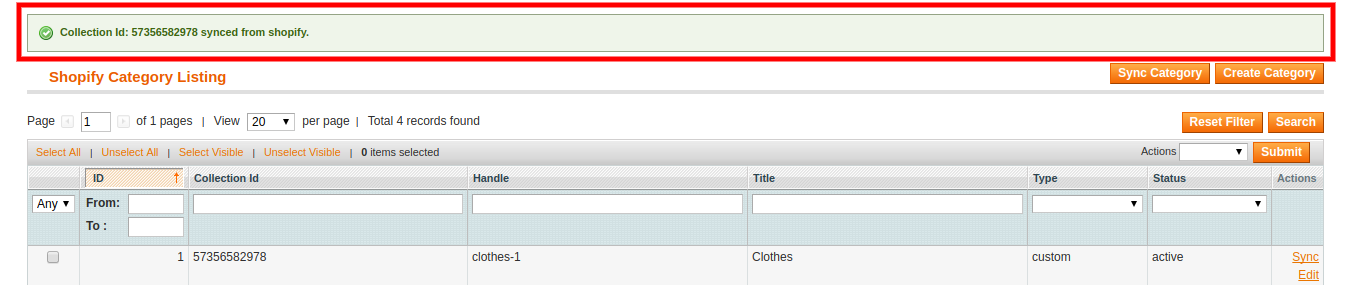
To Deactivate the Category,
- Select the category that you want to deactivate.
- Click the Actions drop down on top, which appears as:

- Select Deactive option and click Submit button.
- Category will get deactivated.
To Delete the Category
- Select the category that you want to delete.
- Click the Actions drop down on top, which appears as:

- Select Delete and click on Submit button.
- Category will get deleted.
×












