
3.Newegg Configuration Settings ↑ Back to Top
Once the extension is successfully installed on the Merchant’s store, Newegg tab appears in the Magento Admin Panel. The merchant has to fill-in the API credentials in the Newegg Configuration page of the admin panel.
The user has to log in the Newegg Seller account to obtain the following API credentials:
- Seller id
- Secret Key
- Authorization Id
After obtaining the ids and the Secret keys, the merchant has to copy all of them one by one from the Newegg Seller account and paste it one by one to the Configuration page of the admin panel of the merchant. To follow the process of copying and pasting of the seller ids and Secret keys, open the Newegg Seller account and the Magento Admin Panel in two different tabs or windows of the browser. Thus, copy the keys from one tab and paste them one by one to another tab.
To update the Newegg Configuration Setting of the extension
- Go to the Magento Admin panel.
- Click the Newegg tab, and then click Configuration.
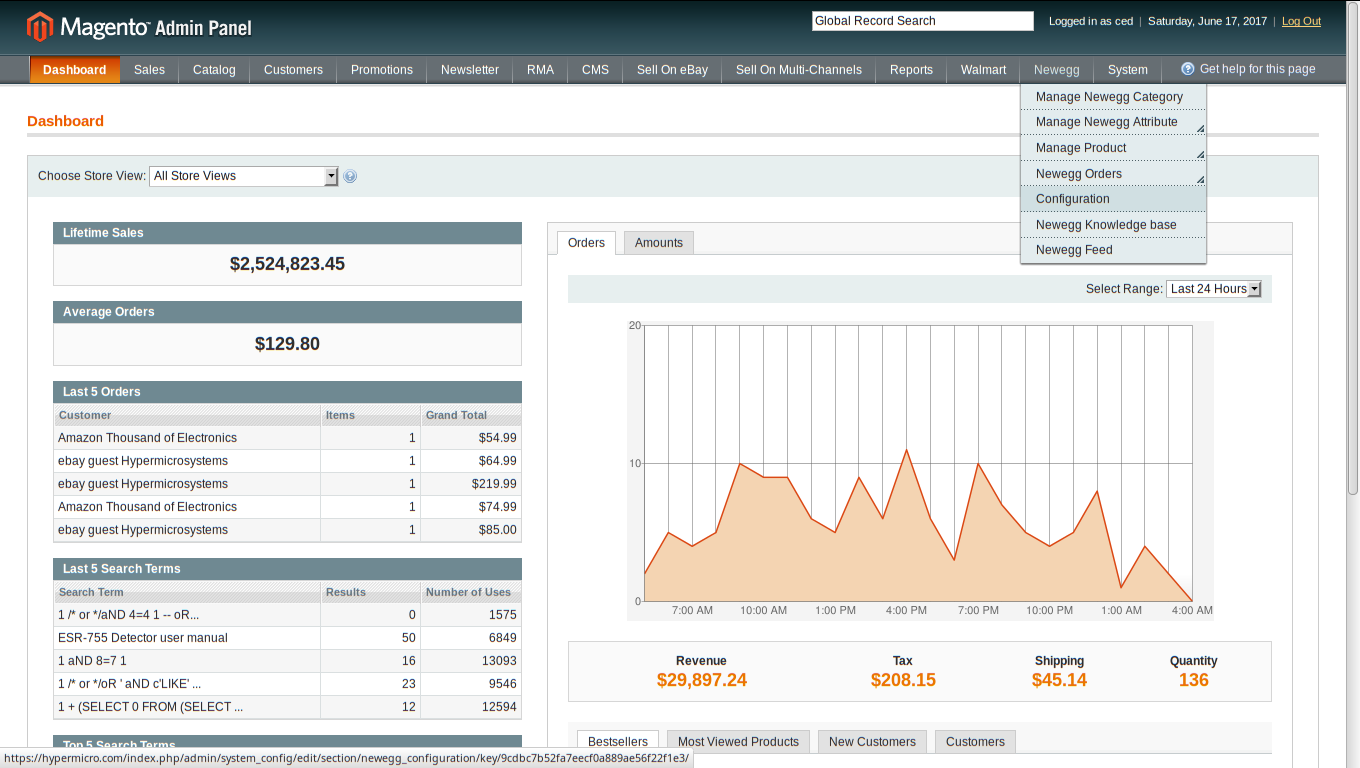
- The Newegg Configuration page appears as shown in the Figure below:
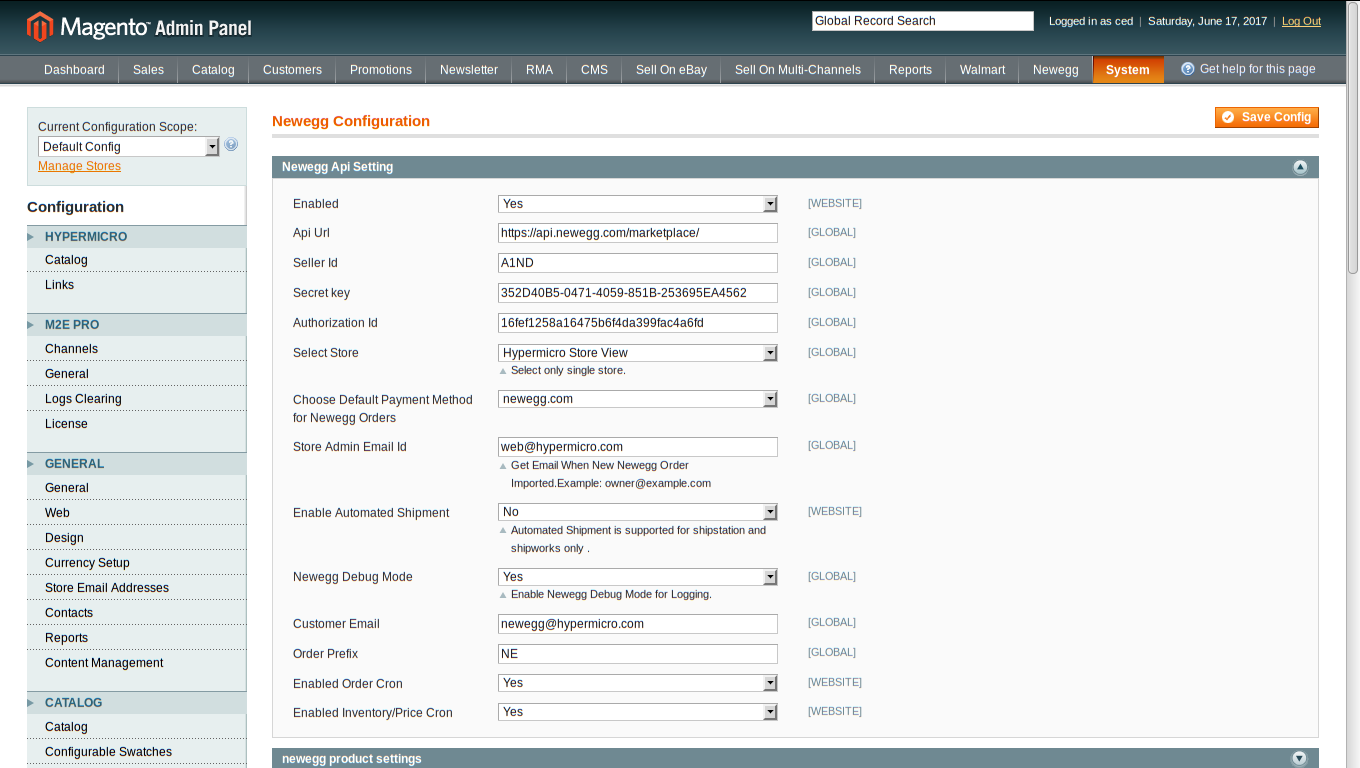
Under Newegg API Settings, do the following steps:
- In the Enabled list, select Yes.
- In the seller id box, paste the corresponding id copied from the seller id of Newegg
Seller Account. - In the Secret key box, paste the corresponding key copied from Secret key Of
Newegg Seller Account. - In the Select Store list, select the required store to integrate with Newegg.
- In the Store Admin Email Id Enter the Id where you want to get e-mail’s for every
order which is fetched.
ONCE YOU HAVE FILLED ALL THE NECESSARY DETAILS CLICK ON SAVE CONFIG BUTTON .











