
3.Configuration ↑ Back to Top
In the process to integrate your Magento store with Groupon, once you get yourself registered with Groupon, you
need to start the configuration as done below:
- You need to go to your Magento Admin Panel
- Now place the cursor on the top navigation bar of Groupon
- Here, you come across two options in the drop-down menu and you need to click on Configuration
- In doing so, you get navigated to the page in the admin panel that includes the section as shown in the figure below:
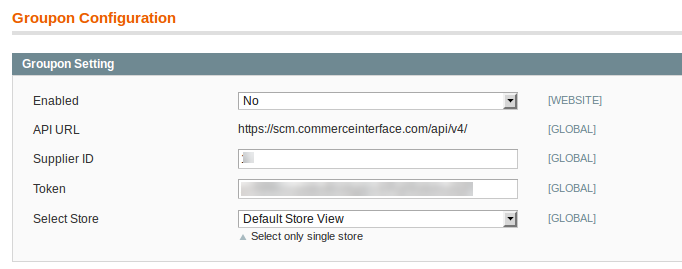
- Now select Yes in the Enabled section here and the gets expanded as below:
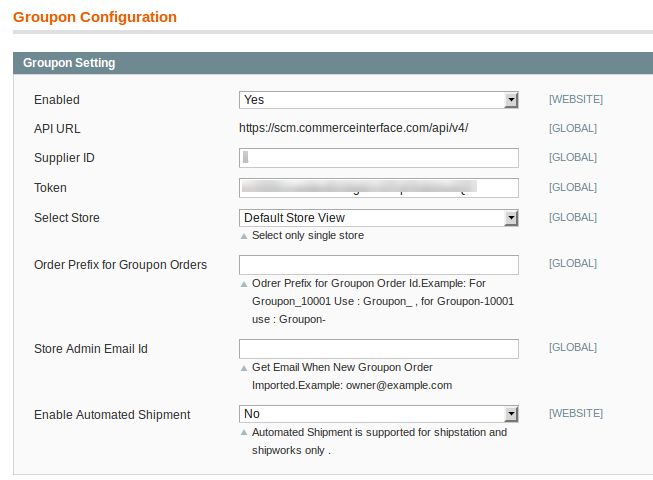
- The next thing you need to do is to open the API URL by entering your login details provided to you by Groupon once you get yourself registered with it.
- In doing so, you will be provided by the Supplier ID and the Token that you need to enter in the next sections of the above figure, by the same term.
- Now select the store that you want to integrate with Groupon in the next part i.e. Select Store.
- You can now enter the desired Order Prefix for Groupon Orders ID that suits you.
- In the next section, Store Admin Email Id, enter the email id on which you want an email whenever a new Groupon order is placed
- With the Groupon Integration for Magento Extension, it becomes easy for you to enable automated shipment and you can do so by selecting Yes in the next section. If not, you may leave it as No only.
×












