
7.View Exborders Failed Orders ↑ Back to Top
To view the Exborders failed orders,
- Go to your Magento admin panel.
- Place cursor on Exborders on the top navigation bar.
- When the menu appears, place cursor on Manage Orders, then click View Exborders Failed Orders.
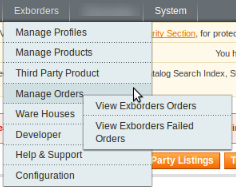
- On clicking it, you will be navigated to the page as shown below:

- On this page, you may see all the Exborders failed orders with details such as Product Order ID, Reference Number, Reason to failed, and Order Data.
- To clear the failed Exborders order data, click on Truncate Failed Orders button on the top right side of the page.
- The failed orders log will be cleared.
To cancel the failed Exborders orders,
- Select the order(s) that you want to cancel by checking the corresponding boxes.
- Then click the Actions drop down on the top right of the page.

- Select Cancel Order.
- Click Submit button next to it.
- Selected Walmartdsv order(s) will be canceled.
To delete the failed Exborders orders,
- Select the order(s) that you want to delete by checking the corresponding boxes.
- Then click the Actions drop down on the top right of the page.

- Select Delete Order.
- Click Submit button next to it.
- Selected Exborders order(s) will be deleted.
×












