
5.1.Search and Import Products through Keyword ↑ Back to Top
After the configuration part is over, admin can start Importing products from Amazon to its Magento store.
To import the products based on keywords, the admin can follow any of the following tasks:
- Search the products based on the defined criteria and then import the selected products
- Import all the products based on the defined criteria
The steps are shown below:
- Go to the Admin panel.
- On the top navigation bar, click the Amazonaffiliate menu.
The menu appears as shown in the following figure:
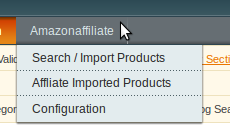
- Click on Search/Import Products, and you get navigated to a page with following sections:

- Click on Search/Import via Keywords tab and it gets expanded as below:

Now,
- In the Enter Keyword section, enter the keyword that you want to search the products for, like shoes, watches, books etc.
- In the Specify page number, enter the page number till which all desired products on Amazon with that keyword will be imported to your Magento store.
- In Category, select the category of the product that you want to import.
- In Brand section, enter the brand name.
- For example, if you enter the keyword Shoes like done in the figure above, with other supported info, and then click Search, all the products till that page on Amazon will be listed on the page like shown in the figure below:
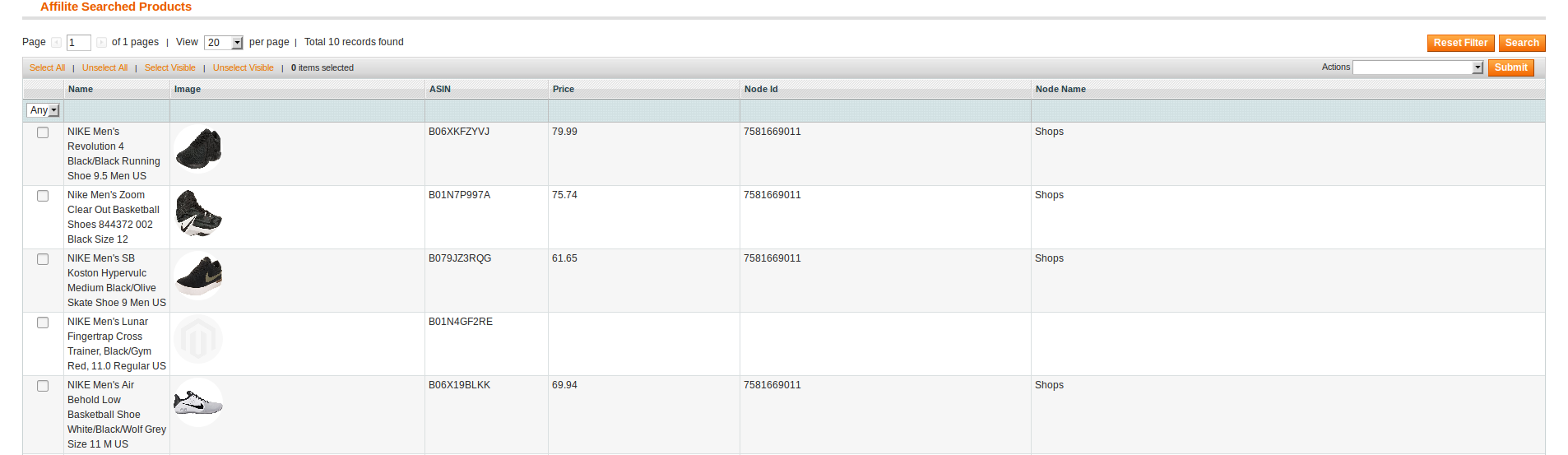
- Now you may select the product(s), and on the upper right part of the page, in the Actions tab, select Import Selected Product(s). Your selected products will be imported.
- Similarly you may also Import the products directly without searching. You just need to enter every information as shown in the following figure:

- Now click on Import and all the products till that particular page on Amazon will be imported to your Magento.
×












