
4.Amazon Affiliate Configuration Settings ↑ Back to Top
After you’ve recieved the Amazon Affiliate API credentials, you can use them while setting up the configurations through the Admin panel.
To set up the Amazon Affiliate Configuration
- Go to the Admin panel.
- On the top navigation bar, point cursor on Amazonaffiliate menu.
The menu appears as shown in the following figure:
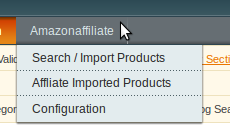
- Click Configuration.
The Configuration page appears as shown in the following figure:

- Click on the API Settings Section and it gets expanded as below:

- In Enabled section, select Yes and the tab will be expanded as shown below:

Now,
- In the Amazon Affiliate API Key box, paste the Access Key ID copied from the Amazon Affiliate account.
- In the Amazon Affiliate Tag Key box, paste the Store ID copied from the Amazon Affiliate account.
- In the Amazon Affiliate Secret Key box, paste the Secret Access Key copied from the Amazon Affiliate account.
- Click the Save Config button.
Coming to the next section.
- Scroll down to the Product Import Settings tab, and click it. The tab is expanded, and the section appears as shown in the following figure:

- Under Product Import Settings, do the following steps:
- In the Set Default Qty for Products box, enter the required number of products.
- In the Enable Imported Products list, select the Yes option to enable the imported products.
- In the Set Product Visibility list, select the required option to set the area where the product is visible.
- In the Set Throttle Limit box, enter the time in seconds.
Tip: To change the value, clear the Use System value check box. - Click the Save Config button.
The Configuration settings are saved and a success message appears.
×












