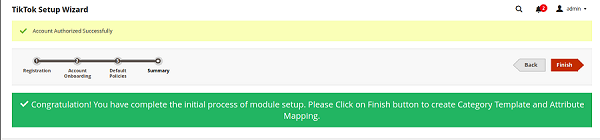4.TikTok Setup Wizard ↑ Back to Top
The TikTok setup wizard consists of four steps. These are registration, account onboarding, default policies, and summary.
Step 1: Navigate to the left side menu and click on the TIKTOK MARKETPLACE option.
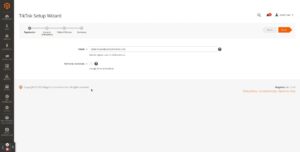
Step 2: Input the Email address and check the Terms and Condition box.
Step 3: Click on the Next button located at the top right corner. It will redirect you to the Account Onboarding page.
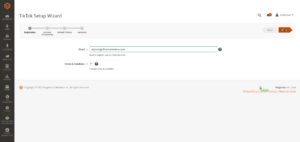
Step 4: Input the following information in the Account Onboarding page.
- Title – It will be a title that you can use to internally identify your TikTok account.
- Environment Type – It’s value will be production
- Country – Choose the country in which you have registered your TikTok account.
- Store View – Choose an appropriate Magento store view in which you desire to display product information during product upload and update on the TikTok Shop.
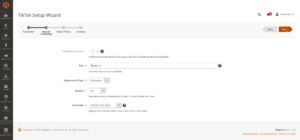
Step 5: Click on the Next button located at the top right corner. It will redirect you to the TikTok Shop Seller Center login page.
Step 6: Input the Phone number and Verification Code. You can alternatively use username and password for login. Click on the Log In button. It will redirect you to the Authorize page.
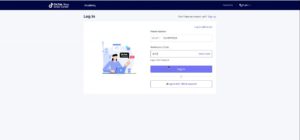
Step 7: Click on the Authorize button. It will redirect you to the Default Policies page of TikTok Setup Wizard.
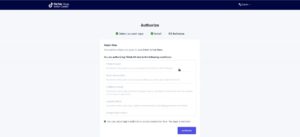
Step 8: Here you will find default policies for Image, Inventory, Pricing, Order and Synchronisation.
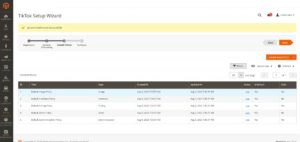
Step 9: Ensure to validate these policies if the Valid column for the policy is No. Follow step 10 and 11 only if the value in the Valid column is No for a policy else skip to step 12.
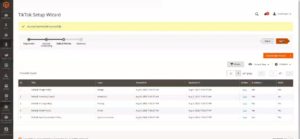
Step 10: Click on the Edit in the Action column.
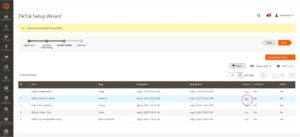
Step 11: You will see a pop up for the Add/Update Policy page. Input the data in the mandatory fields. Click on the Save button.
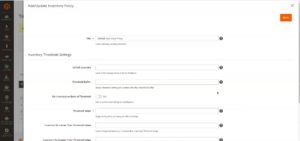
Step 12: On the TikTok Setup Wizard page click on the Next button. And, then click on the Finish button present at the top right corner.
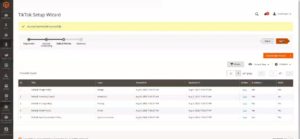
Step 13: After setting up the initial module, a pop-up message will appear. Click on Finish button to create Category Template and Attribute Mapping.