- Overview
- Getting Started
- How To Install the Walmart Integration App
- How to get Walmart API keys?
- Configuration setup for Walmart Mexico Integration
- Dashboard of the App
- Profiling for Walmart MX
- Product management
- How to manage products?
- Filtering of products
- Sync Product With the Shopify Store
- Update SKU Status From Walmart
- Edit the Product Information
- View Walmart Products
- Upload Products from Shopify to Walmart
- Retire products from Walmart
- Update price on Walmart
- Update Inventory on Walmart
- Products Not In App
- Category and Attributes mapping
- Update Lag Time
- How to manage products?
- Import products for Walmart MX
- Walmart Feeds
- Orders management
- Ongoing Activities
- Walmart Other Configurations Settings
- Settings
- Seller Help
- User Profile

8.1.7.Retire products from Walmart ↑ Back to Top
Retire products
To retire products on walmart.com, follow the steps given below:
- Go to the Walmart Integration App.
- Click the Product menu.
- Click Manage Products. The Manage Product page appears as shown in the following figure:
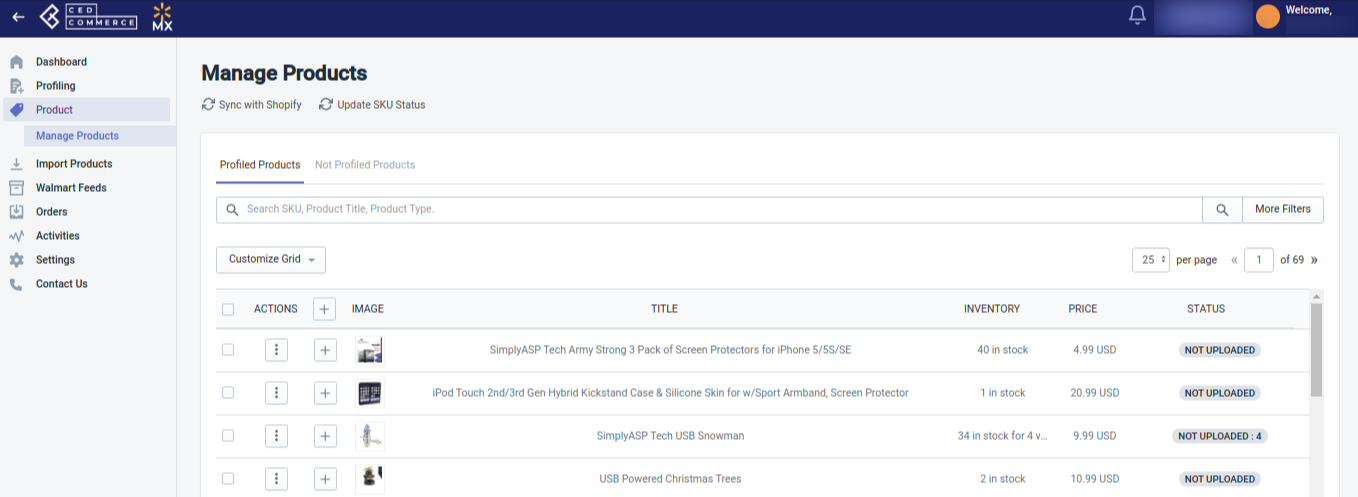
- For a few products, select the checkbox on the left side of the product grid corresponding to the products you want to retire/remove from walmart.com. If you want to select all the products and retire them from Walmart.com, then click “Select all 25+ items“.
- After selecting the products, select “Retire Product” from the “Select bulk action” drop-down.
- Click on the Action button. The Product Retire page appears as shown in the following figure:
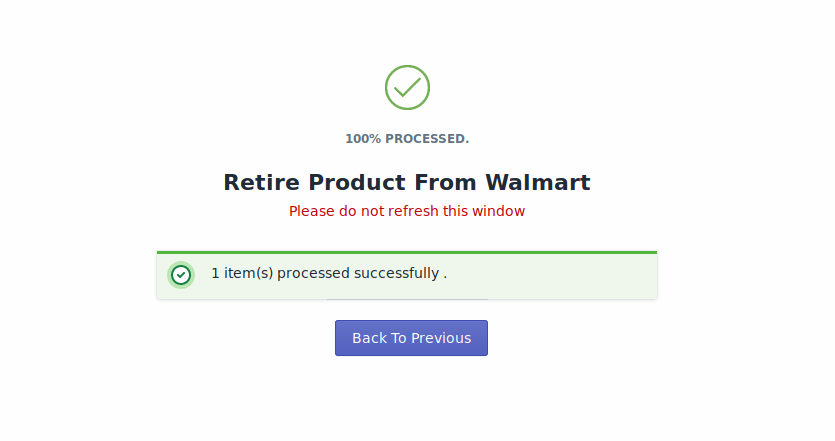 The product retirement process is executed.
The product retirement process is executed.
Note: If there is an error in the product retirement process, it appears on the page. Otherwise, a success message appears with the process status.
×












