
4.2.Edit the Deal Group ↑ Back to Top
To edit the deal group
- Go to the Admin panel.
- On the top navigation bar, point to the Mobiconnect menu.
The menu appears as shown in the following figure:
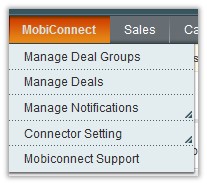
- Click Manage Deal Groups.
The Deal Group Manager page appears as shown in the following figure:

- Scroll down to the required deal group.
- In the Action column, click the Edit link.
The Edit Deal Group page appears as shown in the following figure:
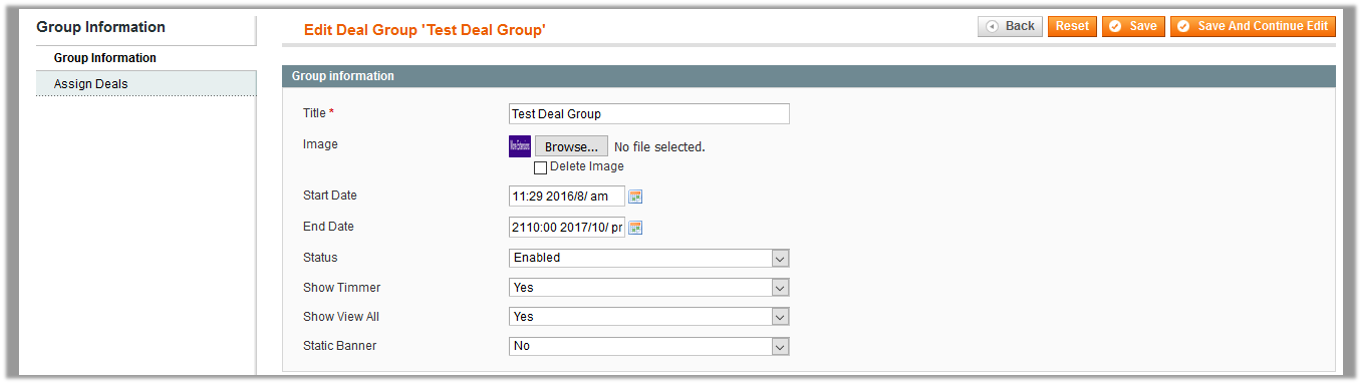
- In the right panel, make the required changes.
- Click the Save button.
- In the left navigation panel, click the Assign Deals menu.
The page appears as shown in the following figure:

- Click the Reset Filter button.
All the deals are listed in the table as shown in the following figure:
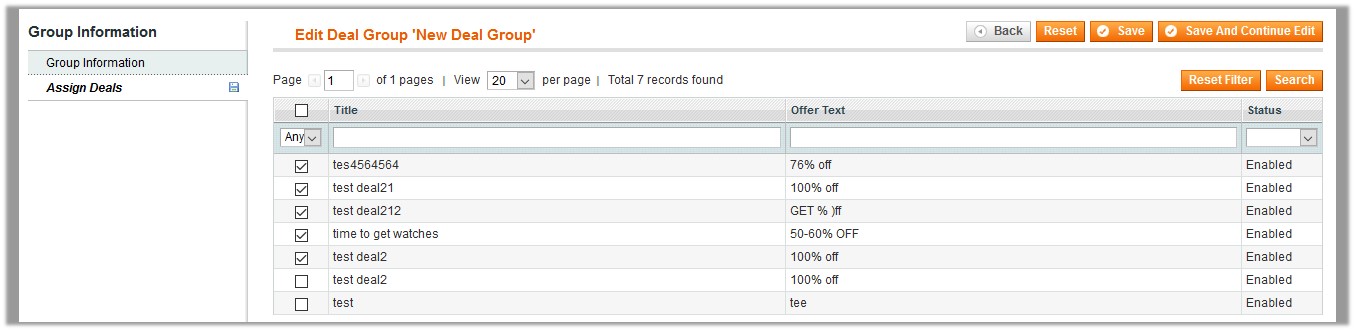
- Select the check boxes associated with the required deals that the admin wants to assign to the Deal Group.
- Click the Save button.
The page is redirected to the Deal Group Manager page and a success message appears on the page.
×












