
8.1.2.3.3.Delete the Category Banner Widget ↑ Back to Top
To delete the category banner widget
- Go to the Admin panel.
- On the top navigation bar, point to the Mobiconnect menu.
- Point to the Connector Setting menu, then point to the Widgets menu.
The menu appears as shown in the following figure:
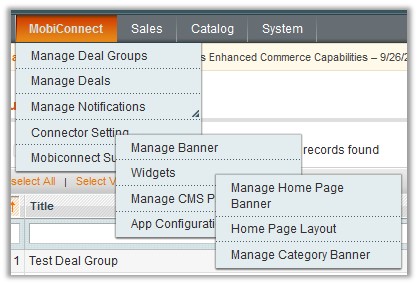
- Click Manage Category Banner.
The page appears as shown in the following figure:

- Click the row of the category banner widget that is no more required but need to check the details before deletion.
The page appears as shown in the following figure:
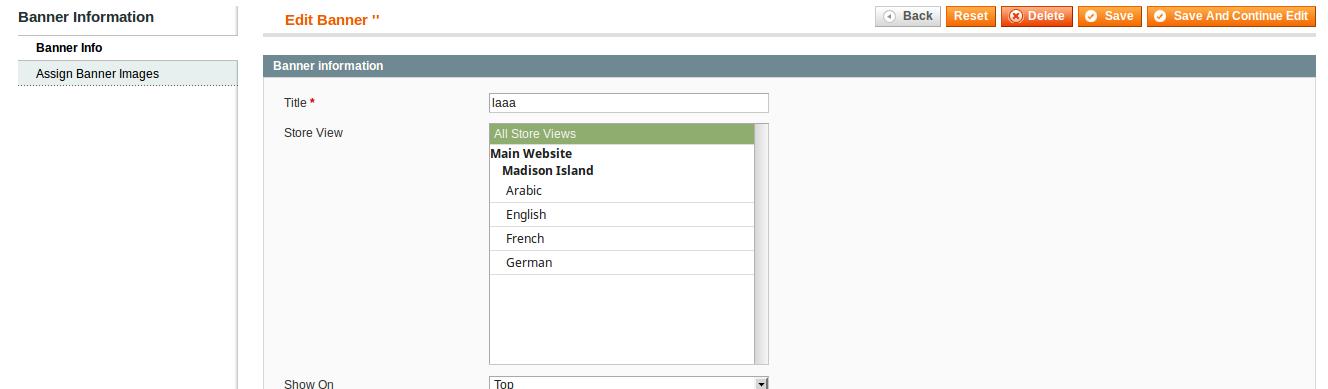
- Click the Delete button.
A confirmation dialog box appears. - Click the OK button.
The widget is deleted and a success message appears.
To delete the category banner widgets in bulk
- Go to the Admin panel.
- On the top navigation bar, point to the Mobiconnect menu.
- Point to the Connector Setting menu, then point to the Widgets menu.
The menu appears as shown in the following figure:
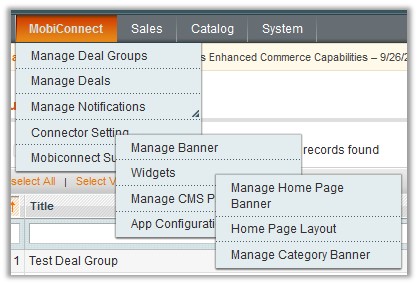
- Click Manage Category Banner.
The page appears as shown in the following figure:

- Select checkboxes associated with the category banner widgets those are no more required.
- In the Actions list, select Delete.
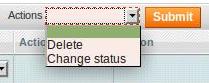
- Click the Submit button.
A confirmation dialog box appears. - Click the OK button.
The selected widgets are deleted and a success message appears.
×












