
7.3.Delete the Banner Images ↑ Back to Top
To delete the banner image
- Go to the Admin panel.
- On the top navigation bar, point to the Mobiconnect menu.
The menu appears as shown in the following figure:
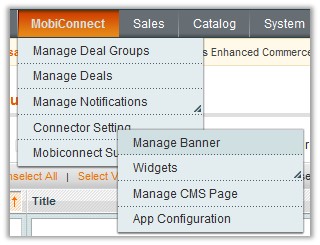
- Point to the Connector Setting menu, and then click Manage Banner.
The Manage Banner Images page appears:
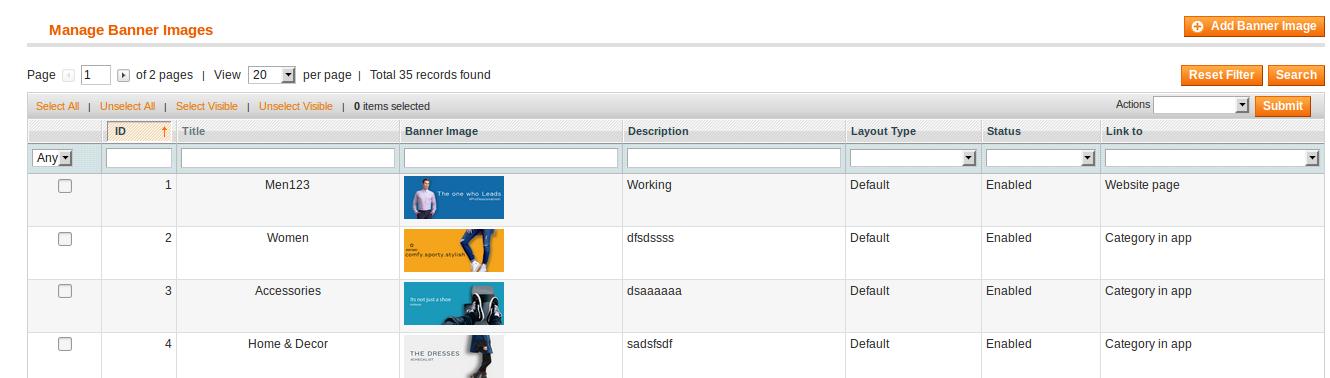
- Click the row of the banner image that is no more required.
The Edit Banner image page appears as shown in the following figure:
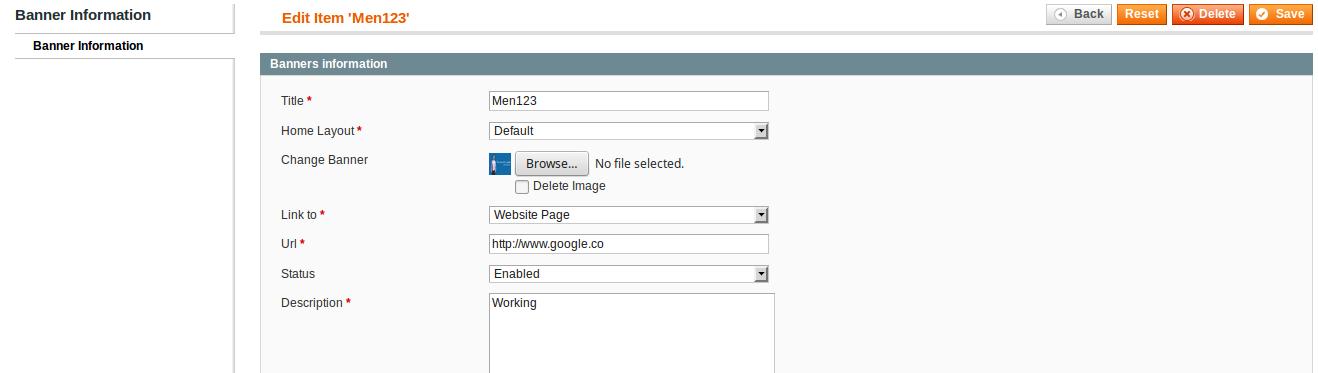
- Click the Delete button.
A confirmation dialog box appears. - Click the OK button.
The current banner image is deleted and a success message appears.
To delete the selected banner images in bulk
- Go to the Admin panel.
- On the top navigation bar, point to the Mobiconnect menu.
The menu appears as shown in the following figure:
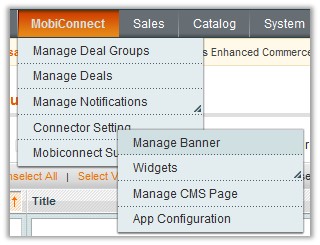
- Point to the Connector Setting menu, and then click Manage Banner.
The Manage Banner Images page appears:
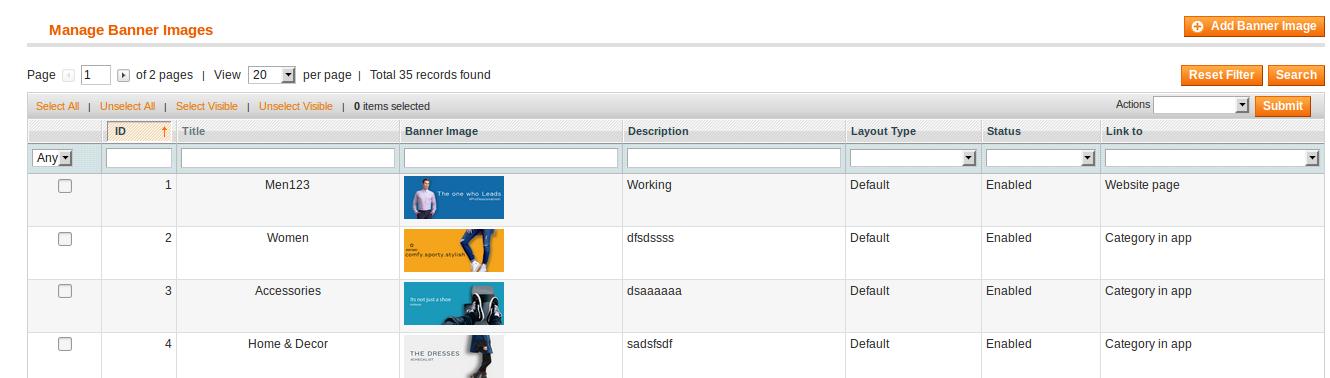
- Select the checkboxes associated with the banner images those are no more required.
- In the Actions list, select Delete.
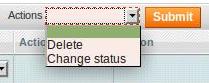
- Click the Submit button.
A confirmation dialog box appears. - Click the OK button.
The selected banner images are deleted and a success message appears.
×












