
9.1.Add A New CMS Block ↑ Back to Top
To add a new CMS block
- Go to the Admin panel.
- On the top navigation bar, point to the Mobiconnect menu.
The menu appears as shown in the following figure:
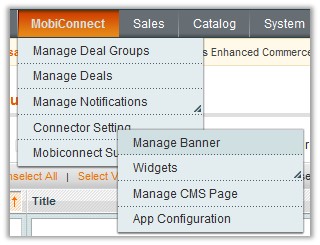
- Point to the Connector Setting menu, and then click Manage CMS Page.
The CMS Block page appears as shown in the following figure:

- Click the Add Block button.
The Add Block page appears as shown in the following figure:
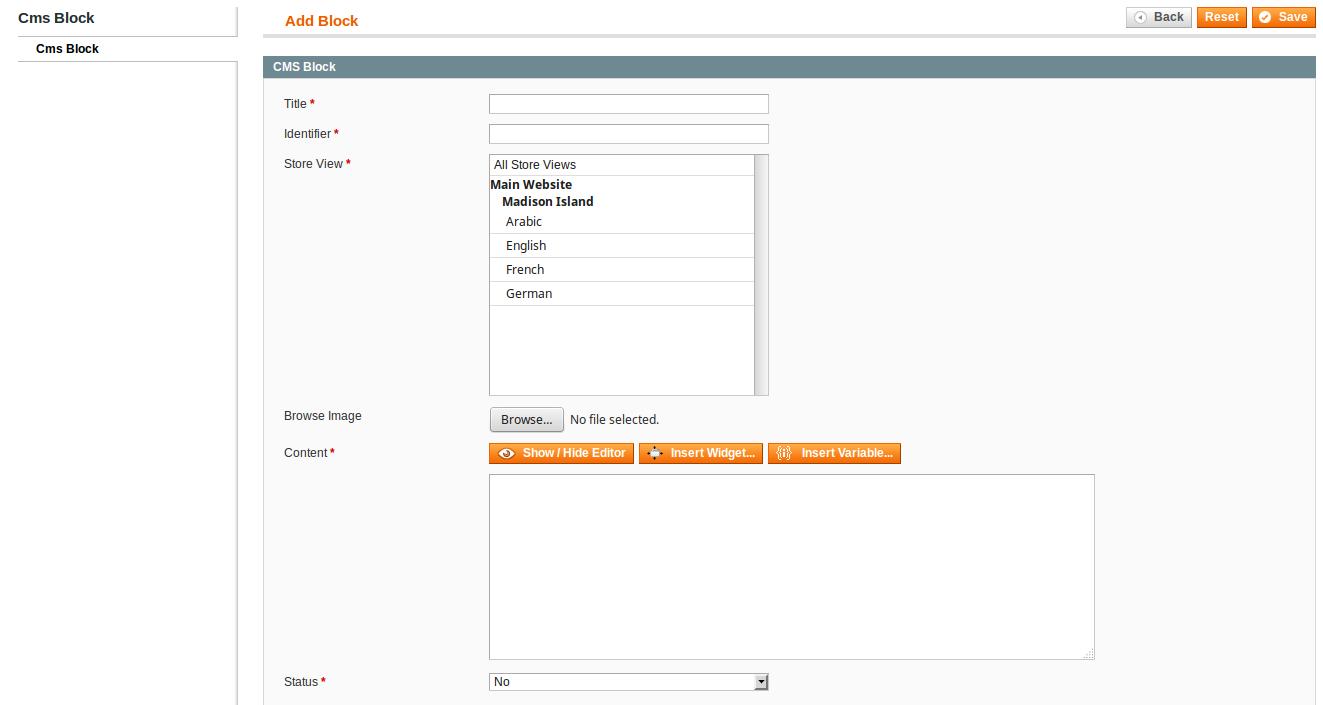
- In the Title box, enter the name of the new content block.
- In the Identifier box, enter the required value.
- In the Store View list, select the required store view.
- Click the Browse button next to the Browse Image field to select the required image.
- In the Content box, enter the required content.
- Click the Insert Widget button to insert the required widget.
- Click the Insert Variable button to insert the required variable.
- In the Status list, select the required option to enable or disable the image.
- Click the Save button.
The CMS block is added and a success message appears.
×












