
8.1.2.3.1.Add A New Category Banner Widget ↑ Back to Top
To add a new category banner widget
- Go to the Admin panel.
- On the top navigation bar, point to the Mobiconnect menu.
- Point to the Connector Setting menu, then point to the Widgets menu.
The menu appears as shown in the following figure:
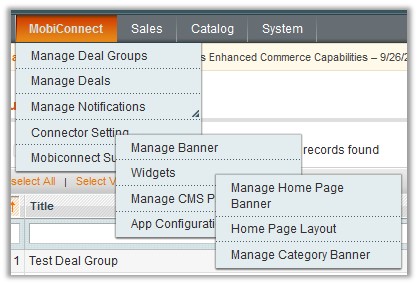
- Click Manage Category Banner.
The page appears as shown in the following figure:

- Click the Add New button.
The page appears as shown in the following figure:
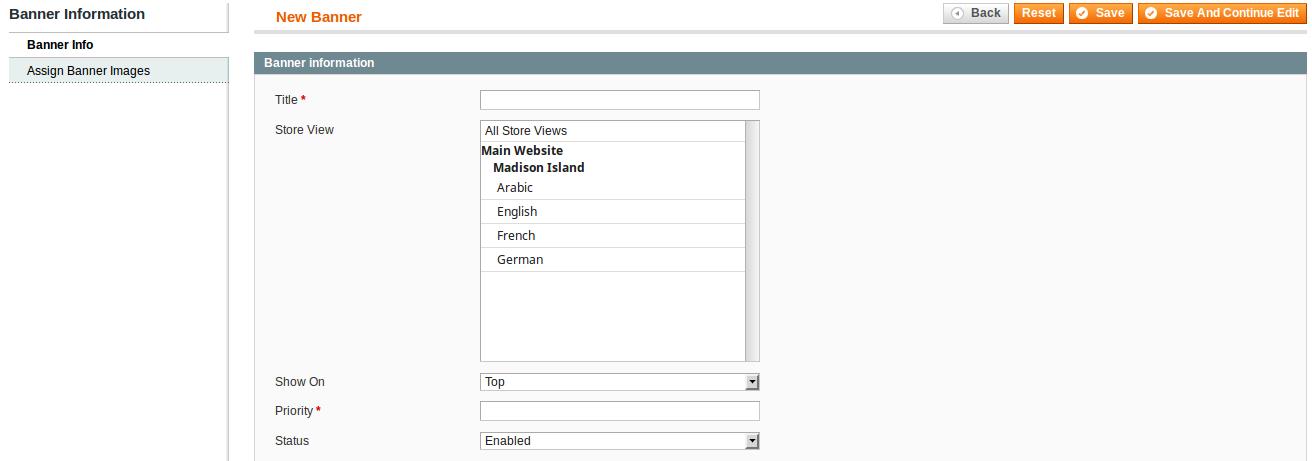
- In the right panel, under Banner Information, do the following steps:
- In the Title box, enter the name of the category banner widget.
- In the Store View list, select the required website.
- In the Show On list, select the required area to display the widget on.
- In the Priority box, enter a numeric value.
Note: A higher number has a higher priority. - In the Status list, select the required status of the widget.
- In the left navigation panel, click the Assign Banner Images menu.
The page appears as shown in the following figure:
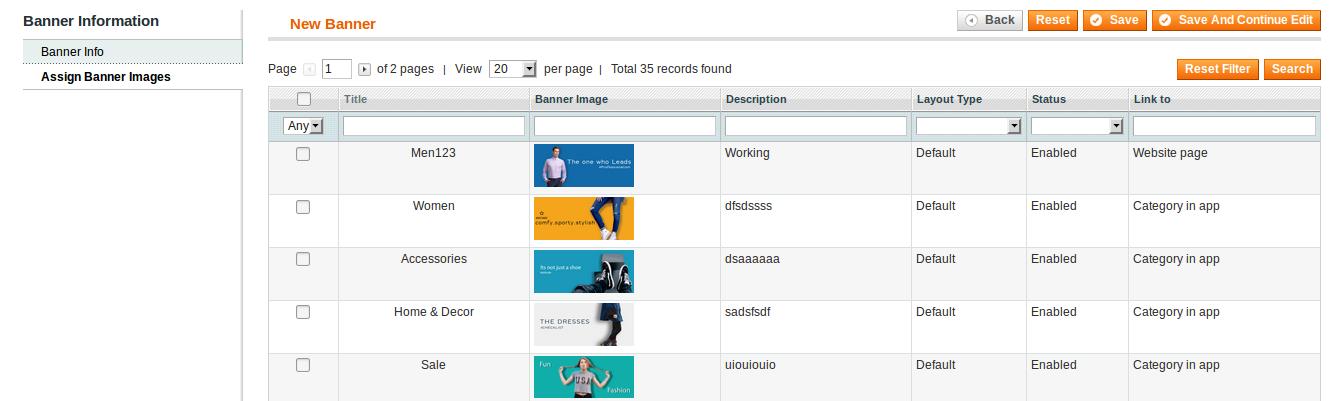
- In the right panel, under New Banner, do the following steps:
- Click the Reset Filter button to display all the banners available.
- Select the checkboxes associated with the required banners to assign them to the widget.
- Click the Save button.
×












