
4.1.Add A New Deal Group ↑ Back to Top
To add a deal group
- Go to the Admin panel.
- On the top navigation bar, point to the Mobiconnect menu.
The menu appears as shown in the following figure:
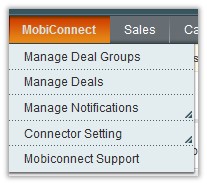
- Click Manage Deal Groups.
The Deal Group Manager page appears as shown in the following figure:

- Click the Add Deal Group button.
The Add Deal Group page appears as shown in the following figure:
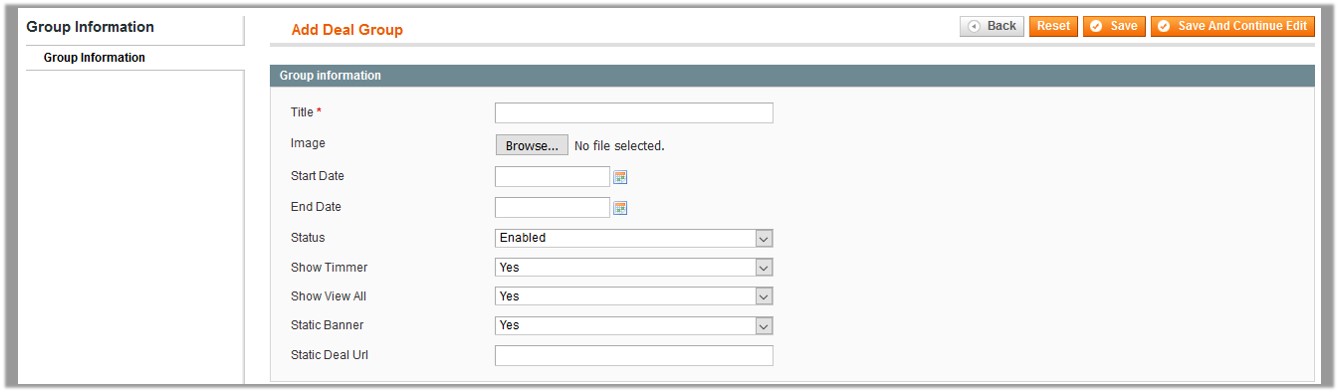
- In the Title box, enter the title of the deal group.
- Click the Browse button next to the Image field.
- Click the Calendar icon next to the Start Date box to enter the Start date.
- Click the Calendar icon next to the End Date box to enter the end date.
- In the Status list, select Enabled to enable the feature.
- In the Show Timmer list, select Yes to display timmer.
- In the Show View All list, select Yes to display the View All link.
- In the Static Banner list, select Yes to make the banner static.
- In the Static Deal Url box, enter the required URL.
- Click the Save button.
×












