
3.Register A New Device ↑ Back to Top
The user can add multiple devices in the team. The user can test the app only on registered devices.
To register a new device
- Go to the https://developer.apple.com/account/ios/device/deviceCreate.action
link.
A dialog box appears as shown in the following figure:
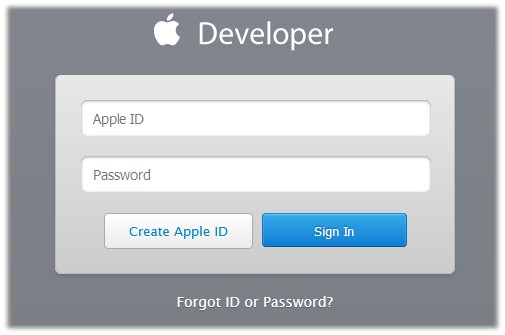
- In the Apple ID box, enter the Apple Id.
- In the Password box, enter the password.
- Click the Sign In button.
The page appears as shown in the following figure:
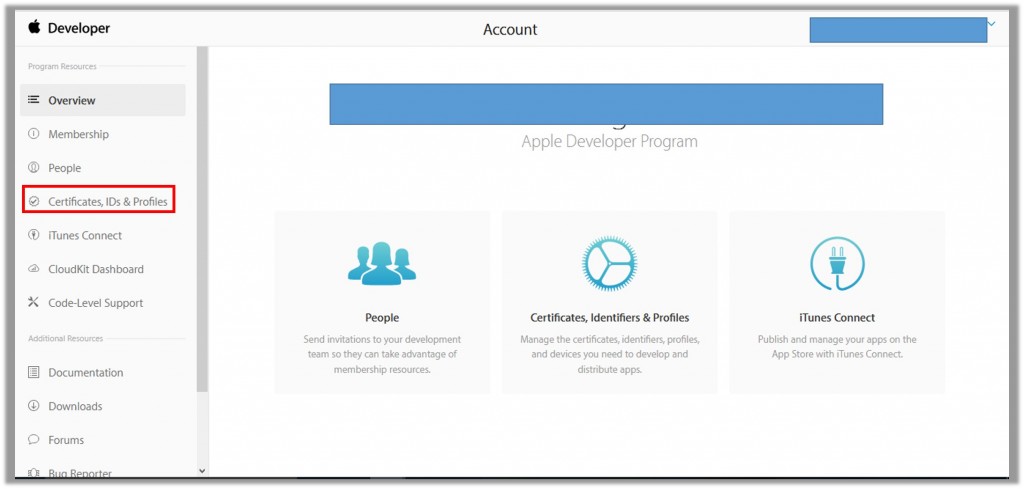
- On the left navigation menu, click Certificates, Identifiers & Profiles.
The Certificates, Identifiers & Profiles page appears as shown in the following figure:
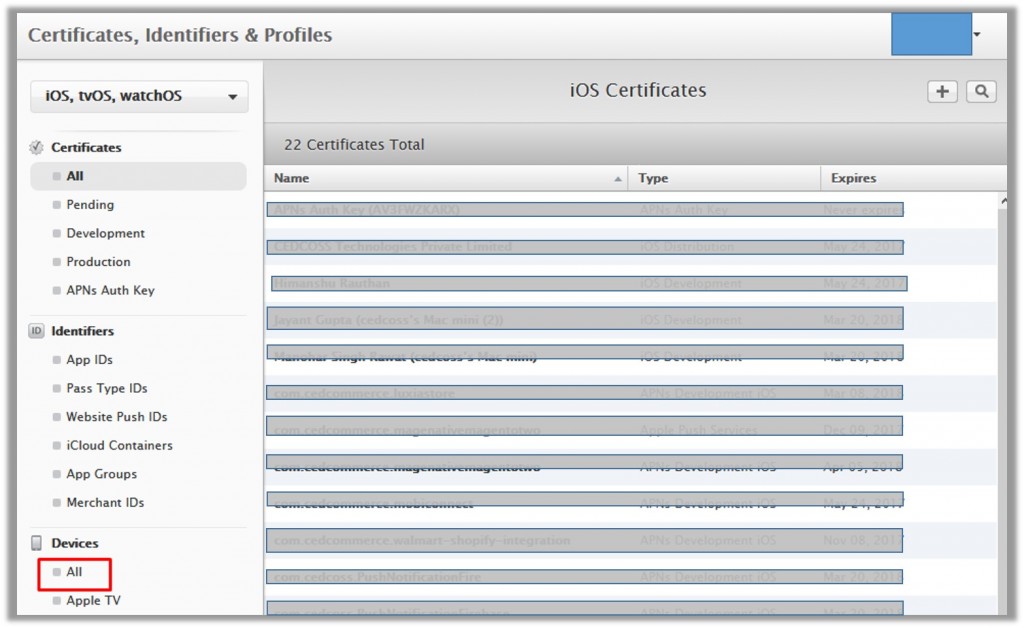
- In the left navigation panel, under Devices, click All.
The page appears as shown in the following figure:
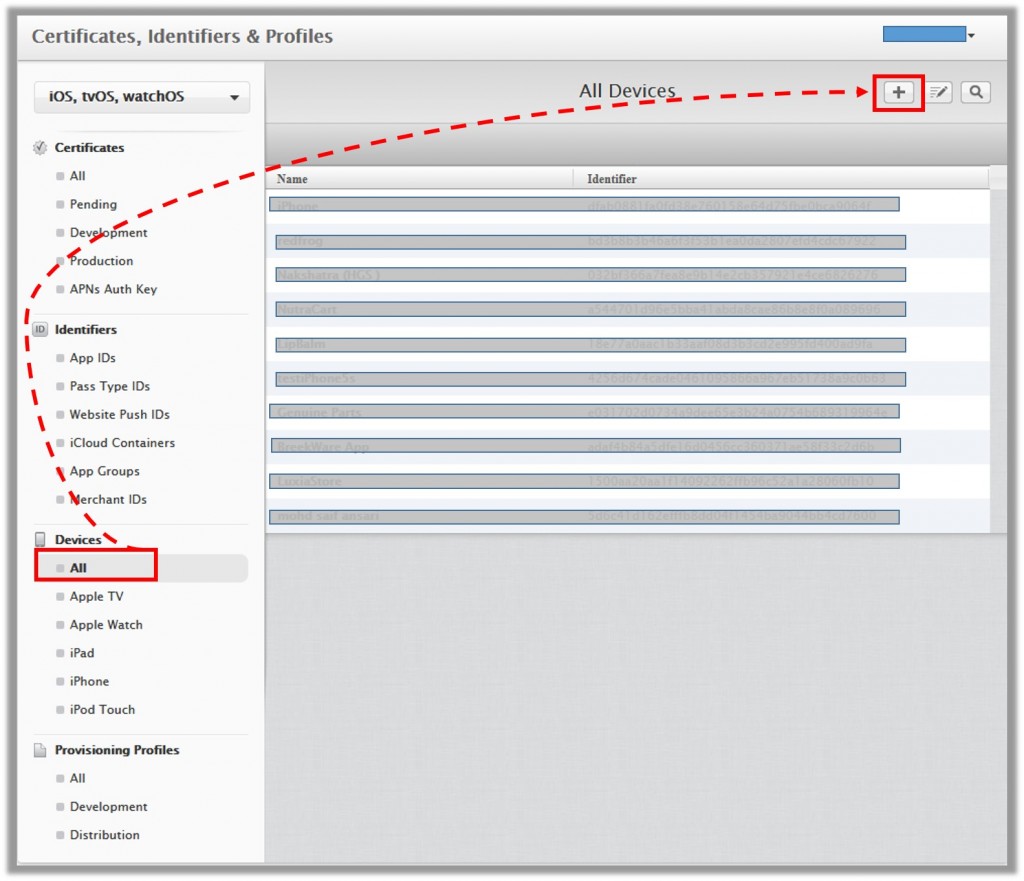
- In the upper-right corner, click the plus
 icon.
icon.
The page appears as shown in the following figure:
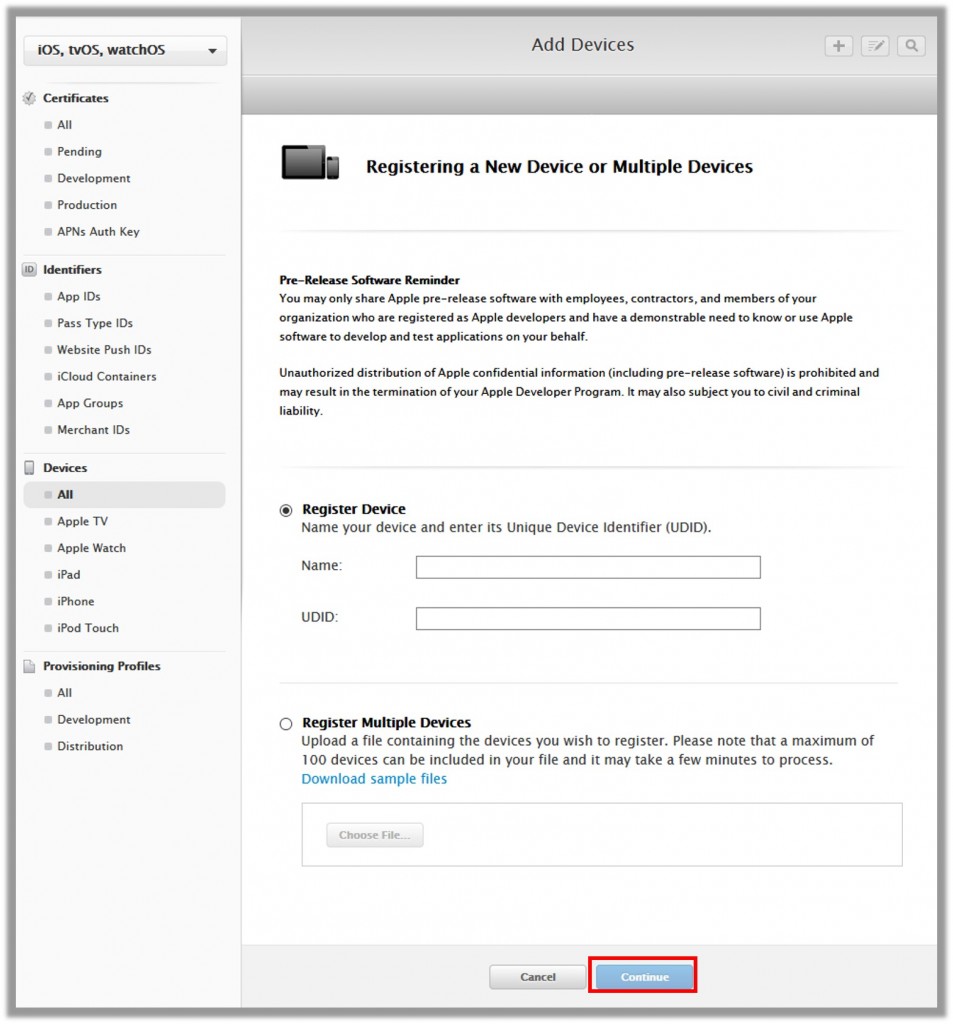
- In the right panel, under Register Device, do the following:
- In the Name box, enter the name of the device.
- In the UDID box, enter the Unique Device Identifier (UDID) of the device.
- Click the Continue button.
Another page appears.
- Click the Register button.
×












