
7.Booking Product Page: Frontend User ↑ Back to Top
When a customer lands on the product page of a Booking Service product, there are several options on the frontend page, which the customer has to provide information to make his appointment ready for service and generate the order.
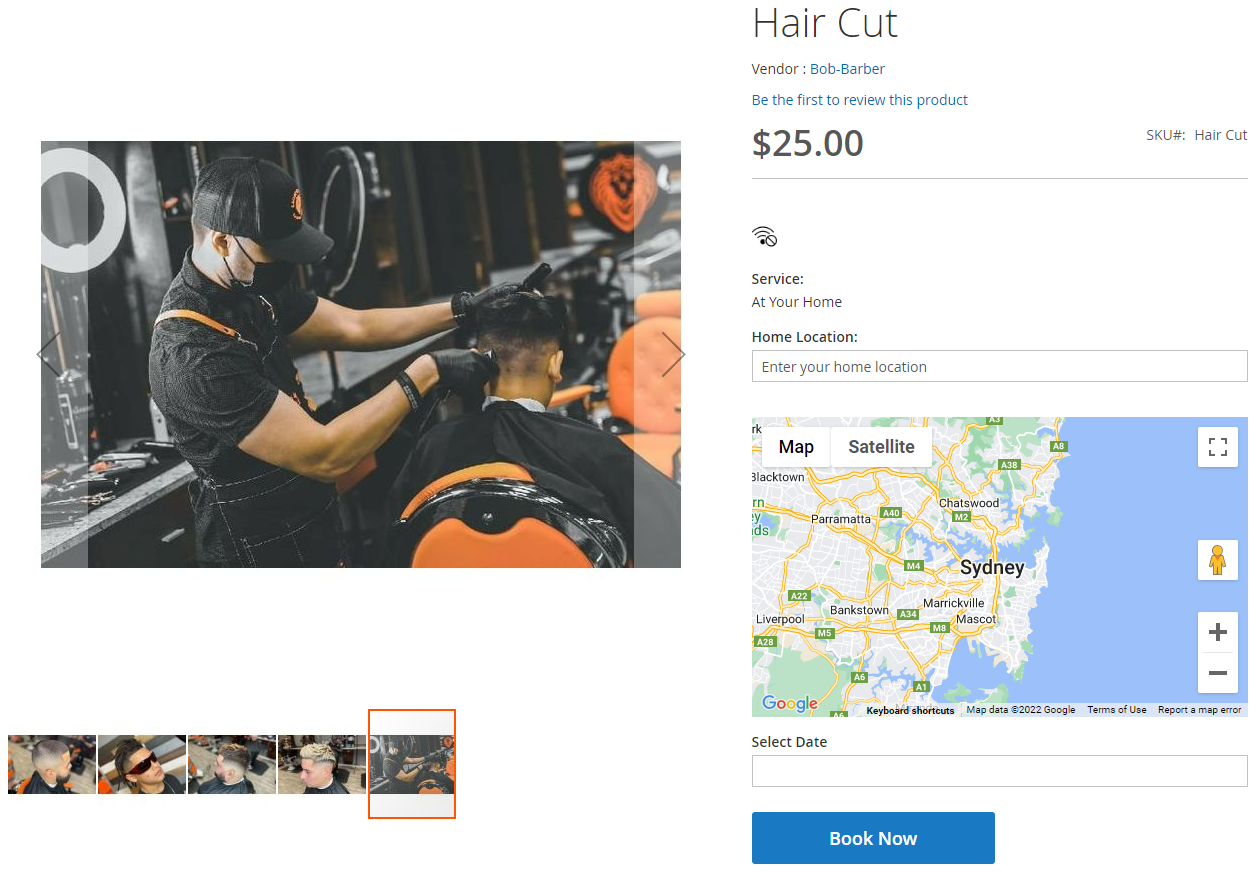
Note: The above sample shows the layout of the appointment booking vendor product page with Magento by default Luma theme.
- For the Service Product page, the facilities they are involved in are shown on the product page beneath pricing. (Icon: wifi)
- What Suits you: This is an Option that is made available by the service provider, where the customer decides whether he requires the service at his home location or he will be visiting the branch of the service provider.
- Branch: Selecting the option means that the customer will be visiting the shop to avail of the service; As the customer Select the “Branch” option the shop location (Address) is popped-out with the feature of Google Map, so that customer can mark that on a google map and track the shop location.
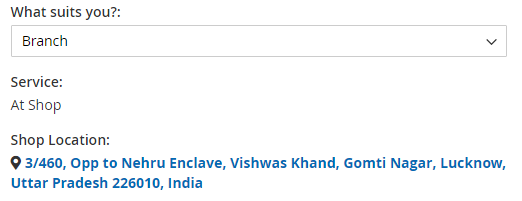
- Home Service: If the customer Select the Home Service Option that means he requires the service to be performed to his home location, therefore after selecting the “Home Service” option, he needs to enter his address in the Home Location Box which his mark at the google map populated below.
- Home Service: If the customer Select the Home Service Option that means he requires the service to be performed to his home location, therefore after selecting the “Home Service” option, he needs to enter his address in the Home Location Box which his mark at the google map populated below.
- Branch: Selecting the option means that the customer will be visiting the shop to avail of the service; As the customer Select the “Branch” option the shop location (Address) is popped-out with the feature of Google Map, so that customer can mark that on a google map and track the shop location.
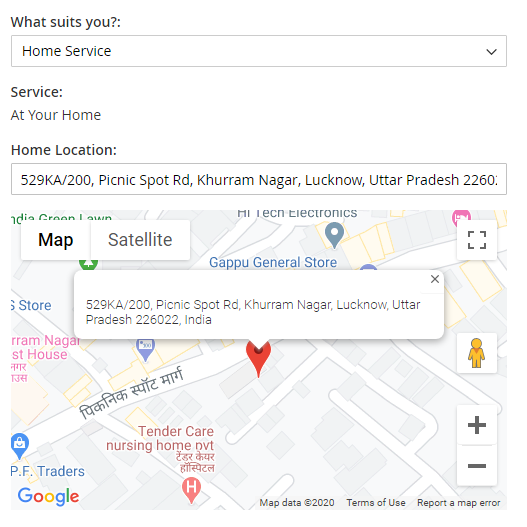
- Select Date: Here the customer needs to select from the available date to avail of the service.
- Select Time: Here the customer gets a dropdown of all the Time Slots of the service that is available, he needs to select the time slot in which we need the service.
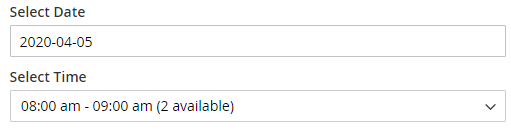
- Select Qty: Here the customer gets a dropdown to enter the quantity of the service
After providing the detail customer can add the appointment Booking Product to the cart and further process to checkout as the normal process is described below:
Click on the Cart Icon and then PROCEED TO CHECKOUT button as shown in the below screenshot.
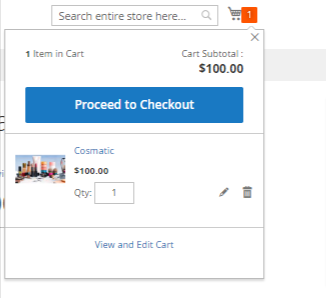
Payment Method – Select/Fill in the address/email and click on the Place Order button.
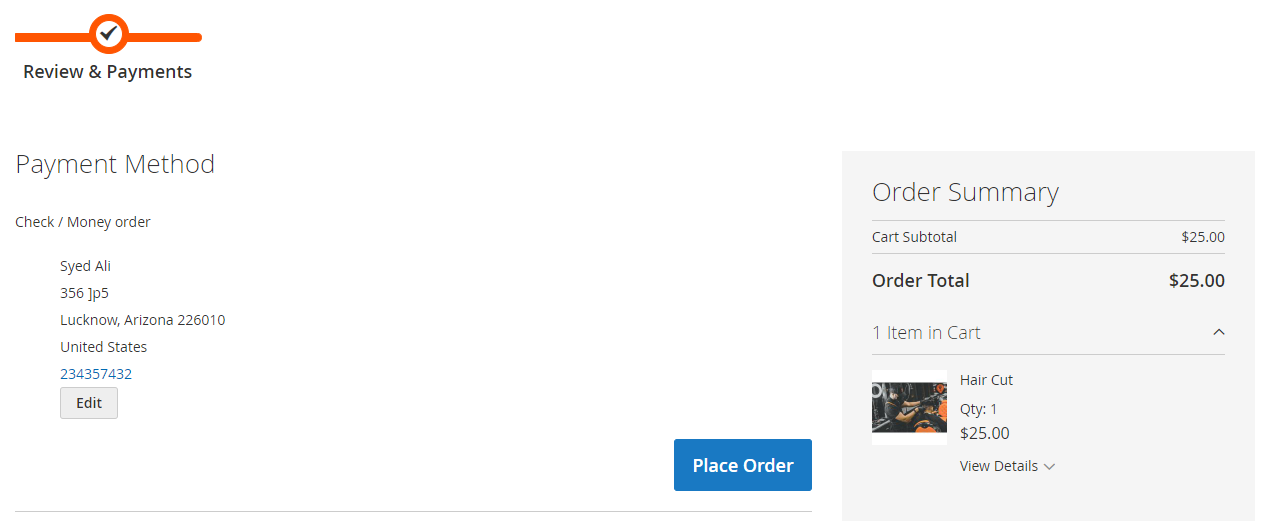
A message of order confirmation consisting of the order number will appear.
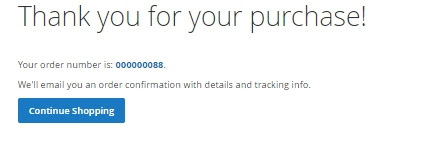
To check the status of the order user can go to My Account > My Orders
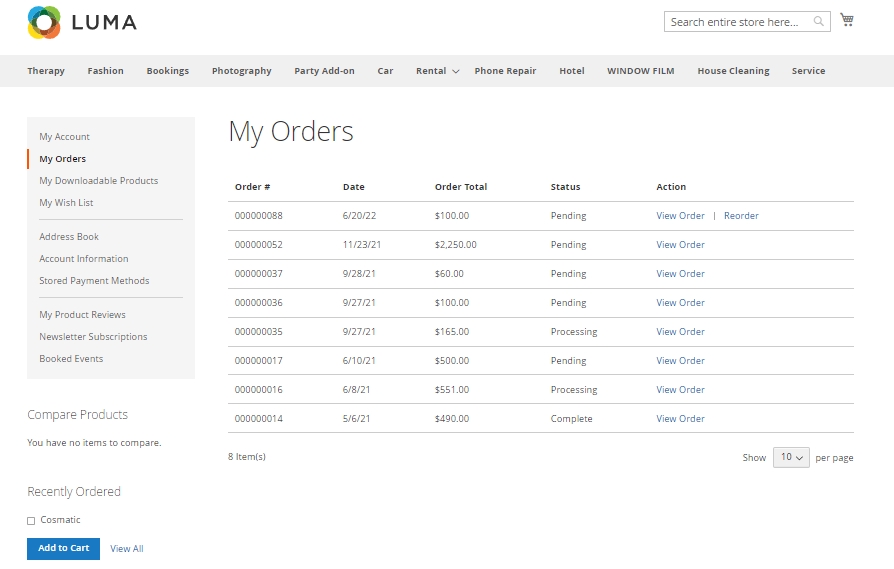
By clicking on the View Order label, the user will see the details related to the order.











