- Overview
- How To Install the Wish Marketplace Integration App
- Wish Configuration Setup
- Product Section
- Upload Product
- Upload Product On Wish
- Disable Products On Wish
- Enable Product On Wish
- Sync With BigCommerce
- Update Shipping On Wish
- Update Inventory On Wish
- Update Status From Wish
- Update Price On Wish
- Delete Product From Wish
- Tag Brands In Your Products
- Sync Modifier
- Sync Products With BigCommerce
- Filter Product Options
- More Actions
- Shipping Template
- Product Settings
- Wish Feed
- Import Products
- Upload Product
- Wish Products
- Manage Ads
- CSV Actions
- Order Section
- Tickets
- Infractions
- Penalty
- Settings

4.1.4.Sync With BigCommerce ↑ Back to Top
The option enables users to perform immediate sync of the selected product(s) with the BigCommerce store to fetch the real-time status of products and information.
How to Sync product(s) with BigCommerce?
- Select the products which you want to upload on Wish
- Click on “Choose Action to perform”
- Choose the “Sync with Bigcommerce” option from the dropdown
- And click on the Submit button.
- A pop-up window with the multiple fields will appear as shown in the figure:
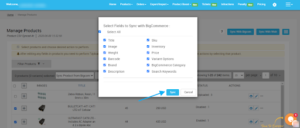
- Either select your desired fields or “Select all” to choose all the fields and confirm your action by clicking the “Sync” button.
- And that’s all, the selected product(s) will start syncing with BigCommerce.
×












