- Overview
- How To Install the Wish Marketplace Integration App
- Wish Configuration Setup
- Product Section
- Upload Product
- Upload Product On Wish
- Disable Products On Wish
- Enable Product On Wish
- Sync With BigCommerce
- Update Shipping On Wish
- Update Inventory On Wish
- Update Status From Wish
- Update Price On Wish
- Delete Product From Wish
- Tag Brands In Your Products
- Sync Modifier
- Sync Products With BigCommerce
- Filter Product Options
- More Actions
- Shipping Template
- Product Settings
- Wish Feed
- Import Products
- Upload Product
- Wish Products
- Manage Ads
- CSV Actions
- Order Section
- Tickets
- Infractions
- Penalty
- Settings

7.1.CSV Product Upload ↑ Back to Top
The Product Upload section enables you to upload BigCommerce products on Wish.com via CSV file. Here you need to follow these two steps-
- Export product
- Import CSV product upload files.
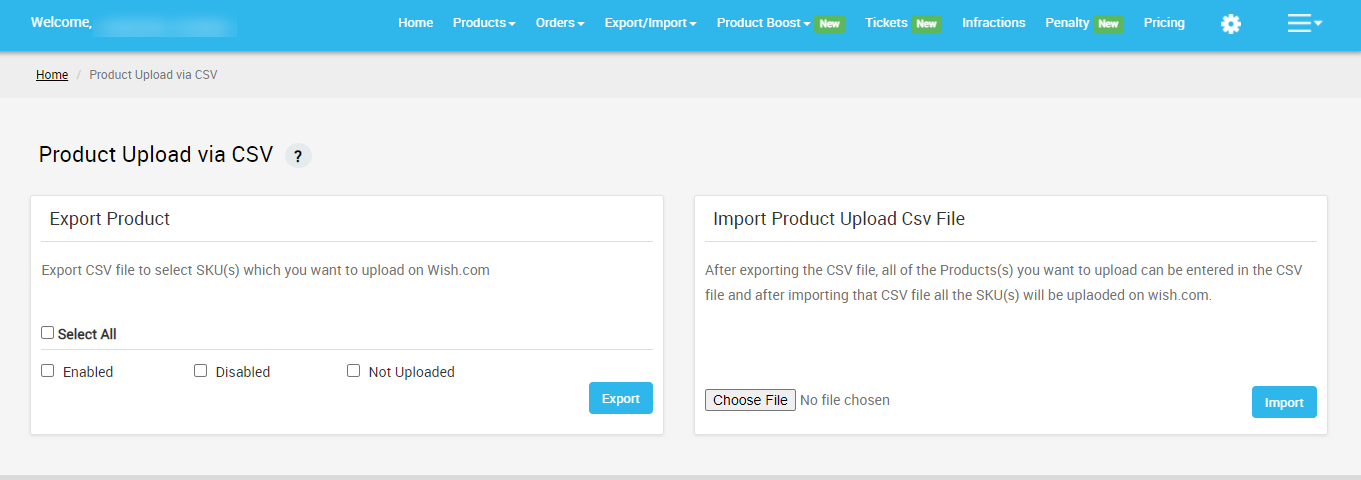
Export Product
The section enables you to export the CSV files on Wish.com in order to upload product SKU(s) on your seller panel. To Export Product via CSV file, you need to select any or all of the given product status-
- Enabled – select the CSV file of enabled products
- Disabled – select the CSV file of disabled products
- Not Uploaded – select the CSV file of products that are not uploaded
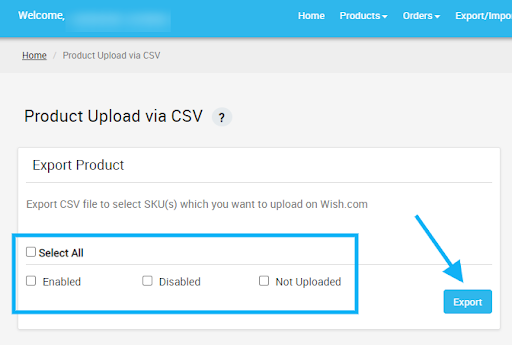
Import Product Upload CSV file
Once you’ve exported the CSV file, you can add the SKU(s) of all the products you wish to upload on Wish.com in the CSV file.
After that, all you need to do is to add the CSV file here, by clicking on the “Choose file” option as given in the image below and click on “Import”. All the SKU(s) of newly uploaded products will automatically be uploaded on Wish.com
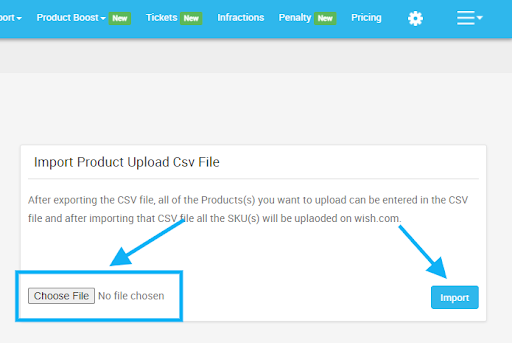
×












