- Overview
- How To Install the Wish Marketplace Integration App
- Wish Configuration Setup
- Product Section
- Upload Product
- Upload Product On Wish
- Disable Products On Wish
- Enable Product On Wish
- Sync With BigCommerce
- Update Shipping On Wish
- Update Inventory On Wish
- Update Status From Wish
- Update Price On Wish
- Delete Product From Wish
- Tag Brands In Your Products
- Sync Modifier
- Sync Products With BigCommerce
- Filter Product Options
- More Actions
- Shipping Template
- Product Settings
- Wish Feed
- Import Products
- Upload Product
- Wish Products
- Manage Ads
- CSV Actions
- Order Section
- Tickets
- Infractions
- Penalty
- Settings

4.1.4.Wish Feed ↑ Back to Top
The section enables sellers to obtain the status of actions on each product. From product upload to product information update, whatever action performed on the app, gets reflected at Wish.com. Each product feed over here is listed with its ID, name, status (the date when it was created and the Action performed on that particular product. This section is applicable for Inventory and price update in bulk via feed
To view the item feed follow the below steps:
- Go to the Wish Marketplace Integration App.
- Click the Feed status menu.
- Click the Item Feed.
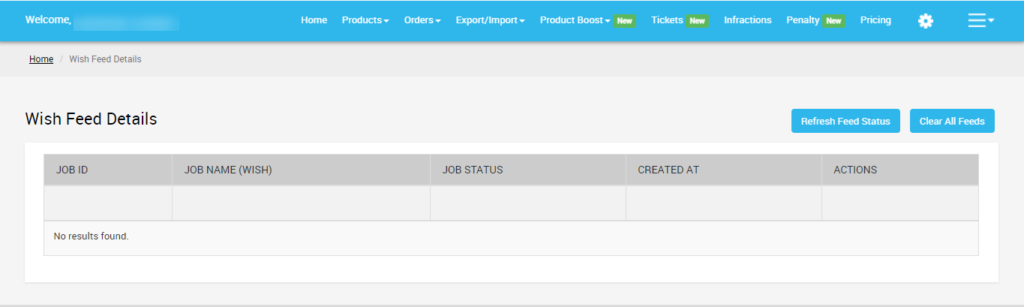
At any point, you can refresh the feed status and view the latest feeds by clicking on the “Refresh Feed Status” button.
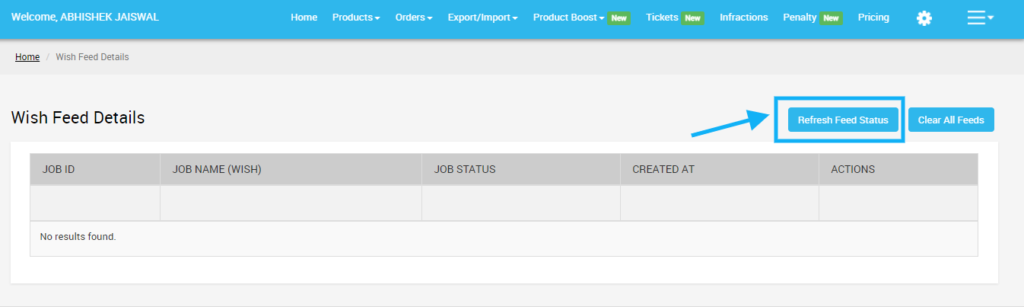
Not just this, you can even clear all feed, not required to be reviewed anymore. All you need is to simply click on the “Clear all feeds” button.
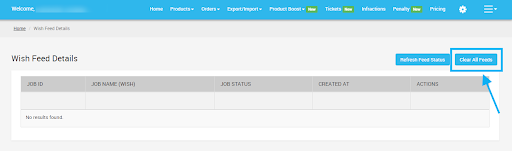
To update the feed status of the selected feed, do the following steps:
- Select the checkboxes associated with the required feeds.
- In the select bulk action list, select Update FEED Status, and then click the Submit button.
- The store owner can view the product status in the feed after clicking on the Eye(View).











