- Overview
- Installation
- Retrieve API Credentials from the Walmart Canada Seller Account
- Registration and Walmart Configuration Setup:
- Walmart Other Configuration Settings
- Manage
- Edit the Product Information
- Synchronize the Products with Bigcommerce
- Update the Product Price on Walmart
- Bulk Action on Selected Products
- Walmart Tax Codes
- Walmart Feeds
- Orders

5.Walmart Other Configuration Settings ↑ Back to Top
Once the store owners have installed the app in the store and completed the five steps procedure of registration and the Walmart CA Configuration settings, they have to proceed further with the other configuration settings through the app.
To set up the other configuration settings
- Go to the Walmart Canada Marketplace Integration app.
- On the top navigation bar, click the Settings
 icon.
icon. - The Walmart Canada Configuration page appears as shown in the following figure:

- Under Walmart Canada Settings, make the changes in the Walmart Canada Consumer Id and the Walmart Canada Secret Key values if required.
- Scroll down to the Walmart Canada Order section. The section appears as shown in the following figure:
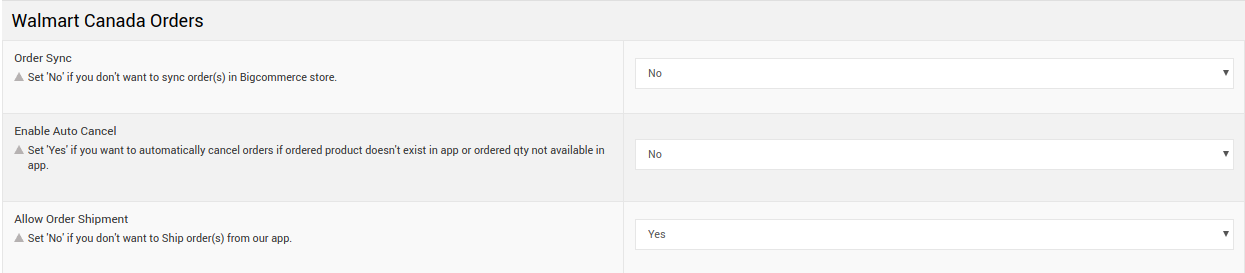
- Under Walmart Canada Orders, do the following stepIn the Order Sync list, select Yes to enable the order synchronization with the Bigcommerce store.
- Scroll down to the Product Settings section.
The section appears as shown in the following figure: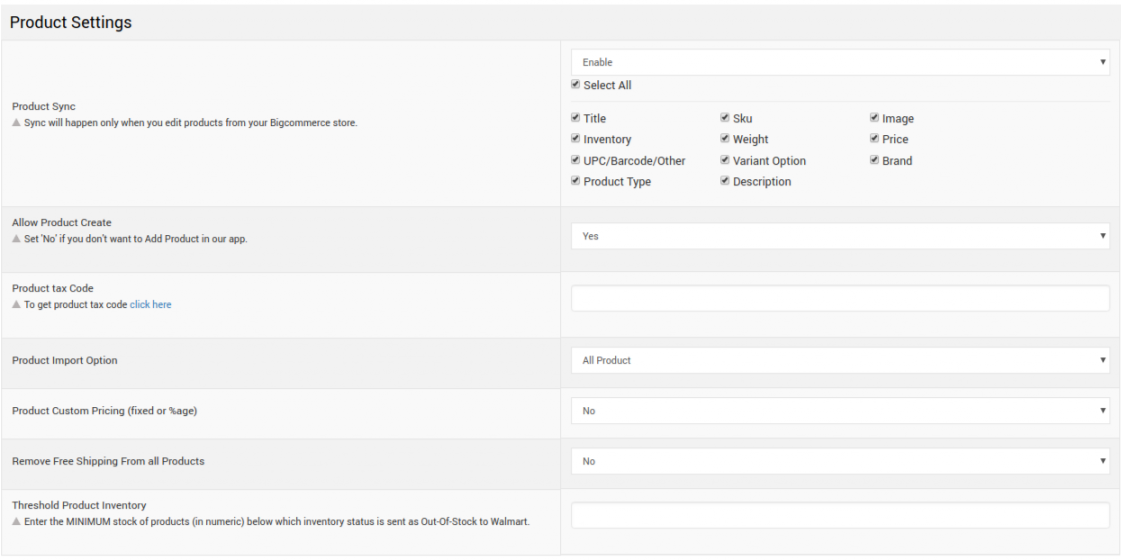
- Under Product Settings, do the following steps:
- In the Product tax Code box, enter the required tax code for the product.
Note: Click the click here link to get the product tax code. - In the Product Import Option list, select one of the following options:
- All Products
- Published Products
- In the Product Custom Pricing (fixed or %age) list, select Yes to enable it.
- In the Remove Free Shipping From all Products list, select Yes to remove all the free shipping facility from all the products.
- In the Threshold Product Inventory box, enter the minimum count of an item that the store owner wants to keep in stock.
- In the Product Sale Price list, select Yes to add the sale price.
- In the Upload Product Without Quantity list, select Yes to upload product without quantity
- In the Product tax Code box, enter the required tax code for the product.
- Click the Save button.
- The Walmart Configuration settings are saved.
×












