
8.1.3.Price Template ↑ Back to Top
One selecting the Price Template from the drop-down menu a dialogue box appears as shown. Click OK
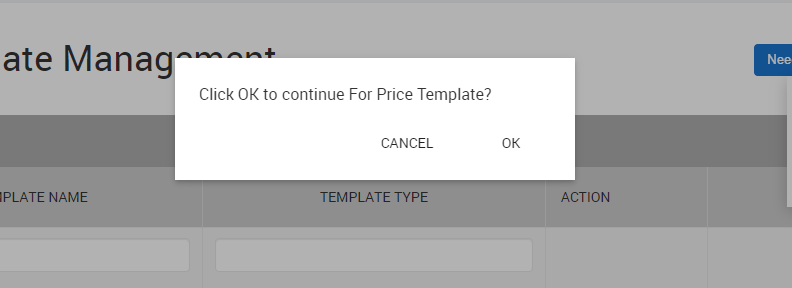
On clicking OK a new page appears as shown in the image below
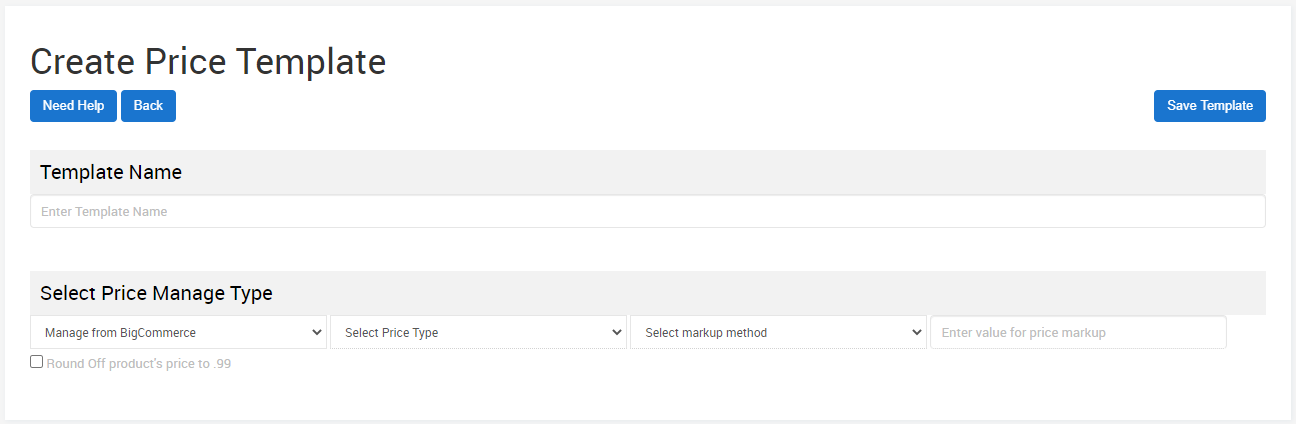
- Enter the desired Template Name to be used for BigCommerce Integration.
- Once done, start with Select Price Manage Type.
- You get to choose from two options, namely
- Manage From BigCommerce
- Custom Price Markup
- On selecting Custom Price Markup, you further have to Select Price Type to decide whether to Increase Price or Decrease Price.
- Increase Price: Increase the price of a commodity to nearest value
- Decrease Price: Decrease the price of a commodity to a nearest value.
- Now, Select Markup Method to be used to adjust the price. You can select either Fixed or Percentage.
- Fixed: The price increases/decreases by a fixed value that you enter.
- Percentage: The price increases/decreases by a change in percentage of the value you enter.
- Once done with all the above mentioned steps, enter the .
- You can also enable/disable the function of rounding off the Price to the nearest .99 by clicking on the checkbox available on the bottom left of the page.
- Click on SAVE TEMPLATE to successfully complete the Price Template creation.
×












