
4.App's Dashbaord ↑ Back to Top
After completing the Configuration settings, you are ready to explore the app.
Let’s start with the Dashboard of the App, i.e., the Home page of the app. The Dashboard has the following appearance.
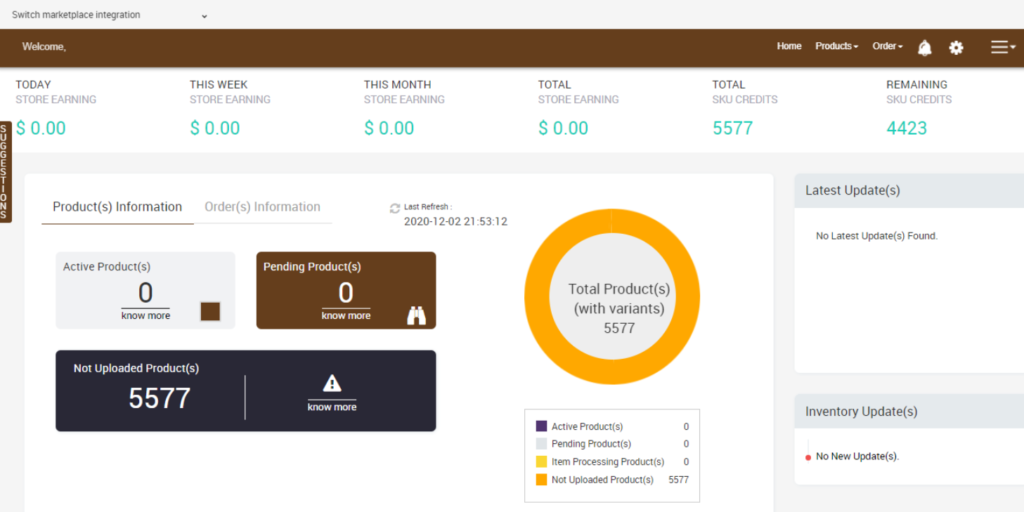
App Dashboard will display the following information:
- Total Store Earning: Total revenue generated by the seller from TheMarket in a day, week, month, and overall earning. As shown in the following figure:

- Product Information: You will get a complete analysis of product status as of date over here. It has sections comprising of-
- Active Product(s) for products that are active on TheMarket
- Pending Product(s) gives information about the product that are pending to be approved on TheMarket.
- Not Uploaded Product(s) is the section that provides information regarding the products that have not been uploaded on TheMarket. The UI image is in the following figure.
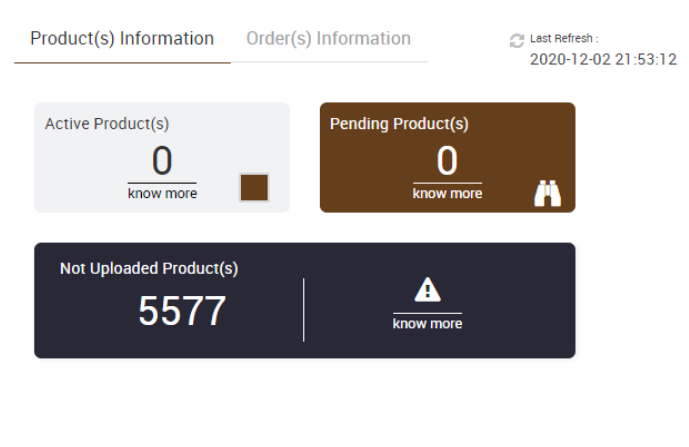
- Order(s) Information: Here, you will get a complete list of your orders. It has information related to-
- Completed order(s)– number of orders successfully closed to date.
- Acknowledged Order(s)– number of orders that have been seen and acknowledged
- Cancelled Order(s)– as the name suggests, shows the list of orders that get cancelled.
- Failed order(s)– displays the number of failed orders or orders that couldn’t get synced to BigCommerce.
- Total Order(s)– display the total number of order(s) received to date.
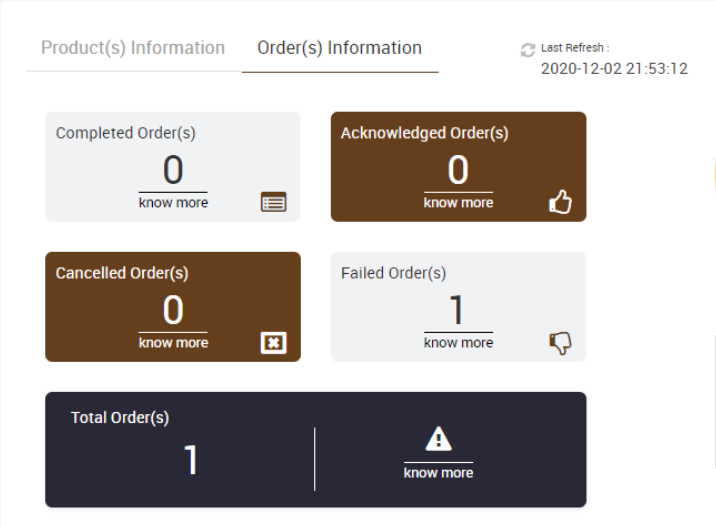
- The Latest Update(s) found section displays the subsequent updates made for the app. The image shows the section.
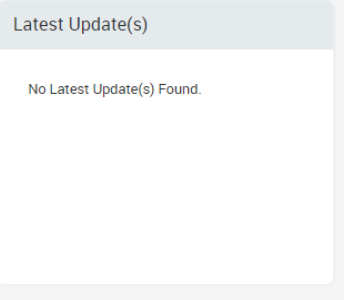
- While the Inventory Updates section displays the threshold limit that you’ve set during the configuration setup process. The image of the section is as follows.
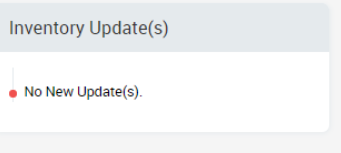
×












