- Overview
- Sears Program Type ( FBM vs. FBS)
- How To Install the Sears Marketplace Integration App?
- How To Retrieve the API Credentials From Sears Seller Portal
- Registration and Sears Configuration Setup
- Sears Other Configurations Settings
- Dashboard
- Map Category
- Map Sears Attributes
- Manage Products
- Sears Feed Details
- View Sears Category
- View Sears Attributes
- Import and Export Product CSV
- Product Update
- Orders

3.How To Install the Sears Marketplace Integration App? ↑ Back to Top
This section covers the process of App Installation that talks about how to get the app from the App Store and then install it in the Bigcommerce store.
To install Sears BigCommerce Integration app
- Go to the Sears Marketplace Integration App link.
- The page appears as shown in the following figure:
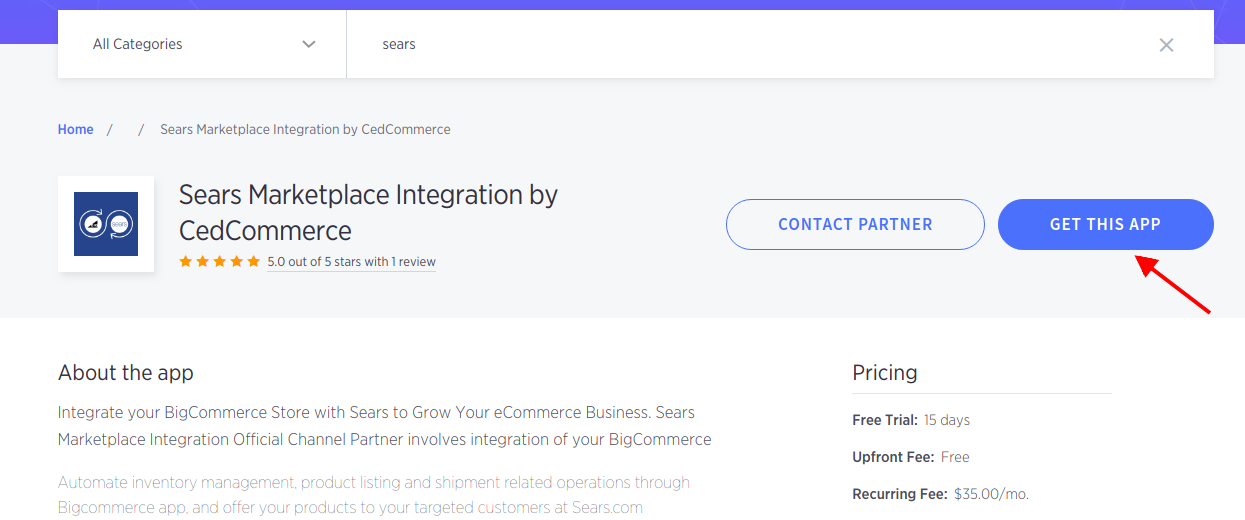
Click the GET IT NOW button.
The page appears as shown in the following figure:
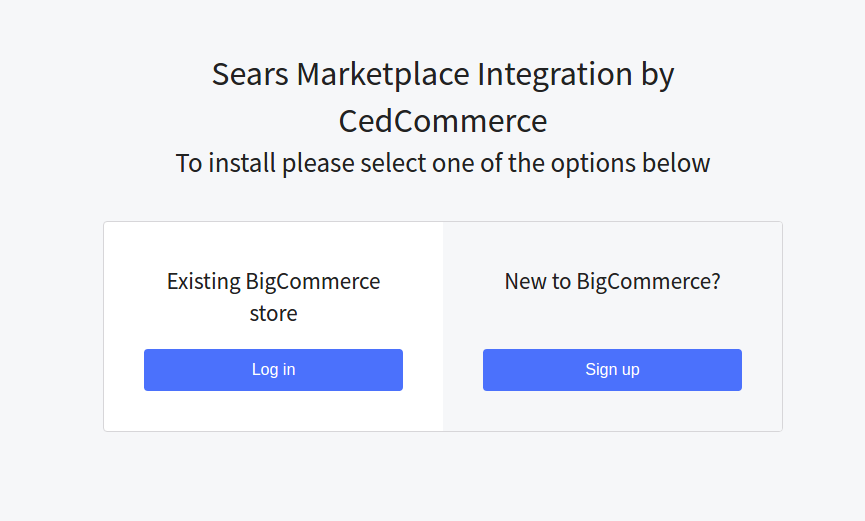
If You are New to BigCommerce then Click Sign Up or If You have existing BigCommerce Store click Log In Button.
After clicking the Log In Button you will see a dialog box appears as shown in the following figure:
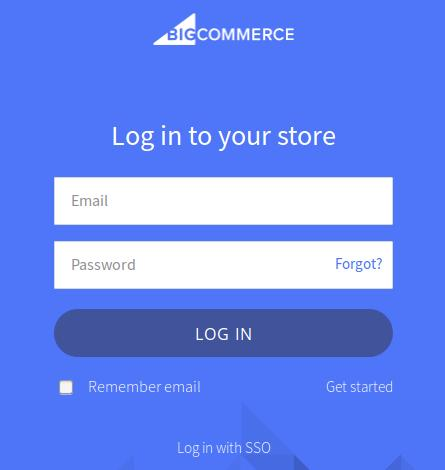
Enter the Login credentials, and then click the LOG IN button.
After logging in You will have to Click on the Apps section and then search Sears Marketplace Integration App.
The page appears as shown in the following figure:
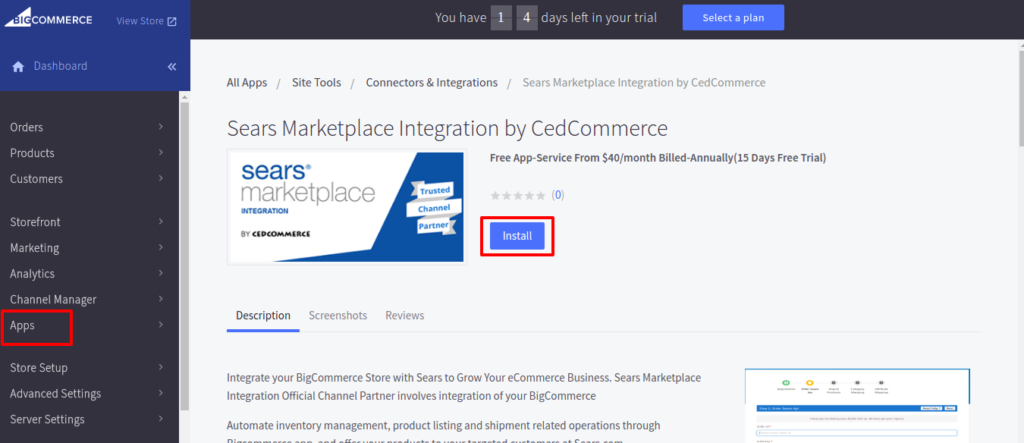
Click the Install app button.
The app is successfully installed in the BigCommerce store and the Registration page appears in the right panel.
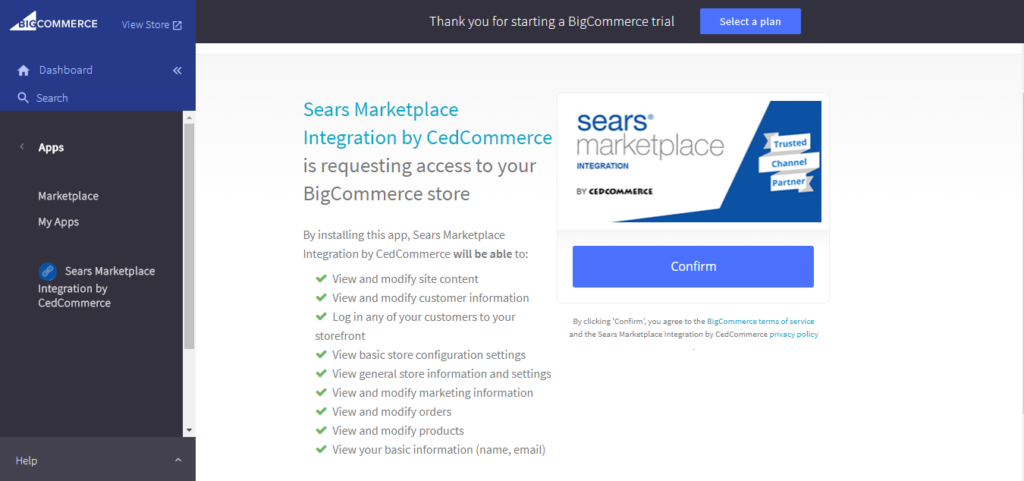
Click the Confirm button.
The page appears as shown in the following figure:
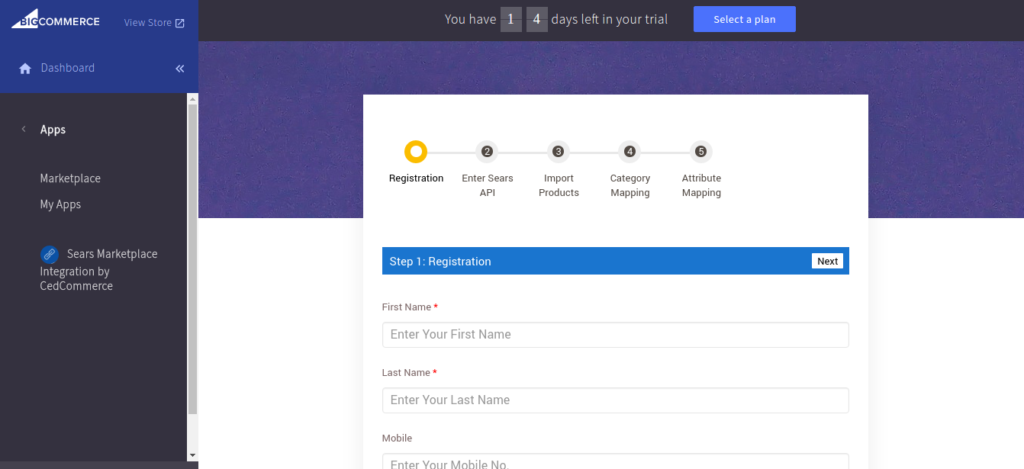
Continue further to complete all the 6 steps of the Configuration Settings.











