- Overview
- Sears Program Type ( FBM vs. FBS)
- How To Install the Sears Marketplace Integration App?
- How To Retrieve the API Credentials From Sears Seller Portal
- Registration and Sears Configuration Setup
- Sears Other Configurations Settings
- Dashboard
- Map Category
- Map Sears Attributes
- Manage Products
- Sears Feed Details
- View Sears Category
- View Sears Attributes
- Import and Export Product CSV
- Product Update
- Orders

7.Dashboard ↑ Back to Top
When you are done with all the Configuration settings now you are ready to explore the app.
Starting from the Dashboard of the App, i.e., Home on the top navigation menu bar. The Dashboard of the app looks like the following:
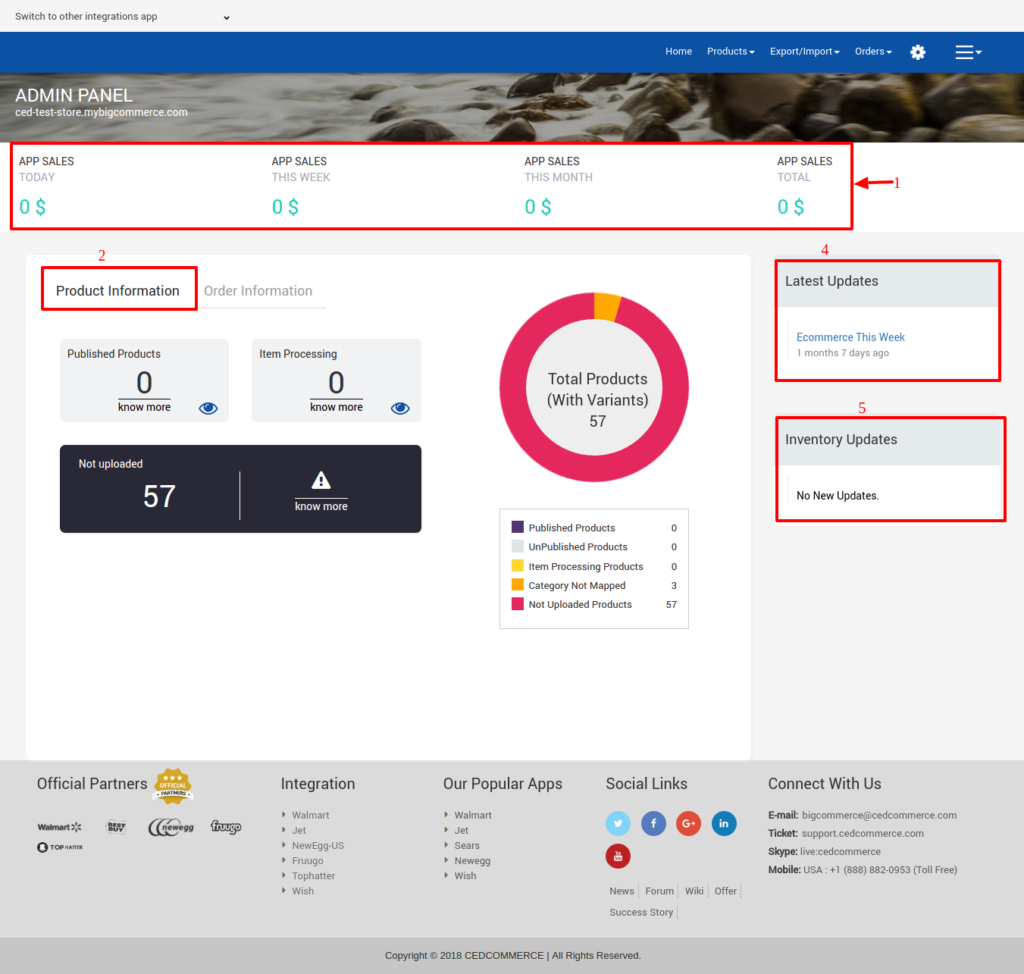
App Dashboard will display the following information:
- Total Earning: Total revenue generated by the seller from Sears on the basis of day, a week, a month and a year.
- Product Information: Total count on your products on the store, Published product count on sears.com, total products that are not uploaded to Sears yet and the products that are under stage state.
- Order Information: Total count on your orders from the Sears Marketplace, Completed order count, New Orders, Cancelled Orders, and Failed orders on Sears. As shown in the following figure:
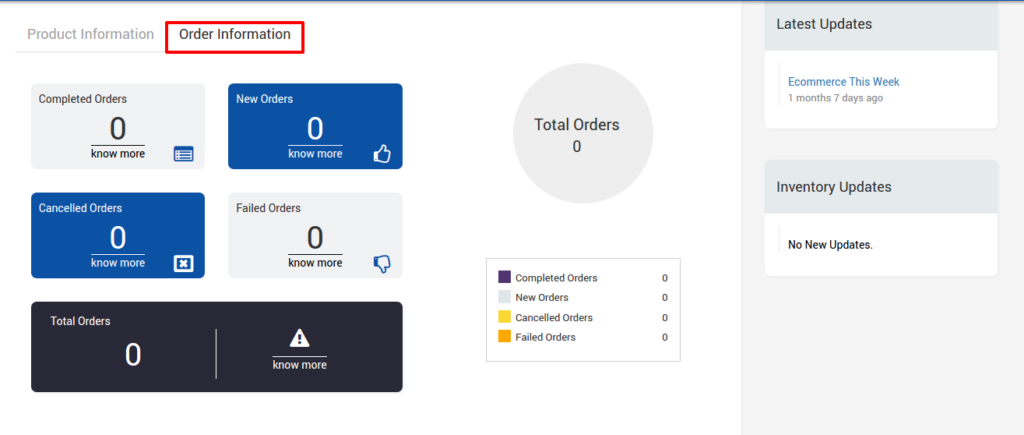
- Latest Updates: All the major updates from the Sears Marketplace and the updates done in the app as enhancement will be displayed here.
- Inventory Updates: If you set threshold limit in the Sears Configuration Settings under Product Settings, then all the products having that number of inventory or less than that limit will be listed here.
- Support Section: Footer is a place from where you can contact us for instant help. You have 4 modes of communication i.e; Create a Ticket, Send us an email, Connect with us on Skype, or call us at our toll-free number.

×












