- Overview
- Sears Program Type ( FBM vs. FBS)
- How To Install the Sears Marketplace Integration App?
- How To Retrieve the API Credentials From Sears Seller Portal
- Registration and Sears Configuration Setup
- Sears Other Configurations Settings
- Dashboard
- Map Category
- Map Sears Attributes
- Manage Products
- Sears Feed Details
- View Sears Category
- View Sears Attributes
- Import and Export Product CSV
- Product Update
- Orders

10.6.Bulk Action on Selected Products ↑ Back to Top
The admin can perform the following bulk actions on the selected products available on the Manage Products page:
- Upload Product: Uploads all the selected products on sears.com.
- Delete Product: Deletes the selected products from sears.com.
- Update Inventory: Updates the inventories of the selected products on sears.com.
- Deactivate Product: You can deactivate the selected products from sears.com.
To perform the selected bulk action on the selected products such as Upload Products
- Go to the Sears Marketplace Integration App.
- On the top navigation bar, click the Products menu.
- The menu appears as shown in the following figure:
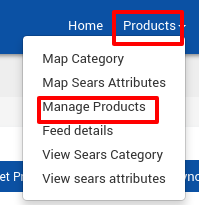
Click Manage Products.
The Manage Products page appears as shown in the following figure:
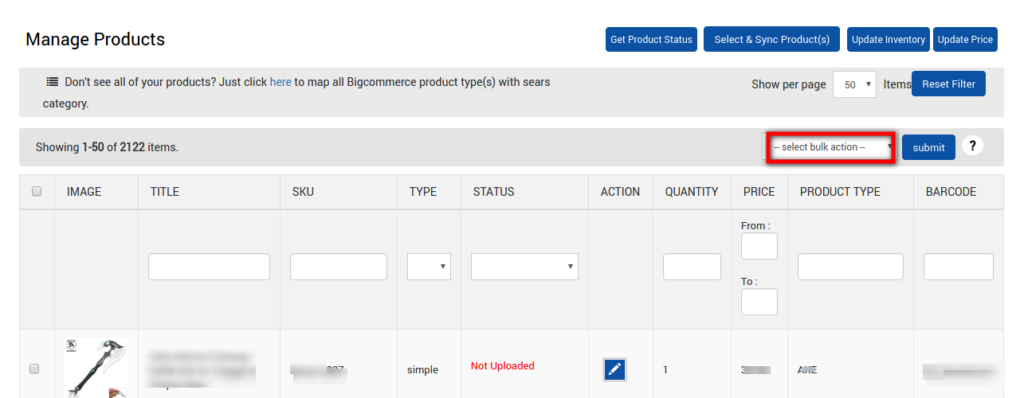
On the Select Bulk Action Drop Down Menu You will see 4 options:
- Upload Product
- Delete Product
- Update Inventory
- Deactivate Product
Select the checkboxes associated with the required products.
In the select bulk action list, select Upload Products.
Click the Submit button.
The page appears as shown in the following figure:

- Note: If there is an error in the product upload, then it appears on the page. Otherwise, a success message appears.
- Click the Back button to go back to the Manage Products page.
- On the Manage Products page in the row of the selected product, the STATUS and the ACTION column appear as shown in the following figure:

Similarly, the store owner can perform the other bulk action on the selected products.
×












