
6.6.Synchronize the Products With Store ↑ Back to Top
To synchronize the products details from the store to the App
- Go to the Newegg Marketplace Integration App.
- On the top navigation bar, click the Products menu.
The menu appears as shown in the following figure:
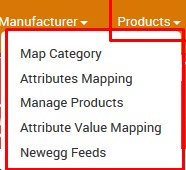
- Click Manage Products.
The Manage Products page appears as shown in the following figure:
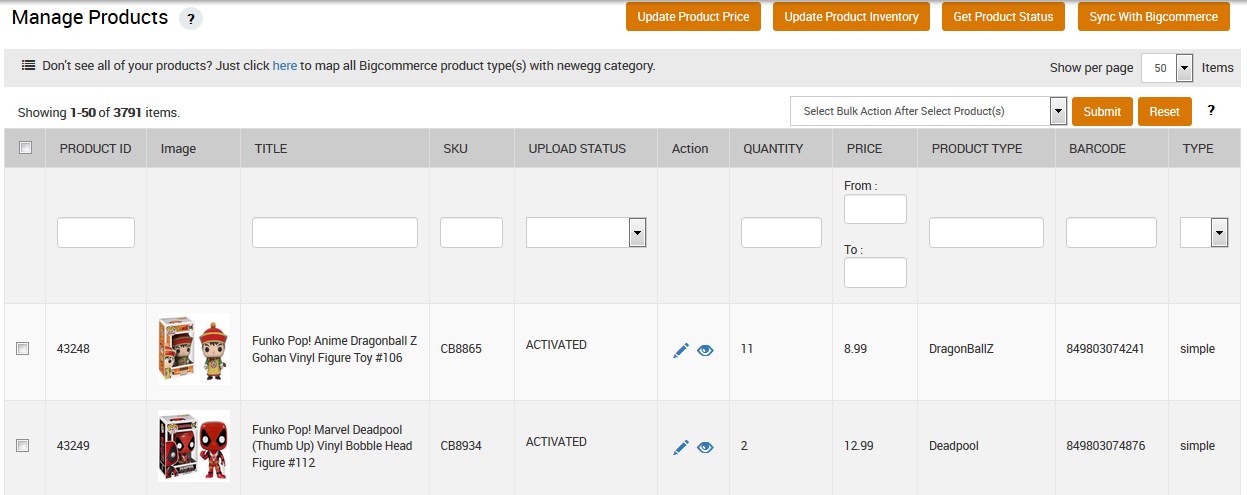
- Click the Sync With BigCommerce button.
A dialog box appears as shown in the following figure:
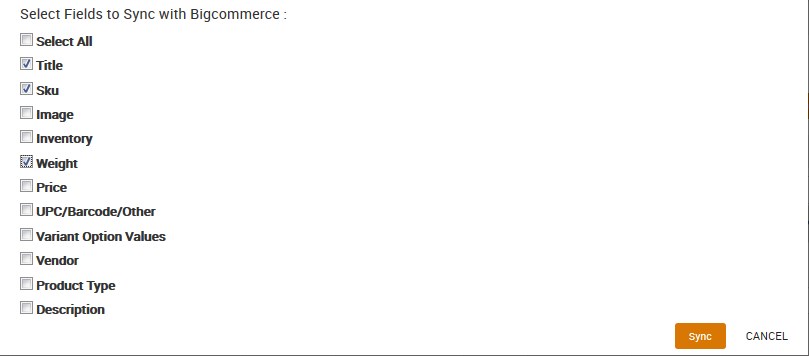
- Select the checkboxes associated with the required fields.
- Click the Sync button.
The Sync store products page appears as shown in the following figure: The Products synchronization with the store is executed and the status appears.
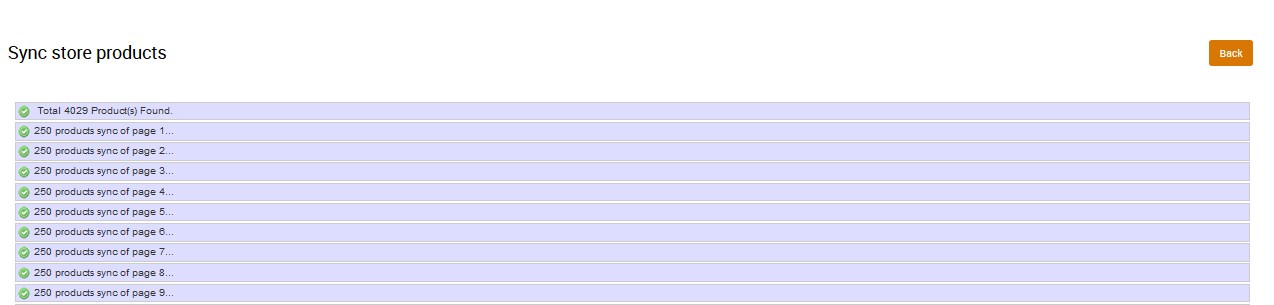
The products are synchronized from the store to the App.
Note: If there is an error in the product synchronization process, then it appears on the page. Otherwise, a success message appears with the process status.
×












