
4.Registration and Newegg Configuration Setup ↑ Back to Top
Once the Newegg Marketplace Integration app is successfully installed in the Bigcommerce store and the API credentials are received from the Newegg Seller Account, the admin has to follow the Registration process and set up the configuration settings to establish the connection between the Bigcommerce store and Newegg.com.
To follow the registration process and set up the configuration settings
- Go to the Bigcommerce store admin panel.
- In the left navigation panel, click the My Apps link.
The page appears as shown in the following figure:
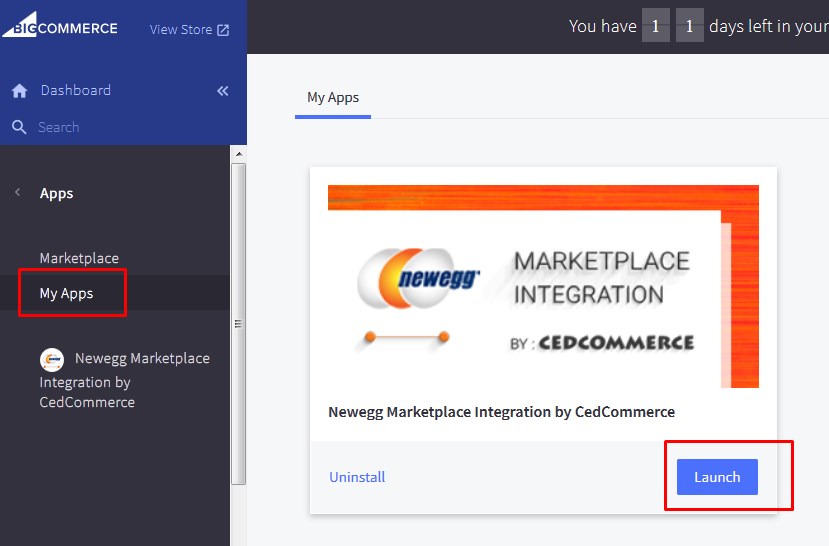
- Click the Launch button.
The Step 1: Registration page appears as shown in the following figure:
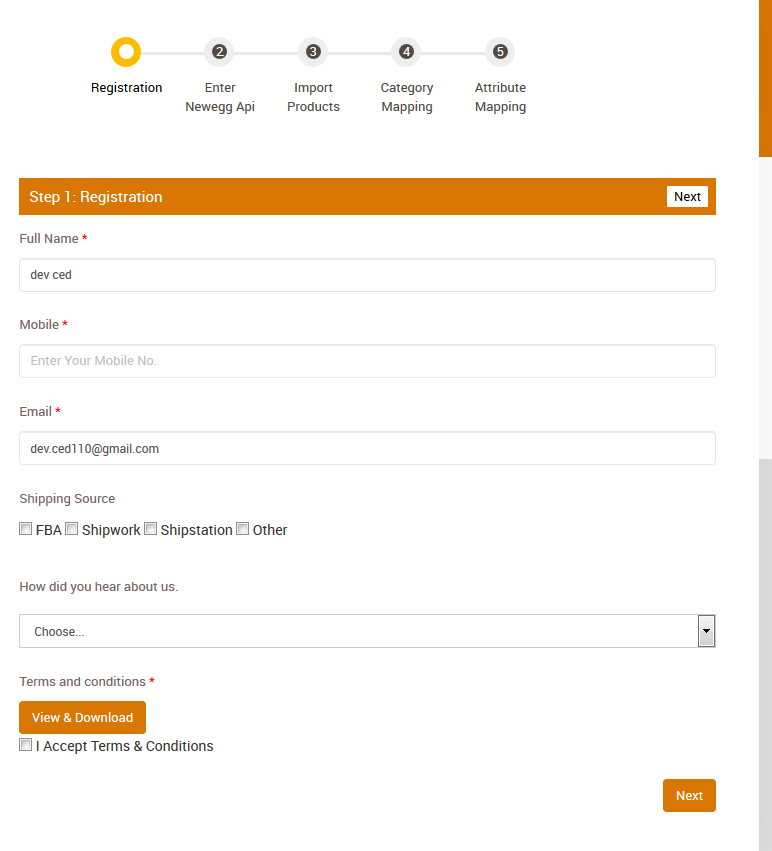
- Enter the following information in the respective fields:
- Full Name: Full name of the Store owner.
- Mobile: Contact number of the store owner.
- Email: Email Id of the store owner.
- Shipping Source: Select the checkboxes associated with the required shipping source.
Note: If not Shipwork or Shipstation, then select the checkbox associated with the Other option. - How did you hear about us?: Select the required option from the available list.
- Under Terms and conditions, click the View & Download button.
- Read the content and then select the checkbox associated with the I Accept Terms & Conditions text.
- Click the Next button.
The Step 2: Enter Newegg Api page appears as shown in the following figure:
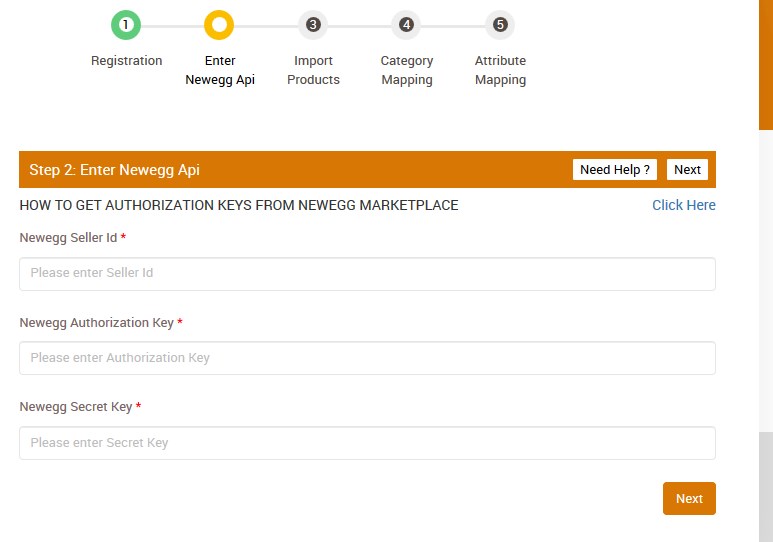
- In the Newegg Seller Id box, paste the Seller Id received through the email from Newegg.
- In the Newegg Authorization Key box, paste the Authorization Key received through the email from Newegg.
- In the Newegg Secret Key box, paste the Secret Key received through the email from Newegg.
- Click the Next button.
The Step 3: Import Products page appears as shown in the following figure:
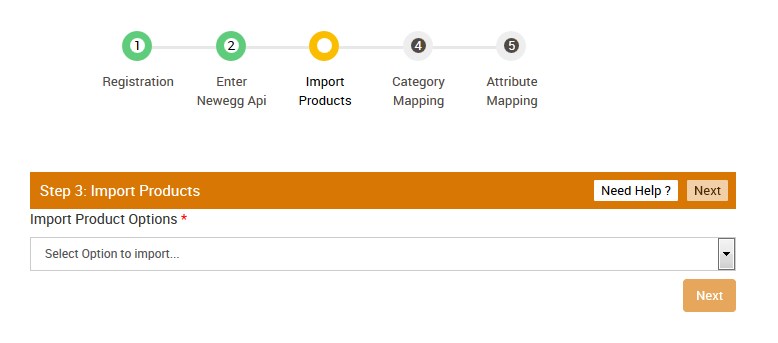
- In the Import Product Options list, select one of the following options:
- All products: It enables the store owners to import all the Bigcommerce store products in the app.
- Published Products: It enables the store owners to import only those products which are available at the Bigcommerce store front-end.
- Select Products to Import: It enables the store owners to import only those products which they want to upload from their store to the app.
- If selected the All Products or the Published Products option, then the page appears as shown in the following figure:
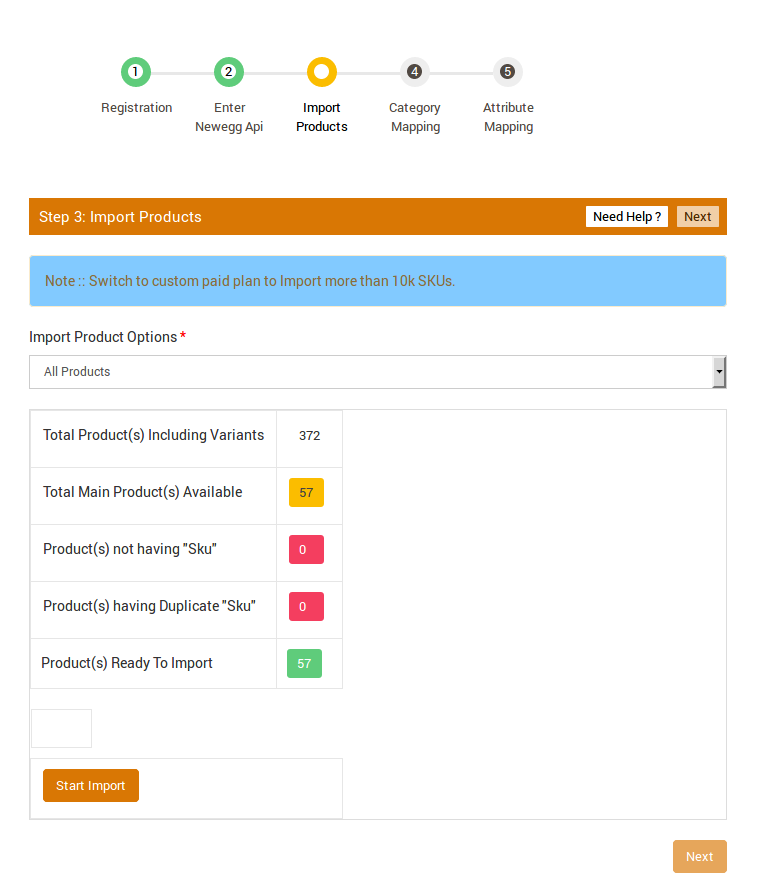
- Click the Start Import button.
OR - If selected the Select Products to Import option, then the page appears as shown in the following figure:
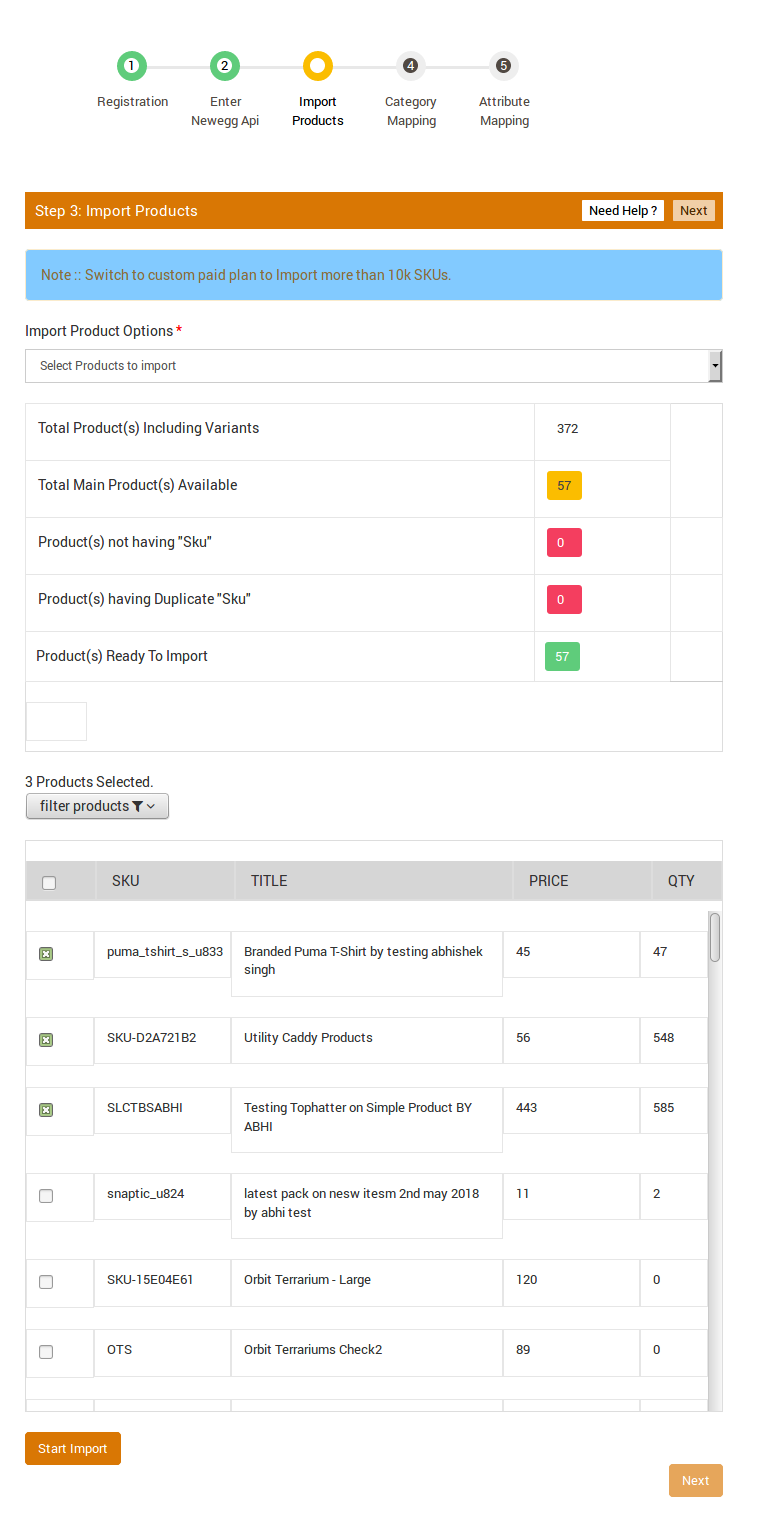
- Do one of the following steps:
- Select the checkboxes associated with the required product SKU.
Or - Select the checkbox associated with the SKU label to select all the products listed on the page.
- Select the checkboxes associated with the required product SKU.
- Scroll down to the Start Import button and then click the button.
The Product Import Status section appears as shown in the following figure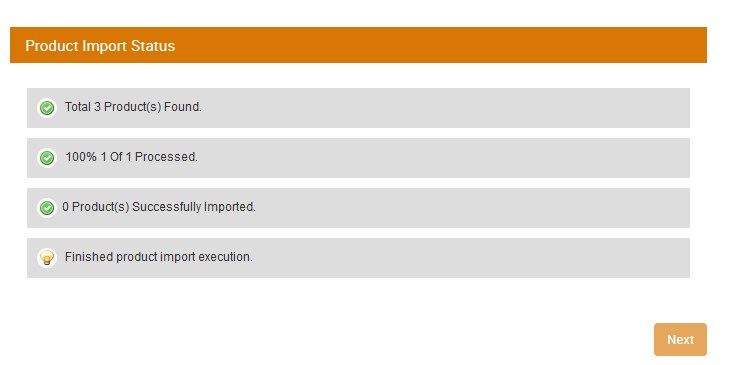
- Click the Next button.
The Step 4: Category Mapping page appears as shown in the following figure:
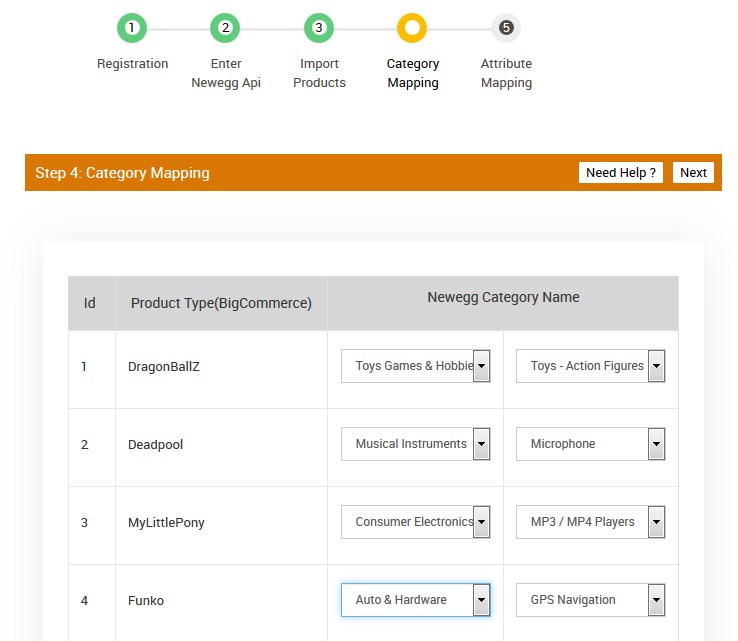
Correct category mapping is very important to find the relevant product in the respective category.
Newegg maps the product type to the category and then subcategory.
Here the store owner can map the store product type to the required Newegg category and the subcategory. - Under Newegg Category Name, select the required category and the sub category.
- Click the Next button.
The Step 5: Attribute Mapping page appears as shown in the following figure:
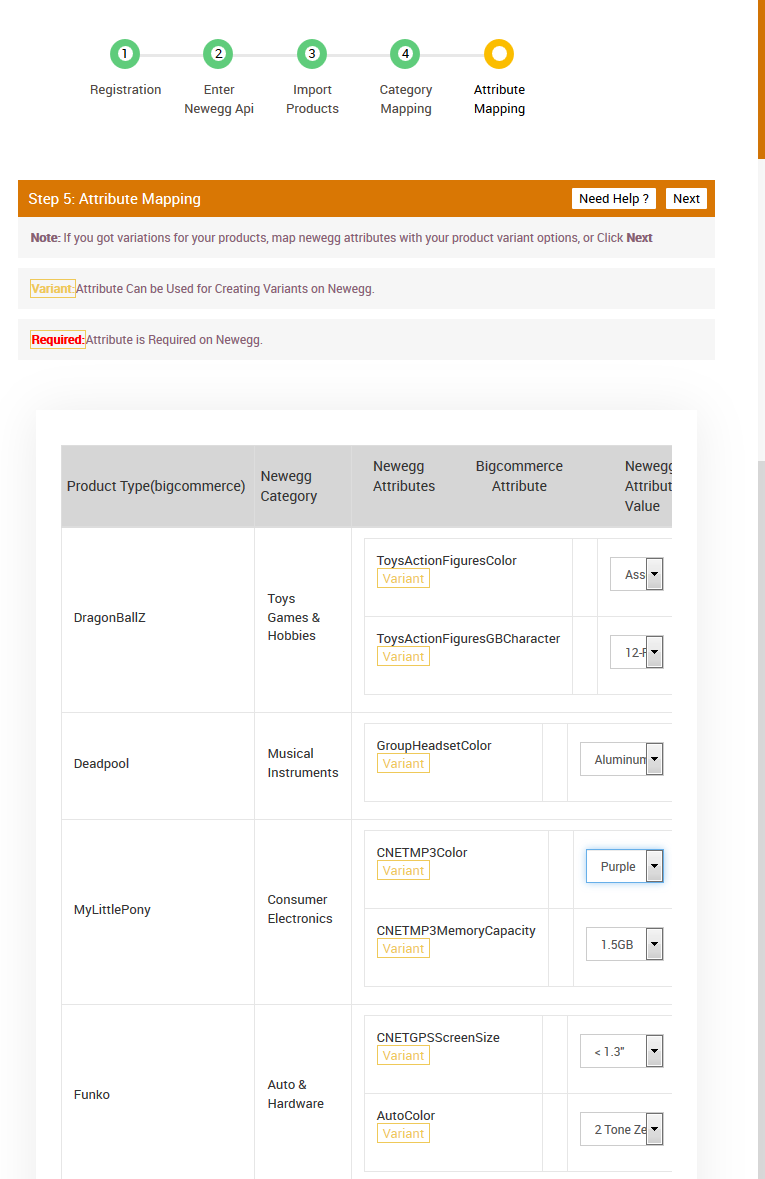
- Under Newegg Attribute value, select the required attribute – whether Variant or required attribute as per the need.
- Click the Next button.
The Newegg Marketplace Integration App page appears as shown in the following figure:
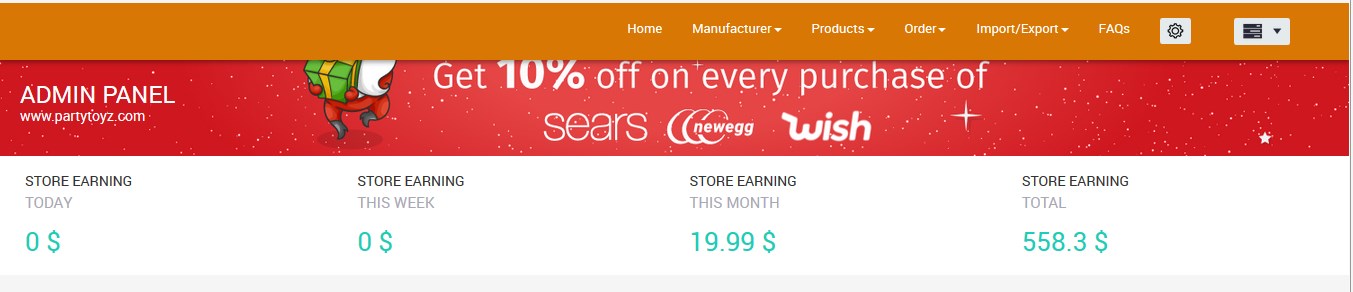
×












