
9.1.Product Update ↑ Back to Top
The admin has an ability to make any changes in the product details such as to update the price of the products, inventory of the products, the barcode of the products, or any other details.
To upload all product changes on product database
- Go to the Newegg Marketplace Integration App.
- On the top navigation bar, click the Import/Export menu.
The menu appears as shown in the following figure:
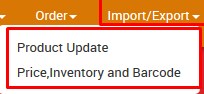
- Click Product Update.
The Update Product Information page appears as shown in the following figure:
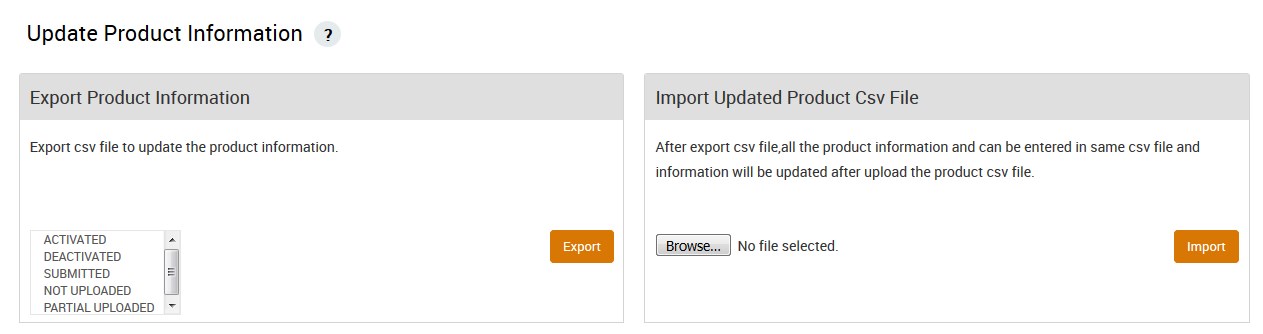
- In the Export Product Information area, do the following steps:
- In the Select Options list, select the required product status.
- Click the Export button.
A dialog box appears as shown in the following figure:
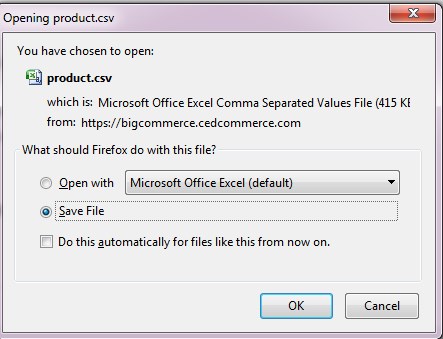
- Click to select the Save File option, and then click the OK button.
The CSV file is exported and saved at the selected location of the local system. - Make the required changes in the required fields and then save the CSV file.
- In the Import Updated Product CSV File area, do the following steps:
- Click the Browse button and select the required CSV file.
- Click the Import button.
The Product Update is executed through CSV import and the status appears as shown in the following figure:

- Click the Back button to go back to the Update Product Information page.
×












